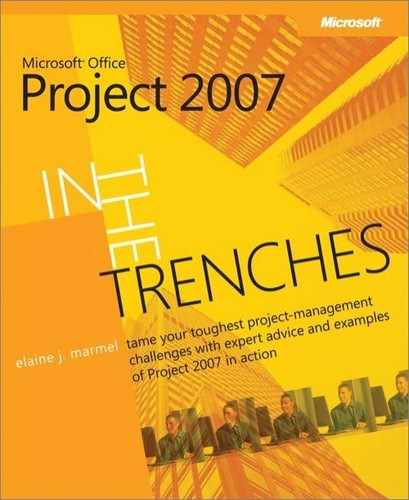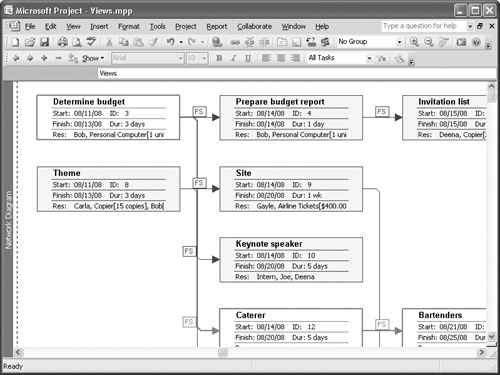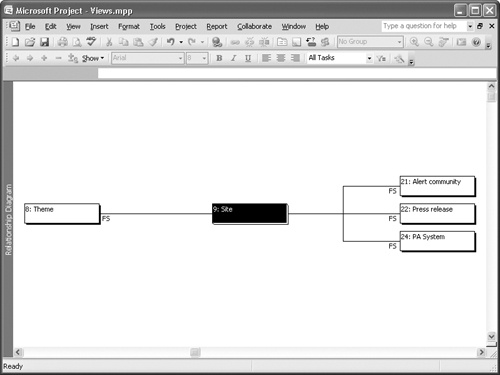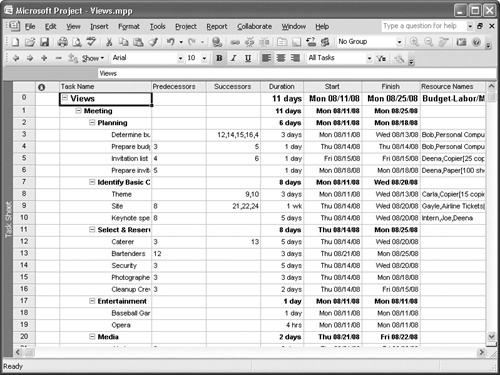There are lots of ways that your project can get off schedule:
Your team might not be as experienced as you expected, so it is taking longer to do the work than you estimated. Also, you might not have allowed sufficient time for team members to become familiar with a task before starting to work on it.
A task required more work effort than you estimated. For example, you might not have identified steps necessary to complete the activity.
A team member might have spent less time on the task than he or she agreed to spend.
Team members are inadvertently expanding the scope of a task.
A particular team member might be more or less productive than you assumed when you developed the plan.
Team members might be reporting the hours shown on the plan instead of actual hours worked because they think that’s what you want to see.
Team members might be recording 40 hours because they’re supposed to work 40 hours—and they might be inflating or deflating the real work effort on your tasks.
Some of these problems are reporting problems, and you need to address them so that you get accurate reports going forward. Reporting problems mask other problems and can cause your plan to spiral out of control before you have a chance to fix it. Explain to your team that you’re using the information they provide to help you determine when you may need to change aspects of the plan so that they understand your motives and can provide accurate information going forward. If your organization doesn’t permit people to record more than 40 hours per week and members of your team work overtime, ask those team members to provide you with their overtime hours so that you have accurate information describing how long a task actually takes to complete. Explain to your team that you don’t have a crystal ball and you can’t make estimates concerning task durations with 100 percent accuracy. For this reason, you expect variations from planned values, but you need to minimize those variations for the project to be deemed successful.
Read on to find solutions for problems that don’t revolve around reporting.
Sorting and filtering, discussed in 4 in the context of planning your project, can also be helpful when you’re trying to focus on solving problems associated with a project being behind schedule or over budget.
For example, you can sort your schedule by task cost so that you can find the most expensive tasks and look for ways to trim them. If you’ve taken advantage of the Priority feature—discussed in 6—you can sort tasks by priority to try to find candidates to cut from your project. And you can sort your schedule by task duration to review the longest tasks, as they are the ones most likely to fall behind schedule due to their length. Tasks with long durations are riskier than those with shorter durations for the same reasons that bonds with longer maturity dates have higher yields. In the case of long-term bonds, you agree to loan money to a company. The longer the term of the bond, the greater the risk that something might happen to make the company unable to repay your loan; after all, predicting a company’s health becomes more difficult—and more risky—50 years from now than five years from now. In the case of tasks with long durations, the longer a task takes, the greater the risk that something can go wrong to stop you from completing the task on time.
Filtering can help in the same way that sorting can—by helping you focus on certain types of tasks. Project contains a number of predefined filters that can help you when you’re trying to identify and solve problems with your schedule:
The Critical filter displays tasks on the critical path, which are the ones that must be completed according to schedule to make your final deadline.
The Cost Overbudget filter displays the tasks that exceed budgeted expenditures.
The Incomplete Tasks filter displays the tasks that haven’t been marked as complete.
The Late/Overbudget Tasks Assigned To filter displays, for a selected resource, the tasks that are running later than their baseline estimate or are over budget.
The Should Start By filter displays the tasks that should have started by a date you specify.
The Slipped/Late Progress filter displays the tasks that are running late.
The Update Needed filter displays the tasks that should have had progress tracked by now.
The Slipping Assignments filter displays the tasks that involve resource work that should have begun by now.
The Work Incomplete filter displays the tasks that should have had all their work recorded by now.
The Work Overbudget filter displays the tasks for which more work hours have been put in than you had estimated.
In the corporate environment, you’ll often find the attitude that throwing money and people at problems can solve them. When tasks are effort-driven, that approach works.
On effort-driven tasks, the amount of effort put into the task drives how quickly the task gets completed. For example, an effort-driven task with a duration of four days and using a standard working day of eight hours requires 4 days times 8 hours per day to be completed—a total of 32 hours of effort. If you assign one resource to this task and the resource works full-time on the task, the resource will take four days to complete the task. However, because the task is effort-driven, if you place four resources working full-time on the task, they will complete it in one day—four resources each putting in eight hours of effort equals 32 hours of effort.
When you add resources to such a task, Project automatically shortens the task’s duration and your schedule.
You also can take a look at modifying existing assignments to save some time. For example, if someone is working only 50 percent on a task, consider increasing the person’s assignment units. Or if you have someone available who could perform a given task more quickly—perhaps because they have more experience—switch resources and then shorten the task’s duration.
You might also consider having some people work overtime or be overbooked at various points during the project. Sometimes, there’s no choice but to have the resource work that occasional 12-hour or 14-hour day; just make sure that management approves the decision.
Although adding resources to effort-driven tasks can reduce the amount of time needed to complete them, remember that depending on the resources’ hourly rates, this approach may cost you more. And the resources need time to coordinate their efforts, so the time you save will not necessarily be the mathematical calculation that Project performs; you might consider adding a little time to the task to accommodate the inefficiencies of multiple resources. Finally, adding resources can cause additional resource conflicts if you use resources already assigned to other tasks in your project.
You can review and possibly adjust the dependencies in your project to help you save time. While reviewing dependencies, ask yourself questions like, "Couldn’t the revision of the manual start a few days before we receive all of the feedback?" or "Can the electrician and the plumber work at the same time after the framer finishes?" If you’ve linked a task to another project and set dependencies for that linked task with tasks in your project, check with the other project manager to find out how the other project is progressing or if the other project manager has any tasks he or she can speed up.
See Also
For more information on linking projects, see 13.
Note
Don’t forget to double-check any constraints you might have set. For example, you might have set a Start No Earlier Than constraint on a task to make sure it didn’t start before the first of the year because you don’t want to spend money on it in the current year’s budget. To save time, you might be able to allow the task to start a week before the end of the year but bill the costs in January.
Using the Task Drivers button on the Standard toolbar, you can review dependencies or task constraints to understand what is causing tasks to fall in a certain timeframe. You simply select a task and then click the Task Drivers button, which displays a pane listing all factors that affect the timing of that task.![]()
Using this feature, you can determine whether a task that you’d like to happen earlier could do so if you remove some dependency or constraint affecting it. For example, early in your planning, you may have thought that the training task couldn’t start until all the equipment was delivered. But now that half the equipment is here, you realize you could start the training now and complete it later. By understanding what is driving the timing of the task, you can better search for a solution if that timing is causing problems.
You also can look at the Network Diagram view to review dependencies in relation to workflow. This view is particularly useful when reviewing dependencies if you add link labels to the dependency lines, as I did in 12-4. To add link labels, on the Format menu, click Layout to display the Layout dialog box. Then select the Show Link Labels check box.
The Relationship Diagram view, shown in 12-5, can help you graphically review predecessor tasks and successor tasks. In this view, when you select a particular task, Project shows its predecessor tasks on the left side of the selected task and its successor tasks on the right side of the task. To display this view, on the View menu, click More Views to display the More Views window. Then click Relationship Diagram, and click the Apply button.
Or you can modify a sheet view, such as the Task Sheet view, to display both the Predecessors and Successors columns (see 12-6). The Predecessors column appears by default in this view; you can drag its title to move the column closer to the Task Name column. To add the Successors column, click the heading of the column that should appear to the right of where you want to insert the Successors column. Then on the Insert menu, click Column. In the Column Definition dialog box, in the Field Name list, click Successors. Click OK, and Project adds the column to the view.
Saving time in Project means doing things faster, adjusting the timing of things to use up slack, or eliminating tasks. Taking any one of these actions can have a ripple effect, so you’ll need to study the schedule after each change to make sure you don’t fall victim to the "Law of Unintended Consequences."
To do things faster, you can assign more people to effort-driven tasks. For more information on this approach, read the section "How Adding or Changing Resources Affects Timing" earlier in this chapter.
In the preceding section, "Reviewing Dependencies," I described ways that you can review dependencies, looking for ways to change them to shorten your project.
You also can save time if you modify the scope of a task, but this approach can have an impact on quality. For example, if you inspect a product you’re manufacturing twice instead of three times, you run the risk of producing an inferior product that presents problems down the road.
While you’re examining your project, you might realize that a few things aren’t necessary or have already been handled by someone else. You might find a task you can simply delete—and shorten your schedule. So select that task by clicking the task’s ID number, and press the Delete key on your keyboard.
But suppose, after you’ve adjusted resource assignments and shifted task dependencies around to save time, and deleted tasks and assigned cheaper workers to save money, you still can’t bring the project in on time and within budget. This is the scenario where you have to say to your boss, "You can have it on time and within budget, or you can have quality work."
If your boss chooses quality work, you’ll be getting more time (and therefore more money to cover the costs of having existing resources work longer or having additional resources complete the work). In this case, update your project by pushing out the start dates or modifying the durations of tasks that are running late. You can use the Should Have Started Tasks report in the Current Activity Reports group to print a list of tasks on which you can focus.
Tip
If you have a Slack task, you also can add to its duration to provide other tasks with a little room to slip.
After you work in the extra time, make sure that the new timing of tasks doesn’t cause new resource conflicts. You can use the techniques described in 6 to resolve any new resource conflicts that appear.
If your boss tells you to cut some corners and sacrifice quality, you have license to modify the scope of the project. You can cut out some tasks that might ensure higher quality, such as a final proofreading of the marketing literature. You can hire cheaper workers. You can use cheaper paper. In Project, here’s how you can reflect these changes:
If you want to delete tasks, click the ID of the task in any task-oriented sheet view and press the Delete key on your keyboard.
If you want to use less expensive resources, replace one set of resources with another in the Assign Resources dialog box.
If you want to use less expensive materials, on the Resource Sheet, change the unit price for materials or lower the price of a Cost resource.
Or you can take a broader approach and redefine the goal of the project. If your goal was to produce a new line of marketing materials, perhaps you can modify your goal to simply manage the design of the new materials and then leave the production to a later date or another project manager. To make such changes, you may have to shift or remove entire phases of your project.
When you take certain steps, your action may cause Project to alert you to a potential problem you might not have considered. For example, without realizing it, you might try to move a task so that it becomes scheduled to begin before the project’s start date. In cases like this, Project shows you a Planning Wizard, like the one in 12-7, that offers you options—typically to proceed, to cancel, or to proceed but with some modification. Read these alerts carefully and consider the pros and cons of what will happen if you proceed.