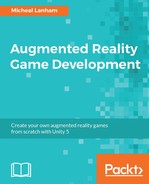So far, the player can throw the ball at the monster, with little effect. If you managed to hit the monster in your testing, you likely noticed the ball just bounces off, which is certainly not the result we are looking for. What we need now is a way of detecting when the ball hits the monster, or the plane for that matter. Fortunately, the Unity physics engine has a couple of methods to determine when an object collides with another object. Here are the standard options:
OnCollisionEnter: The object has a collider, which makes contact with another game object that also has a collider. The objects will make contact and then push away from each other depending on the force of the collision, and if either or both objects have a rigidbody attached. An object does not need a rigidbody in order to collide, but it does need a collider, as we have seen.OnTriggerEnter: This occurs when an object has a collider, but the collider is set to be a trigger. A collider set to be a trigger will detect collisions, but then will allow the object to pass right through it. This is useful for things such as doors, portals, or other areas you want to detect when an object enters.
As you have already suspected, we will be using OnCollisionEnter to determine when our objects collide. However, instead of writing a single script for each object we want to check for collisions, we will instead implement a collision event system. The problem with writing a collision script for each object is that you will often end up with duplicate code, in different scripts attached to various objects. Each script then often manages its own collisions but often has different rules depending on what object it collides with. Take a look at the following diagram that shows how this may work:
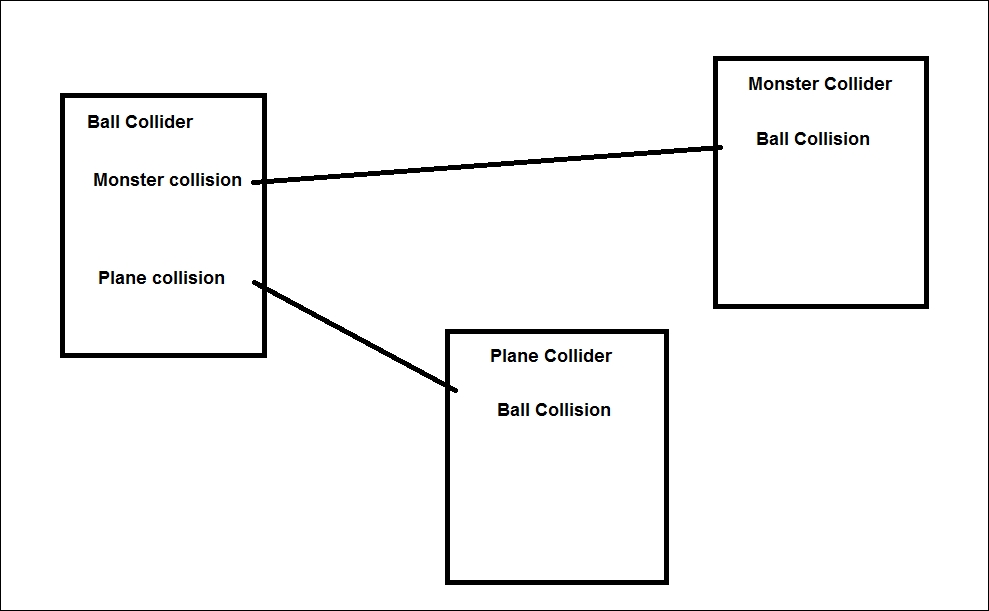
Example of hard-coded collision scripts
As you can see in the diagram, the Monster and Plane objects both need some of the same code to handle a ball collision. Additionally, the ball object needs to react differently to its hits on the Monster or Plane. If we add more objects to the scene, we would need to expand that script to account for each object collision. We want a generalized way of acting and reacting to collisions that is also extensible.
Instead of writing three custom scripts in order to manage the collisions in our scene, we will use two, one for the collision (action) and another for the object's reaction. The scripts are aptly named CollisionAction and CollisionReaction, and a revised diagram showing them attached to the scene objects is as follows:

CollisionAction and CollisionReaction scripts used in scene
Before taking a closer look at the script code, we will add the collision scripts to the scene. Perform the following instructions to add the scripts to the objects:
- Go back to the Unity editor and open the
Assets/FoodyGo/Scripts/PhysicsExtfolder in the Project window. You will see theCollisionActionandCollisionReactionscripts in the folder. - Drag and drop the
CollisionActionscript onto theCatchBallobject in the Hierarchy window. If you don't see theCatchBallobject, just expand theCatchSceneobject. - Drag and drop the
CollisionReactionscript onto theCatchMonsterandPlaneobjects in the Hierarchy window. - Select the
Planeobject in the Hierarchy window. - In the Inspector window, change the Collision Reaction component to match the following screenshot:
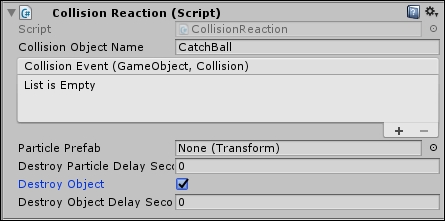
The Collision Reaction component settings
- Note that we are setting the name of the object (
CatchBall) we want this component to manage reactions for. By checking Destroy Object, we make sure that the ball will now be destroyed when it hits thePlane. Don't worry about setting the particle settings just yet; we will get to that shortly. - Select the
CatchMonsterobject in the Hierarchy window and repeat step 4. - Run the game in the editor by pressing Play. Test the collision scripts by throwing the ball at the monster and plane. When the ball hits the monster or plane now, it immediately gets destroyed.
As you saw, it was fairly simple to set up those collision scripts. You may expect those scripts to be quite complex, but fortunately they are quite simple. Open up the scripts in the editor of your choice, and we will review them:
CollisionAction: This script is attached to objects that are intended to collide with other objects, such as our ball or bullets and so on. The script detects a collision and then notifies objects with aCollisionReactioncomponent that a collision occurred. Let's take a look at theOnCollisionEntermethod:void OnCollisionEnter(Collision collision) { if (disarmed == false) { reactions = collision.gameObject.GetComponents<CollisionReaction>(); if(reactions != null && reactions.Length>0) { foreach (var reaction in reactions) { if (gameObject.name.StartsWith (reaction.collisionObjectName)) { reaction.OnCollisionReaction(gameObject, collision); } } } } }This method doesn't actually manage the collision. Instead, it notifies the
CollisionReactioncomponents of the other object it collided with. First, it makes sure that the object is not disarmed. An object is armed when a player engages it and throws it. Next, it grabs all theCollisionReactioncomponents that may be on the collision object. An object may have multipleCollisionReactioncomponents attached that react differently for each object. After that, it loops through all the collision reactions and makes sure that object wants to handle collisions by testing thecollisionObjectName. If it does, then it calls theOnCollisionReactionmethod.CollisionReaction: This handles the messy details of what happens when an object collides with it; the code is fairly straightforward:public void OnCollisionReaction(GameObject go, Collision collision) { ContactPoint contact = collision.contacts[0]; Quaternion rot = Quaternion.FromToRotation(Vector3.up, contact.normal); Vector3 pos = contact.point; if (particlePrefab != null) { var particle = (Transform)Instantiate(particlePrefab, pos, rot); Destroy(particle.gameObject, destroyParticleDelaySeconds); } if (destroyObject) { Destroy(go, destroyObjectDelaySeconds); } collisionEvent.Invoke(gameObject, collision); }The first part of the code determines the impact point and direction of the collision. Then, it checks whether a
particlePrefabis set. If it is, it instantiates the prefab at the impact point. Then, it calls theDestroymethod with a delay defined in the properties. Next, it checks whether the colliding object should be destroyed. If so, it destroys the object after a delay is defined in the settings. Finally, a Unity Event calledcollisionEventis invoked, and the collision is passed on to any listeners of that event. This allows for other custom scripts to subscribe to this event and handle the collision additionally, as needed. We will use this event to handle the freezing effects on the Monster later.CollisionEvent: At the bottom of theCollisionReactionscript, there is another class definition forCollisionEvent : UnityEvent<GameObject, Collision>, which is just empty. This is the definition for a custom Unity Event we use to notify other scripts or components that a collision has occurred. Unity Event is similar to the C# event or delegate pattern we used earlier but is slower in performance. However, Unity Events can easily be wired up between components in the editor rather than hardcoded in a script, which is essential for any script we want to generalize.