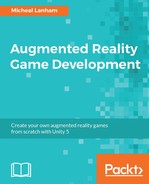Since we have already imported the updated scripts, setting up this new service should be a breeze for us now. Perform the following instructions to set up and test the GooglePlacesAPIService:
- Go back to the Unity editor. Drag the Map scene into the Hierarchy window from the
Assetsfolder in the Project window. - Expand the
MapSceneandServicesobject in the Hierarchy window. - Right-click (press
Ctrl
and click on a Mac) on the
Servicesobject, and from the context menu select Create Empty. Rename the new objectGooglePlacesAPI. - Drag the
GooglePlacesAPIServicescript from theAssets/FoodyGo/Scripts/Servicesfolder and drop it onto theGooglePlacesAPIobject in the Hierarchy or Inspector windows. - Right-click (press
Ctrl
and click on a Mac) on the
MapSceneobject in the Hierarchy window, and from the context menu select Create Empty. Rename the new objectPlaceMarker. - Right-click (press
Ctrl
and click on Mac) on the
PlaceMarkerobject in the Hierarchy window, and from the context menu select 3D Object | Cylinder. - Drag the new
PlaceMarkerobject into theAssets/FoodyGo/Prefabsfolder to make it a new prefab. Leave the original object in the scene but deactivate it by unchecking the checkbox beside the objects name in the Inspector window. - Select the
GooglePlacesAPIobject. Drag thePlaceMarkerprefab you just created onto the empty slot for the Place Marker Prefab slot. - With the
GooglePlacesAPIobject still selected, fill in the properties, as shown in the following screenshot:
Google Places API Service configuration
- Ensure that you enter the key you generated for the API key, in the previous section.
- Right-click (press Ctrl and click on a Mac) on the Map scene, and from the context menu, select Remove Scene. Ensure that you save the scene when prompted.
- Press Play to run the game in the editor and make sure that the GPS service is set to simulate. If you are still using the Google headquarters (37.62814, -122.4265) as your simulation start location, then you should see plenty of place marker cylinder objects spawn around the character.
Note
If you are not using the Google coordinates in your GPS simulation and not seeing any locations, ensure that you try a location close to lots of restaurants, grocery stores, or any other place related to food. Of course, if you continue to experience troubles, refer to Chapter 10, Troubleshooting.
With the places service running, the player can now see new objects around them. We won't allow the player to interact with those objects, yet. However, we certainly don't want a plain old cylinder representing those markers either. What we need to do is create a much better-looking marker, and we will do that in the next section.