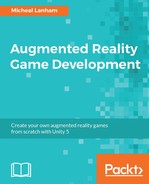|
Chapter/Section
|
Issue
|
Solution
|
|
1. Setting up Android for development
|
Unable to locate device with the adb command
|
- Ensure that the device is connected by USB
- Ensure that the cable is working with other devices
- Ensure that the USB port is working correctly; try a different USB device, such as a thumb drive
- Confirm that the device has USB debugging enabled
- Confirm that the device driver is installed
- Unplug and plug in the USB cable a few times, waiting several seconds between connects
|
|
1. Building and deploying the game
|
Project won't build (Android)
|
- Confirm that the SDK and JDK paths are set correctly
- Ensure that the bundle identifier matches the name of the build apk
- Confirm that you installed the correct SDK platform; if not, open Eclipse and install other platform versions
|
|
1...8. Build and deploying the game
|
The build gets stuck halfway and freezes
|
- This is a common issue and is most often noticed after you plug in a device; just be patient or try canceling the build
- If this continues to happen, close and reopen Unity
|
|
2. Setting up CUDLR
|
Unable to connect to CUDLR
|
- Try changing the port CUDLR uses from 55055 to something else (1024 - 65535)
- Confirm that the device IP address is correct
- Confirm that your URL syntax is correct --
http://IPADDRESS:PORT - Confirm that your computer or device is not running a firewall that may be blocking the connection; if so, add an exception for the port as required
- Ensure that the game is running on the device
- Run the game in the Unity editor and try connecting by localhost --
http://localhost:55055
|
|
2. Creating the map tile and/or
2. Setting up the GPS service
|
Map tiles are rendering question mark images
|
- Ensure that the latitude/longitude coordinates are entered correctly
- If on a mobile device, confirm that location services are enabled
- If on a mobile device, confirm that the GPS service is working by installing a test app or using Google Maps
- Check whether the URLs getting sent for tile requests are returning images by copying the URL from the Console or CUDLR window to a browser window
- Wait for several hours; you could have exceeded the IP usage limits
|
|
6. The database
|
Database does not work when deployed to a device
|
- Confirm that the plugin settings are correct for your target platform
- Ensure that the database version is of the form #.#.# and by default 1.0.0
- If you are deploying to iOS, confirm that you are using IL2CPP
- Stop the game, uninstall it from your device, and redeploy the game
|
|
7. Setting up the Google Places API service
|
Places are not shown on map or do not match the location
|
- Confirm that your GPS service is running correctly and simulation mode is disabled/enabled, as required
- Confirm that location is enabled on your device
|
|
8. Updating the database
|
Unable to sell monsters to a location
|
- Stop the Unity editor and delete the database file from the
Assets/StreamingAssets folder - Use a SQLite tool to directly edit or verify the database contents. A great tool is DB Browser for SQLite from http://sqlitebrowser.org/
- Uninstall the game and reinstall, this will reset the database
- Catch some lower-level monsters
|
|
|
Deploying the game to a mobile device
|
Consult the Chapter 1, Getting Started sections
|