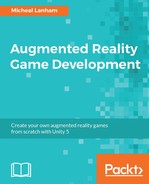Particle effects in games are like butter to a French chef: essential. They not only provide the pizzazz and special effects we all see in games but are often also subtly used as cues to player activity. For us, we will use particle effects for some pizzazz to enhance scenes and also provide some visual cues. We won't have time to go into the background of particle effects in this chapter, but they will be covered again in Chapter 8, Interacting with an AR World. Now, let's add some particle effects to our scene:
- Go back to the Unity editor and open the
Assets/Elementals/Prefabs(Mobile)/Lightfolder in theProjectwindow. - Select the
Planeobject in the Hierarchy window. If you don't see thePlaneobject, remember to expand theCatchSceneobject. - Drag the
Holy Blastprefab from the Project window onto the Particle Prefab field in the Collision Reaction component in the Inspector window. Change the Destroy Particle Delay Seconds field to 5, as follows:
Adding Holy Blast particle prefab to Collision Reaction
- Select the
CatchMonsterin the Hierarchy window and repeat step 3, exactly the same way. - Press Play in the editor window and run the game to test. That certainly looks better now. Build and deploy the game to your mobile device and test there, also.
- Feel free to try and test other particle prefabs in the Collision Reaction components. See what interesting effects are available. You can also experiment with the Unity Standard Assets Particle System located in the
Assets/Standard Assets/ParticleSystems/Prefabsfolder.
..................Content has been hidden....................
You can't read the all page of ebook, please click here login for view all page.