Lync Server 2013 integrates with many complementary servers (Exchange, SharePoint, and Office Web Apps) to deliver additional features (such as unified contact store and voice mail). Lync is able to use a server-to-server authentication protocol, the Open Authorization 2.0 (OAuth 2.0), to make it easier for the server to act on behalf of the user when required, and to pass a security token from a server to the other one instead of using the user's credentials.
The following are three server-to-server authentication scenarios (note that this kind of authentication is supported only with Exchange 2013, Lync 2013, and SharePoint 2013):
- Server-to-server authentication with Lync Server 2013, Exchange 2013, and SharePoint on-premises
- Server-to-server authentication between two Office 365 components
- Server-to-server authentication in a cross-premises (hybrid) environment
Server-to-server authentication on-premises uses a token server that is built-in Exchange 2013 and Lync 2013. Office 365 servers rely on a third-party token server.
We will see how to configure OAuth for a cross-premises Lync deployment, with our Lync users distributed on-premises and on the cloud. Information is available in this TechNet post Configuring Microsoft Lync Server 2013 in a cross-premises environment at http://bit.ly/1mK1Dts.
It is necessary to generate an OAuthTokenIssuer certificate that will be applied to the Lync Server. As explained in the There's more... section of this recipe, the same certificate will be used on all our Lync Server 2013 servers. The previously mentioned certificate could be a wildcard certificate (in our scenario, *.absoluteuc.biz) or a multidomain (SAN) certificate, including the names of all our Lync Front Ends.
It is required to have a DirSync server in our on-premises deployment to manage the Lync Online-enabled users. It can be configured as we saw in the previous sections. It is important to note that the setup includes the Microsoft Online Services Sign-in Assistant and the Microsoft Online Services Module for Windows PowerShell.
- We have to configure our on-premises Lync Server to accept the Office 365 authorization server. The URI we will use is
https://accounts.accesscontrol.windows.net, which is the Azure Active Directory (AD) endpoint for this kind of authentication and authorization. - We can use (inside a Lync Management Shell) the statements shown in the previously mentioned TechNet post, replacing the name of the tenant in the first line with our domain name in Office 365 (in our scenario, it will be
$TenantID = "absoluteuc.biz"). The rest of the script will not require modifications. We will divide the statements in two parts to better understand the process:$TenantID = "absoluteuc.biz" $sts = Get-CsOAuthServer microsoft.sts -ErrorAction SilentlyContinue if ($sts -eq $null) { New-CsOAuthServer microsoft.sts -MetadataUrl "https://accounts.accesscontrol.windows.net/$TenantId/metadata/json/1" } else { if ($sts.MetadataUrl -ne "https://accounts.accesscontrol.windows.net/$TenantId/metadata/json/1") { Remove-CsOAuthServer microsoft.sts New-CsOAuthServer microsoft.sts -MetadataUrl "https://accounts.accesscontrol.windows.net/$TenantId/metadata/json/1" } } - The previous statements create a new OAuthServer, Microsoft Security Token Service (Microsoft.sts), which is reachable on the previously mentioned
https://accounts.accesscontrol.windows.netURL. If another server with the same name already exists, it will be removed:$exch = Get-CsPartnerApplication microsoft.exchange -ErrorAction SilentlyContinue if ($exch -eq $null) { New-CsPartnerApplication -Identity microsoft.exchange -ApplicationIdentifier 00000002-0000-0ff1-ce00-000000000000 -ApplicationTrustLevel Full -UseOAuthServer } else { if ($exch.ApplicationIdentifier -ne "00000002-0000-0ff1-ce00-000000000000") { Remove-CsPartnerApplication microsoft.exchange New-CsPartnerApplication -Identity microsoft.exchange -ApplicationIdentifier 00000002-0000-0ff1-ce00-000000000000 -ApplicationTrustLevel Full -UseOAuthServer } else { Set-CsPartnerApplication -Identity microsoft.exchange -ApplicationTrustLevel Full -UseOAuthServer } } Set-CsOAuthConfiguration -ServiceName 00000004-0000-0ff1-ce00-000000000000 - The previous statements define a partner application (an application that Lync Server 2013 can directly exchange security tokens with) for Exchange Online, which is called
microsoft.exchangewith theNew-CsPartnerApplicationcmdlet. IfApplicationIdentifieris different from00000002-0000-0ff1-ce00-000000000000, the partner application is removed and redefined. IfMicrosoft.exchangeis not defined or is null, the script will create it with the right configuration. Authentication is based on the OAuthServer value that we defined in the first part of the statements. The previously mentionedApplicationIdentifieris the one we have if we launch only theGet-CsPartnerApplication Microsoft.exchangecmdlet, as shown in the following screenshot: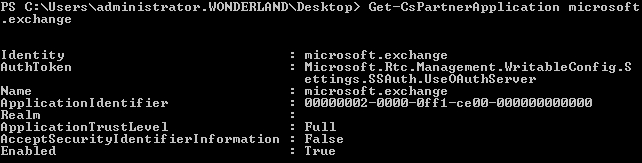
- Run the following statements:
Import-Module MSOnlineExtended: To load the Office 365 cmdlets.Connect-MsolService: To connect to Office 365. An administrator's username and password will be required.
- Now, we need
AppPrincipalIdto retrieve a service principal or a list of service principals from Microsoft Azure AD for Exchange and Lync. The cmdlet to be used isGet-MsolServicePrincipal, but it is advisable to save the required output in a text file, in our example, on theC: disk:Get-MsolServicePrincipal | fl >> c: ext.txt
- In our scenario, we have (for Exchange and for Lync), as shown in the following screenshot:
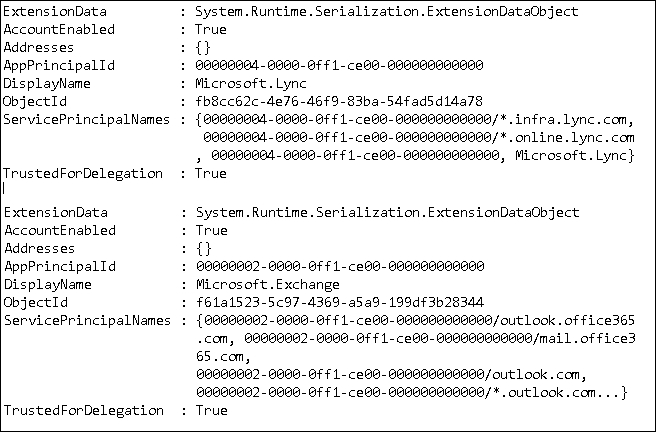
- Now, we can use the digital certificate (in X509, the
.cerformat) that we previously generated, and place it inc:certificates, naming it, for example,Office365.cer, to run the following cmdlets that will encode the certificate to make it usable to assign to our Office 365 principals:$certificate = New-Object System.Security.Cryptography.X509Certificates.X509Certificate $certificate.Import("C:CertificatesOffice365.cer") $binaryValue = $certificate.GetRawCertData() $credentialsValue = [System.Convert]::ToBase64String($binaryValue) - Now, we have to assign the certificate to the Office 365 principals. The cmdlet that we can use is the following one (for Lync):
New-MsolServicePrincipalCredential -AppPrincipalId 00000004-0000-0ff1-ce00-000000000000 -Type Asymmetric -Usage Verify -Value $credentialsValue -StartDate 7/15/2014 -EndDate 7/3/2015
Note
If you see an error like this New-MsolServicePrincipalCredential : Invalid value for parameter. Parameter name: Credential.EndDate, it is due to a difference in the time zone between your server and the Office 365 server. Our certificate expiration was on 7/4/2015 (at 01:00 AM), so we have to use 7/3/2015 due to the previously mentioned difference.
- For Exchange, the statement is:
New-MsolServicePrincipalCredential -AppPrincipalId 00000002-0000-0ff1-ce00-000000000000 -Type Asymmetric -Usage Verify -Value $credentialsValue -StartDate 7/15/2014 -EndDate 7/3/2015
- We have to configure Exchange Online Service Principal and configure our on-premises version of Lync Server 2013 as an Office 365 service principal:
Set-MSOLServicePrincipal -AppPrincipalID 00000002-0000-0ff1-ce00-000000000000 -AccountEnabled $true $lyncSP = Get-MSOLServicePrincipal -AppPrincipalID 00000004-0000-0ff1-ce00-000000000000 $lyncSP.ServicePrincipalNames.Add("00000004-0000-0ff1-ce00-000000000000/lync.contoso.com") Set-MSOLServicePrincipal -AppPrincipalID 00000004-0000-0ff1-ce00-000000000000 -ServicePrincipalNames $lyncSP.ServicePrincipalNames
Doug Deitterick, in a blog post OAuth Certificate in Lync Server 2013 (http://bit.ly/1l1yWIL), clarified that the OAuth certificate for Lync 2013 is a global one and that it is replicated using the Central Management Store (CMS). While this kind of replication makes the management of the certificate easier, it also implies that the private key must always be available and that all the Lync Servers have to accept the certification path that released the certificate.
For a deep dive into OAuth and Lync integration, it is useful to watch Bhargav Shukla's presentation at the Microsoft Exchange Conference 2014, Integrating Exchange 2013 with Lync and SharePoint, which is available on Channel 9 (http://bit.ly/1rplwvg).
