By moving users from Lync on-premises to the cloud, we will lose some of the parameters. The operation requires the Lync administrative tools and the PowerShell module for Lync Online to be installed on the same computer. If we install the module for Lync Online before the administrative tools for Lync 2013 Server, the OCSCore.msi file overwrites the LyncOnlineConnector.ps1 file, and New-CsOnlineSession will require a -TargetServer parameter. In this situation, we have to reinstall the Lync Online module (see the following post on the Microsoft support site at http://support.microsoft.com/kb/2955287).
Remember that to move the user to Lync Online, they must be enabled for both Lync Server on-premises and Lync Online (so we have to assign the user a license for Lync Online by using the Office 365 portal). Users with no assigned licenses will show the error Move-CsUser : HostedMigration fault: Error=(507), Description=(User must has an assigned license to use Lync Online. For more details, refer to the Microsoft support site at http://support.microsoft.com/kb/2829501.
- Open a new Lync Management Shell session and launch the remote session on Office 365 with the cmdlets' sequence we saw earlier. We have to add the
–AllowClobberparameter so that the Lync Online module's cmdlets are able to overwrite the corresponding Lync Management Shell cmdlets:$credential = Get-Credential $session = New-CsOnlineSession -Credential $credential Import-PSSession $session -AllowClobber
- Open the Lync Admin Center (as we have seen in the dedicated section) by going to Service settings | Lync | Manage settings in the Lync Admin Center, and copy the first part of the URL, for example,
https://admin0e.online.lync.com. - Add the following string to the previous URL
/HostedMigration/hostedmigrationservice.svc(in our example, the result will behttps://admin0e.online.lync.com/ HostedMigration/hostedmigrationservice.svc). - The following cmdlet will move users from Lync on-premises to Lync Online. The required parameters are the identity of the Lync user and the URL that we prepared in step 2. The user identity is
[email protected]:Move-CsUser -Identity [email protected] –Target sipfed.online.lync.com -Credential $creds -HostedMigrationOverrideUrl https://admin0e.online.lync.com/HostedMigration/hostedmigrationservice.sVc - Usually, we are required to insert (again) the Office 365 administrative credentials, after which we will receive a warning about the fact that we are moving our user to a different version of the service, like the one in the following screenshot:
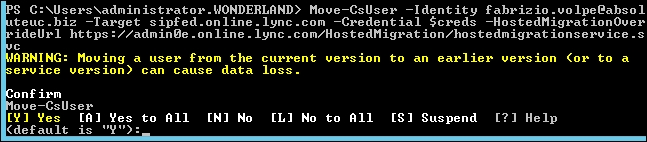
- We are able to quickly verify whether the user has moved to Lync Online by using the
Get-CsUser|fl DisplayName,HostingProvider,RegistrarPool,SipAddresscommand. On-premises HostingProvider is equal to SRV: and RegistrarPool is madhatter.wonderland.lab (the name of the internal Lync Front End). Lync Online values are HostingProvider : sipfed.online.lync.com, and leave RegistrarPool empty, as shown in the following screenshot (the user Fabrizio is homed on-premises, while the user Fabrizio volpe is homed on the cloud):
- If we plan to move more than one user, we have to add a selection and pipe it before the cmdlet we have already used, removing the
–identityparameter. For example, to move all users from an Organizational Unit (OU), (for example, the LyncUsers in the Wonderland.Lab domain) to Lync Online, we can useGet-CsUser -OU "OU=LyncUsers,DC=wonderland,DC=lab"| Move-CsUser -Target sipfed.online.lync.com -Credential $creds -HostedMigrationOverrideUrl https://admin0e.online.lync.com/HostedMigration/hostedmigrationservice.sVc. We are also able to move users based on a parameter to match using theGet-CsUser –Filtercmdlet. - As we mentioned earlier, not all the user information is migrated to Lync Online. Migration contact list, groups, and access control lists are migrated, while meetings, contents, and schedules are lost. We can use the Lync Meeting Update Tool to update the meeting links (which have changed when our user's home server has changed) and automatically send updated meeting invitations to participants. There is a 64-bit version (http://www.microsoft.com/en-us/download/details.aspx?id=41656) and a 32-bit version (http://www.microsoft.com/en-us/download/details.aspx?id=41657) of the previously mentioned tool.
