In Lync Server 2013, Microsoft has added the capability to associate the following:
- A single Mediation Server for multiple gateways
- A single gateway for multiple Mediation Servers
- A single gateway multiple times with the same Mediation Server
This feature is called many-to-many (M:N) trunk routing, and it allows Mediation Servers to handle multiple logical paths (trunks) from a gateway on multiple different ports. M:N routing adds redundancy and flexibility to Lync deployments. In the following steps, we will see how to enable multiple gateways for a voice route (adding redundancy) and how to use multiple connections to a single gateway to add flexibility in the trunk configuration.
- Our initial scenario will include two PSTN gateways (test.wonderland.lab and 2ndtest.wonderland.lab) and a single Mediation Server (madhatter.wonderland.lab). Lync Topology Builder will automatically create two trunks that connect the single Mediation Server to the gateways, as shown in the following screenshot:
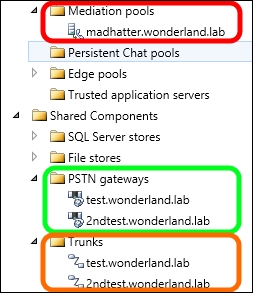
- Using the Lync Control Panel, we are able to use both the trunks inside a voice route to add redundancy, as shown in the following screenshot for the UK-London-National route:
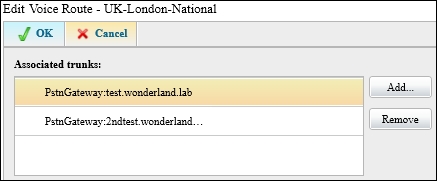
Note that load balancing, failover, and least cost routing are explained in a dedicated recipe later in this chapter.
- We have a requirement from our company to always have SRTP encryption on our communication with the gateway (only for the UK-London-Premium voice route). This is something we can achieve by configuring an additional trunk between the Mediation Server and a gateway. To enable multiple trunks from a Mediation Server to a gateway, we have to add listening ports on the server configuration in the Lync Topology Builder, as shown in the following screenshot:
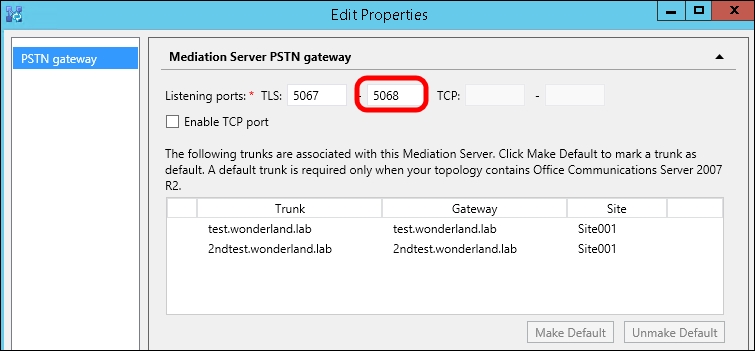
- It is now possible to define a new trunk from our Mediation Server to the 2ntest.wonderland.lab gateway (we will call it
2ndtest_encryption_trunk), using the Topology Builder, as we can see in the following screenshot: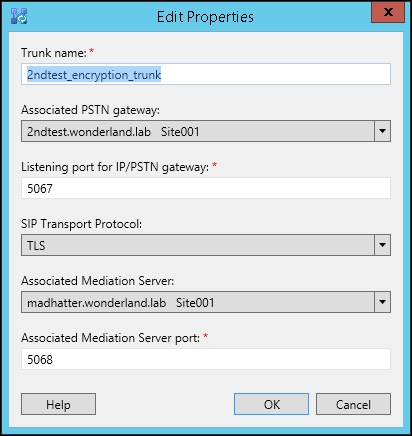
- In the Lync Control Panel, we will configure the additional trunk to always require encryption, as shown in the following screenshot:
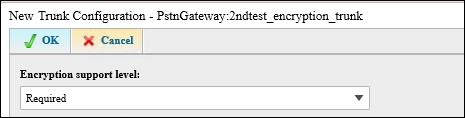
- Associating the voice route with the 2ndtest_encryption_trunk will satisfy the SRTP encryption requirement. In the following screenshot, the details of the configuration performed in the Lync Control Panel is shown:
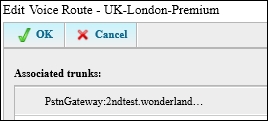
By default, trunks in Lync 2013 have a parameter called EnableFastFailoverTimer set to True. With this configuration, the gateway must respond in 10 seconds or the call will be routed to a different gateway. Although this is usually not an issue, some gateways might be slow in completing the call, generating multiple events such as 46046, LS Outbound Routing and Cause: All gateways available for this call are marked as down. A real-world example could be a sip trunk that makes a call to the mobile network; sometimes it takes more than 10 seconds and the call is dropped. The failover timer can be disabled with the following cmdlet Set-CsTrunkConfiguration -Identity Service:PstnGateway:test.wonderland -EnableFastFailoverTimer $False (we are using the test.wonderland.lab gateway), or from Control Panel, as shown in the following screenshot:

