We briefly introduced the importance of assessing the underlying network to ensure it is capable of handling real-time traffic for UC communications. In this recipe, we will present a practical example of network readiness assessment.
To prepare for the assessment, we need the following two main items:
- The Lync 2010 and 2013 Bandwidth Calculator (available at http://www.microsoft.com/en-us/download/details.aspx?id=19011). This tool is a Microsoft Excel spreadsheet; it was purposely built to calculate bandwidth requirements based on estimated usage, scenarios, and network parameters.
- A network assessment with the following information:
- A list of sites where Lync endpoints will be located.
- A count of Lync users for each site.
- Nominal WAN bandwidth for each site (that is, maximum theoretical bandwidth).
- Available bandwidth for RTC (that is, the amount of bandwidth we can reserve, in conjunction with QoS, for some Lync traffic).
- Bandwidth of the central site, that is, a site where Lync Servers are located. In our example, this will be the company's datacenter.
- An estimation of traffic usage by modality. This will be the baseline to build our personas. We will get back to this shortly.
For our test scenario, we will be using a fictitious company with the following parameters:
|
Site |
Users |
Maximum Bandwidth (Mb) |
Available RTC Bandwidth (Mb) |
Description |
|---|---|---|---|---|
|
Datacenter |
0 |
1024 |
200 | |
|
New York |
4000 |
100 |
20 | |
|
Chicago |
1000 |
100 |
20 | |
|
Dallas |
500 |
20 |
4 | |
|
Denver |
500 |
50 |
10 | |
|
Miami |
100 |
10 |
2 | |
|
Reno |
50 |
4 |
1 | |
|
Los Angeles |
30 |
4 |
1 |
You might notice that the Available RTC Bandwidth column value is 20 percent of the maximum bandwidth for each site.
The other parameters we will use in our demonstration are as follows:
- Quality of Service (QoS) is described in Chapter 11, Controlling Your Network – A Quick Drill into QoS and CAC
- Call Admission Control (CAC) is also described in Chapter 11, Controlling Your Network – A Quick Drill into QoS and CAC
- There is a single central PSTN gateway in the data center site
It is now time to start the Bandwidth Calculator tool and set up a few preliminary parameters. You will notice that the tool is pre-populated with default values. We will change some of these for our recipe. Please browse the Definitions tab and configure it as follows:
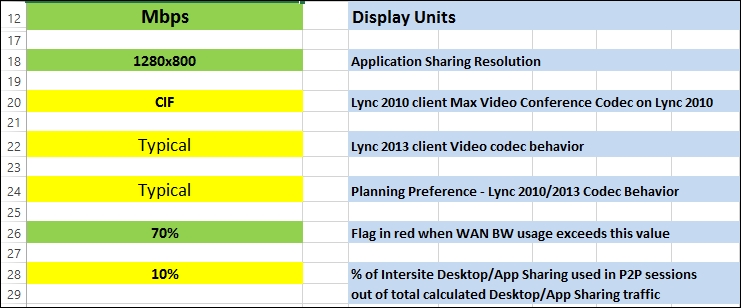
You will notice that we have used default values except the following parameters:
- Display Units: Change to Mbps for easier readability.
- Flag in red when WAN BW usage exceeds this value: Set at 70 percent. This change will be reflected in the readiness diagram that we will review in the later recipe.
Leave everything else in the Definitions tab at their default values, that is:
- Application Sharing Resolution: This is the assumed resolution for calculations in desktop and application sharing scenarios. You should select the resolution of the desktop screen used by the majority of users.
- Lync 2010 client Max Video Conference Codec on Lync 2010: This determines what resolution will be used for video conferences by Lync 2010 clients. In our example, we assume all clients are Lync 2013, so this parameter is irrelevant.
- Lync 2013 client Video codec behavior: We are leaving typical as the value. This means we expect the users' video to be based on a static background and moderate moves (typical conferencing scenario), thereby allowing the codec to use less than the maximum bandwidth required.
The parameters you set in the definitions tab have a significant impact on the global calculations. It's worth mentioning the following two sections although we are leaving the default values:
- Traffic from these Lync modalities is included in the Lync traffic: All set to Yes by default, you will need to change these parameters if you are not deploying all Lync communication workloads or you do not want these to be reflected in the calculations. For example, if your deployment does not include Enterprise Voice, you would set the PSTN audio modality to No. Note that the parameters configured here affect the global design. If you plan to deploy granularly different features at specific sites, you want to do that through multiple persona definitions.
- QoS traffic classification for Lync modalities: The default values are the recommended QoS traffic classes assigned for each modality. If you do not use QoS, these parameters have no effect on calculations.
