We will see a quick overview of the Lync Monitoring configuration with some hints. A step-by-step guide is available both on Microsoft's TechNet (Deploying monitoring in Lync Server 2013 at http://technet.microsoft.com/en-us/library/gg398199.aspx and on Matt Landis' site for co-located database: Step by Step Installing Lync Server 2013 Monitoring Role Collocated on Standard Edition Front End - Part 2 at http://windowspbx.blogspot.it/2012/07/aaa-donotpost-install-lync-standard.html).
- The first step is to install SQL Server with Reporting Services. We will install both of them on a server named
marchhare.wonderland.lab.Note
It is possible to install the SQL database and the Reporting Services on two different servers, but quoting TechNet (http://technet.microsoft.com/en-us/library/jj204989.aspx):
"It is recommended that you install Monitoring Reports on the same computer where the monitoring database is installed. This simplifies the process of assigning permissions for accessing the reports."
- As soon as the setup is completed, we are able to verify the parameter and configuration of the Reporting Services using Reporting Services Configuration Manager, as shown in the following screenshot (SQL Server's name is Marchhare, and the instance name is Lync):
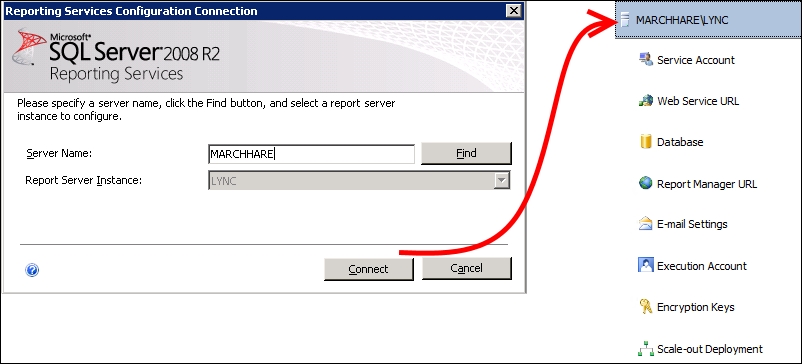
- Now, we have to associate a Monitoring Store with a Front End Pool using Lync Server Topology Builder.
- Open Topology Builder and download a copy of the topology (save the existing topology).
- Expand the Lync site, Lync Server 2013, and Standard Edition Front End Pools.
- Edit the Front End properties. Scroll down to Monitoring (CDR and QoE metrics) and check the box.
- Next to SQL Store, click on New. Enter the SQL Server FQDN and the instance name and activate the flag if it is in a mirroring relationship, as we can see in the following screenshot, and then click on OK:

- To save the configuration, publish the modified Lync topology.
- The Topology Builder will define two new databases, LcsCDR and QoEMetrics, in the selected SQL instance.
- It is recommended that we verify that the previously databases have been correctly created in the selected SQL server instance, for example, using SQL Server Management Studio.
- To enable monitoring, it is required that you update the Lync Front End configuration using Deployment Wizard or with the
Install-CsDatabase –LocalDatabasescmdlet. - We have to deploy the Monitoring Reports to the SQL Reporting Services using the Deploy Monitor Reports option on the right-hand side of Lync Deployment Wizard.
Note
During the setup of the Monitoring Reports, it is possible to specify a Read-Only Group (enabled to access the reports with no modification rights). It is also possible to define additional roles on the reports, as outlined in the TechNet Blog post Lync Monitoring Reports (Read-Only) Access at http://blogs.technet.com/b/rischwen/archive/2013/12/02/lync-monitoring-reports-read-only-access.aspx.
- At the end of the wizard, the URL to access the reports will be shown. In our scenario, it is
http://MARCHHARE:80/ReportServer_LYNC/Pages/ReportViewer.aspx?%2fLyncServerReports%2fReports+Home+Page. We can copy and paste it into a browser to test the reports, as we have done in the following screenshot: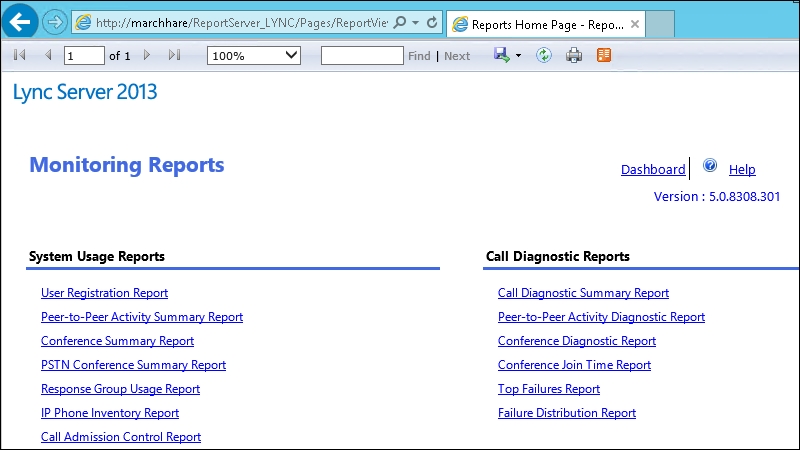
- As a further verification that the call detail recording is enabled, we have the
Get-CsCdrConfigurationcmdlet that will give us information about the number of day's call details and error reports to be kept in the database, as shown in the following screenshot: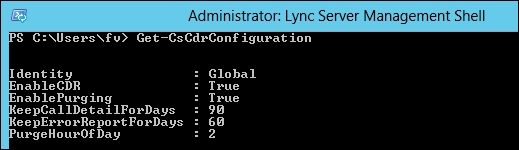
Lync monitoring tries to detect call quality from the user's point of view (often trying to evaluate the perceived quality). After a call is concluded, the endpoint sends the Quality of Experience (QoE) data (via SIP SERVICE requests) to the Lync Front End where the UDC agent (component) monitors all the traffic that passes by the server. It captures the data, combines the information collected, and through an adapter, stores them in two different SQL databases (LcsCDR for Call Detail Records and QoEMetrics for Quality of Experience – QoE). All the different endpoints (clients) are able to collect the QoE data.
The home page of Lync Server 2013 should display a link to the reporting services, as shown in the following screenshot, and it should work with no additional configuration:
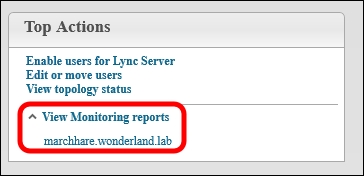
If any issue arises when launching the link, the TechNet documentation that we pointed out in the Getting ready section of this recipe suggests that we use the Set-CsReportingConfiguration cmdlet. Curtis Johnstone has published an interesting post (5 Tips for Installing the Lync 2013 Monitoring Reports at http://blog.insidelync.com/2013/05/5-tips-for-installing-the-lync-2013-monitoring-reports/) that explores this aspect of the installation with a different approach.
- Talking about Lync Monitoring, there was an interesting session by Nick Smith at the Lync Conference 2014. It was called Getting the Most out of Lync Server Monitoring Service Data (http://channel9.msdn.com/Events/Lync-Conference/Lync-Conference-2014/SERV302-R), and it examines the available services and helps in understanding the gathered data.
- The Ignite site offers an interesting presentation (slides only), Track 2 - Module 04 - Lync Ignite - Lync Network Assessment Methodologies, (http://bit.ly/1paDOmw) on Lync monitoring.
