With Lync 2013 and Exchange 2013, you can choose to archive Instant Messaging and web conferencing transcripts into the user's mailbox rather than doing it into a SQL database configured for the Lync archiving role.
The data will be archived in a hidden folder called Purges within the user's mailbox. The Purges folder is under the recoverable items folder in the mailbox of the user. You could then perform an eDiscovery search in the user's mailbox to find those items, if required. You need to be aware that the Lync data archived requires storage on Exchange and, therefore, needs to be taken into account when designing the Exchange 2013 Servers, especially when calculating the storage space. If the Exchange 2013 infrastructure is already in place, you need to make sure that the disk space on the Exchange 2013 Servers allows this feature to be implemented. For more information on how to perform an Exchange eDiscovery search, refer to http://technet.microsoft.com/en-us/library/dd353189(v=exchg.150).aspx.
There are three steps that you need to complete, all on Lync, to get archiving on Exchange working:
- Enable the Lync archiving configuration.
- Enable archiving for internal or external communications.
- Configure the
ExchangeArchivingPolicyproperty per user (not mandatory).
On Lync, by default, both archiving and Exchange archiving are not enabled. To be able to archive on Exchange, you need to edit the global archiving configuration or create a new archiving configuration. To enable archiving on Exchange on the global archiving configuration, you need to run the following cmdlet on the Lync Management Shell:
Set-CsArchivingConfiguration -Identity "global" -EnableArchiving ImOnly -EnableExchangeArchiving $True
Once you've configured the Lync archiving configuration, you must now edit the global archiving policy to define which type of communications will be archived: internal or external. It is recommended that if you have sets of users with different archiving configurations to be applied, you could create several archiving policies and configure them accordingly.
Usually, both the legal and the human resources departments should be involved in the discussion of what Microsoft Lync 2013 data to archive and for which users.
To edit the global archiving policy, run the following cmdlet:
Set-CsArchivingPolicy -Identity "global" -ArchiveInternal $True -ArchiveExternal $True
To create a new archiving policy, run the following command:
New-CsArchivingPolicy -Identity "NewPolicyName" -ArchiveInternal $True -ArchiveExternal $True
You can configure, per user, to not archive. Use Lync for archiving or use Exchange. To configure a user to archive on Exchange, run the following command from the Lync Management Shell:
Set-CsUser -Identity "User" -ExchangeArchivingPolicy ArchivingToExchange
The fastest and most reliable way to make sure that Lync is archiving on the user mailbox in Exchange is to use the MFCMAPI tool to look at the Purges folder under the recoverable items hidden folder in the user mailbox. You should use this tool with caution and, ideally, on a test mailbox enabled for archiving to prevent accidental deletion of data on a production mailbox. Now, proceed with the following steps:
- To download the MFCMAPI tool, refer to http://mfcmapi.codeplex.com/.
- To check the
Purgesfolder, open MFCMAPI, click on SessionLogon and choose the Outlook profile you want to open, double-click on your mailbox, authenticate it if needed, and then browse to thepurgesfolder, which is shown in the following screenshot: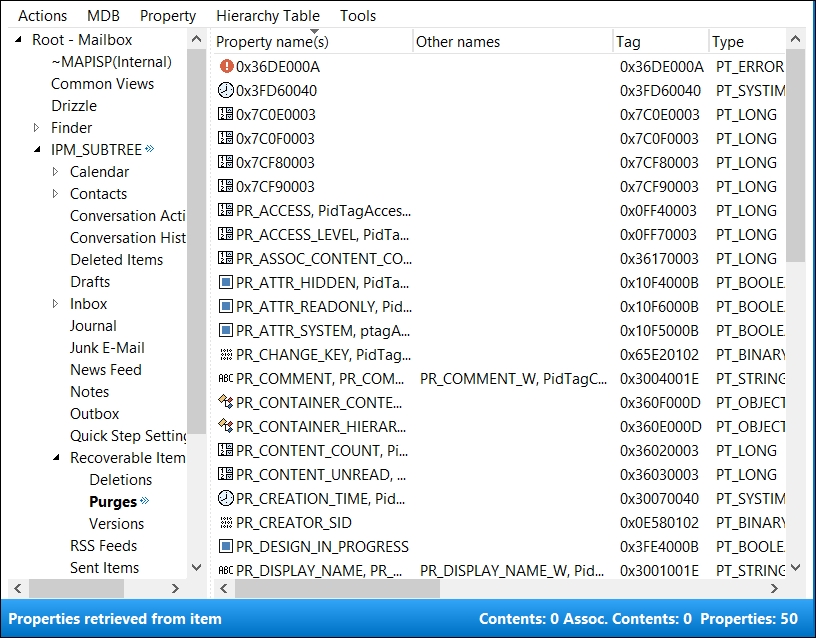
- Double-click on the
purgesfolder and look for the archived Instant Messages from Lync.
Now that the archiving is configured, use the following recipes to get and export some useful information on archiving to your organization.
Via the Lync Management Shell, there are a number of reports on the users who archive configuration; you can obtain these reports. Now, we will provide you with Lync Management Shell cmdlets to get some of these reports.
To obtain a list of Lync users with the Exchange archiving policy set to archive on Exchange, run the following cmdlet:
Get-Csuser |Where-Object {$_.ExchangeArchivingPolicy -eq "ArchivingtoExchange"}
To obtain a list of Lync users with the Exchange archiving policy set to archive on Lync, run the following cmdlet:
Get-Csuser |Where-Object {$_.ExchangeArchivingPolicy -eq "UseLyncArchivingPolicy"}
To get a list of your Lync users who have assigned a certain Lync archiving policy, run the following cmdlet:
Get-CsUser |Where-Object {$_.ArchivingPolicy -eq "LyncArchivingPolicy"}
To assign an archiving policy to a user or set of users, run the following cmdlet:
Get-CSUser | Grant-CsArchivingPolicy -PolicyName "LyncArchivingPolicy"
