One of the major Lync 2010 administrative shortcomings was the lack of a global logging facility. Server tracing required individually configuring, collecting, analyzing, and correlating separate logs from all involved machines. This turned into a considerably ineffective experience on larger deployments. Lync 2013 got a significant overhaul through the Centralized Logging Service (CLS). However, as it is only accessible through the command line (via CLScontroller.exe and other PowerShell cmdlets) and the many options around it, its usage is less than straightforward.
Centralized Logging Tool by Lync MVP James Cussen is a CLS graphical wrapper, which provides a far more intuitive yet cohesive logging experience with just a few mouse clicks.
The tool is available at http://www.mylynclab.com/2013/04/lync-2013-centralised-logging-tool.html. The author also provides comprehensive instructions and advanced examples; we recommend that you review the release notes in their entirety.
The script must be run from a Lync PowerShell. As it is not signed, you might first need to allow the execution of unsigned scripts. Proceed as follows:
- Open PowerShell and type
Set-ExecutionPolicy Unrestricted. - Run
Lync2013CentralisedLoggingUI_v1.02.ps1. Before the GUI shows up, Lync deployment will be scanned, as shown in the following screenshot: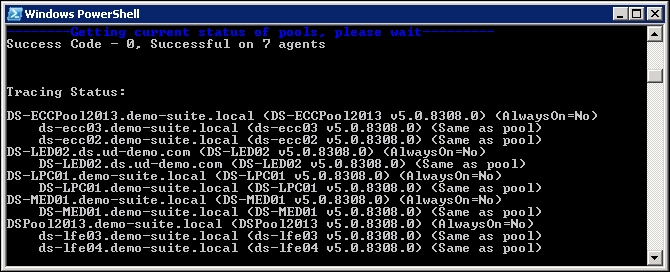
You might need to wait before the GUI shows up, while Lync Servers are queried for the status of the running logging scenarios (if any) and the state of each pool (multiple pools are supported). If a logging scenario is already enabled on the deployment, the tool will show it. The ability to execute specific actions will also be consistent with the detected state.
Our test environment is composed of one Enterprise Edition Pool (two nodes) called DSPool2013.demo-suite.local, one Mediation Server, one Persistent Chat server, and finally one Edge Server, as shown in the following screenshot:
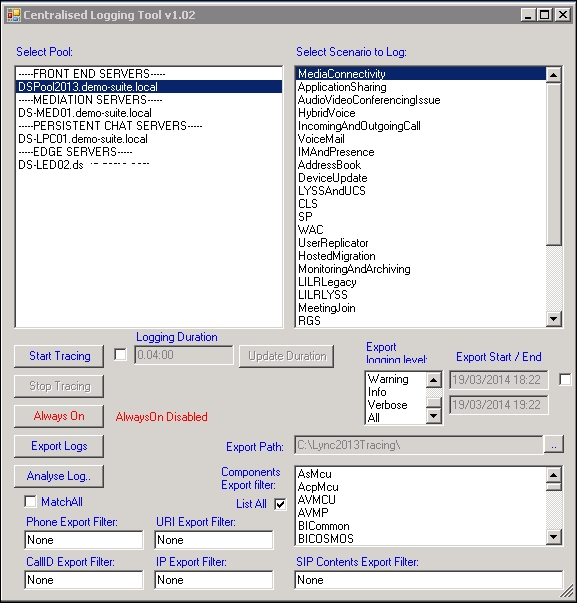
As you can see, in the top section of the preceding screenshot, you have an option to select which pool to log. Each core Lync role, irrespective of whether the pool is made up of single or multiple servers, is listed here consistently with the test scenario we described earlier.
In the top-right part, you need to select a scenario to log. There are many possible scenarios and the most correct one to choose depends on what type of component you need to analyze. For the purpose of our recipe, we assume that you want to log a media connectivity issue that occurs on the Front-End pool. Now, proceed with the following steps:
- We will now want to log the
MediaConnectivityscenario on the pool. From the Select Pool window, we pick the Lync Front-End pool, and from the Scenario to Log window, we select the scenario. - Now, click on Start Tracing. We will keep the tracing going for a couple of minutes and then we will click on Stop Tracing. In the real world, you will typically keep the trace going until the issue you want to troubleshoot is reproduced. The real-time status is displayed in the PowerShell, as shown in the next screenshot:
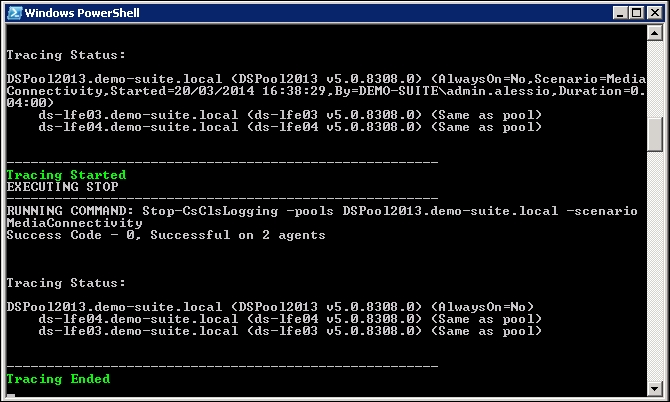
- Now, click on Export Logs. This action will pull all individual logs from pool members, merge them in a single unified log, and export it to your designated file path, as shown in the following screenshot:
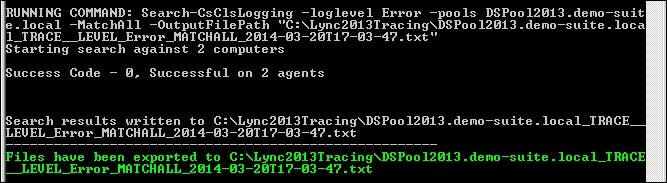
- The output is a flat text file, which can be opened in a text editor but would be quite difficult to read. Like with Lync 2010, this file can be opened in the Snooper tool, which will make readability and event correlation a lot easier. You can do this directly from the logging tool by clicking on Analyze Log.
Note
The Snooper tool is now part of the Microsoft Lync 2013 debugging tools available at http://www.microsoft.com/en-gb/download/details.aspx?id=35453. For the Analyze Log button to work properly, Centralized Logging Tool expects it to be installed in the default location (
C:Program FilesMicrosoft Lync ServerDebugging ToolsSnooper.exe). If this is not the case, then the Snooper path must be changed manually in the script. Refer to the author's blog on how to do this.
Although the tool itself is quite self-explanatory, it requires you to already be familiar with Lync Centralized Logging Service concepts. For an overview of CLS and configuration scenarios, refer to the following links:
- Using CLS at http://technet.microsoft.com/en-us/library/jj688101.aspx
- Logging scenarios at http://technet.microsoft.com/en us/library/jj688085.aspx
