System Center 2012 R2 Operations Manager (SCOM) is used to monitor the health and performance in a network environment, especially around Microsoft products. From the point of view of a Lync administrator, SCOM automates many operational and administrative tasks that involve monitoring and management. It gathers data and logs using the agents installed on the network servers and composes them in a series of reports and warnings. When we select a series of thresholds, we will be able to start automatic alerts and (also) automatic remediation actions (often integrating SCOM with other products in the System Center suite). SCOM is also able to watch the status of Lync external dependencies and integrate with the Lync Monitoring service we talked about in previous sections. The default installation of Operations Manager is able to monitor only a small number of events and requires the installation of management packs (software that contain monitoring tools and point out to SCOM what objects have to be watched and how to monitor them).
There are two management packs for Lync Server 2013: Microsoft Lync Server 2013 Management Pack and Microsoft Lync Server 2013 Remote Watcher Management Pack. We will focus on the first one, while the Remote Watcher Management Pack (and Watcher Node) will be the topic of the next section. We will talk about SCOM and Lync 2013 integration, so details about the SCOM setup and configuration are not included in the text. However, there are a lot of resources available on this topic, for example The Complete Home Lync Lab: Part 5 Installing System Center Operation Manager 2012 R2 post by Andrew Price at http://lyncme.co.uk/microsoft-lync-server-2013/the-complete-home-lync-lab-part-5-installing-system-center-operation-manager-2012-r2/.
- Add the Lync Servers to the computers managed with SCOM (if it is not already monitored) by launching Operation Manager, Device Management, and Configure Computers and Devices to Manage. Select Windows Computer, as shown in this screenshot:
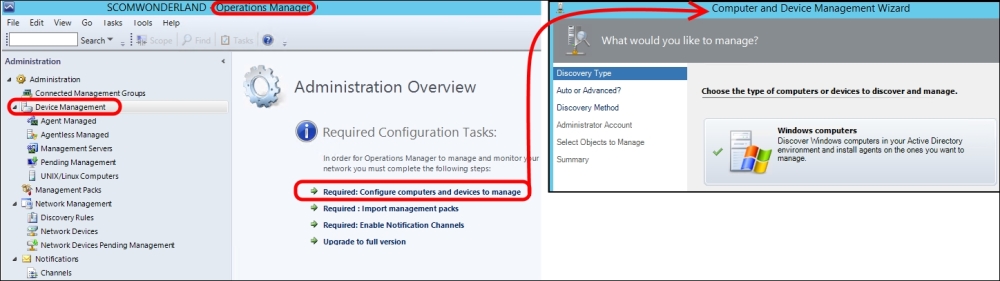
- Select the way to scan for computers (Automatic or Advanced) and then click on Next.
- Select the administrative account that will scan the newly-found computers and select Discover.
- Select the computers you want to manage, including the ones with services required for Lync, such as the Office Web Apps server, and select Next, as shown here:
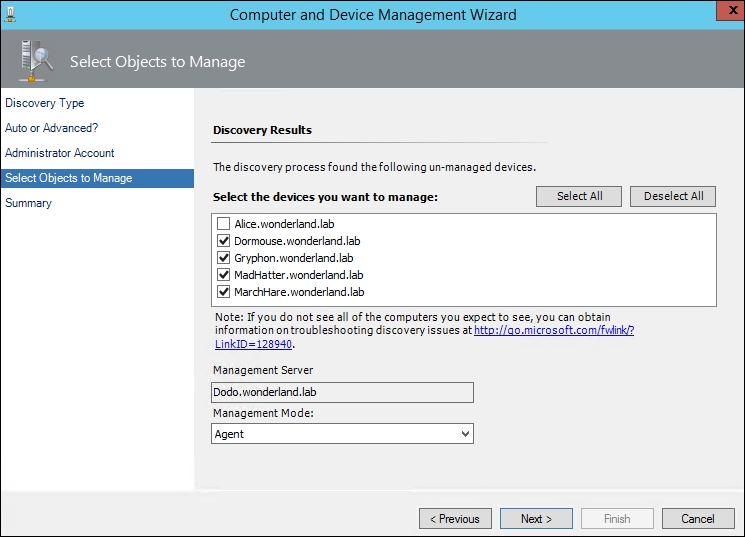
Note
To monitor Lync Edge servers, we have to use the steps required to configure the Agent on a workgroup server; these steps are based on certificates. The procedure creates a really secure connection between the SCOM server and the machine in the DMZ, based on encryption and requiring a single TCP port (5273) to work. For more information, refer to the TechNet blog post, Monitoring non-domain members with OM 2012, at http://blogs.technet.com/b/stefan_stranger/archive/2012/04/17/monitoring-non-domain-members-with-om-2012.aspx.
- Select the Agent installation directory and the Agent Credentials and then click on Finish.
- Wait for Agent Management Task Status to flag the agent installation as complete.
- Go to Authoring (or to Administration) in Operation Manager and select Import Management Packs:
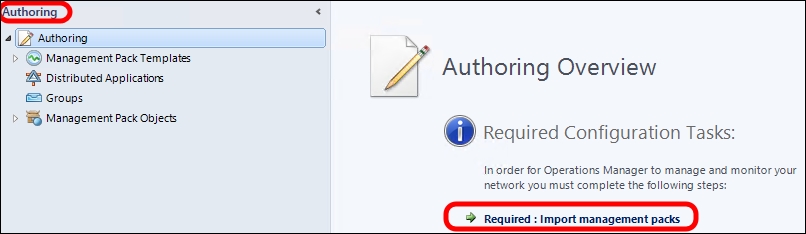
- On the Import Management Packs screen, select Add from Catalogue. Select the Lync-related management packs (Microsoft Lync Server 2013 Management Pack and Microsoft Lync Server 2013 Remote Watcher Management Pack) and click on Add (as shown in the next screenshot). This is a good moment to add other management packs we could be missing (for example, to watch for Lync-related services such as IIS or File Services if we have our Lync share on a DFS).

- On the next screen, select Install. Note that if we are using System Center 2012 Operations Manager, we have to download the management packs and install them manually, as explained in the TechNet post, Importing the Lync Server 2013 management packs, at http://technet.microsoft.com/en-us/library/jj205052.aspx.
- After a while, the Lync Servers will be shown as Healthy in the Monitoring | Discovered Inventory view. We will have two additional views by navigating to Operations Manager Console | Monitoring. The first one is Microsoft Lync Server 2013 Health, and the second one is Microsoft Lync Server 2013 Remote Watcher Health (each one is related to one of the management packs we installed in the previous steps). However, the views will be empty, because an additional step is required, as shown in the following screenshot:

- Go to Administration | Agent Managed, right-click on your Lync Servers, and select Properties.
- Go to the Security tab and select Allow this agent to act as a proxy and discover managed objects on other computers, as shown here:
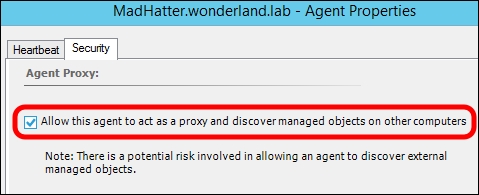
- As soon as the SCOM agents update the information, we will be able to check many aspects of our Lync deployment health. Have a look at the following examples:
- The Microsoft Lync Server 2013 Health option includes some "first level" views, such as the Deployment Diagram option that will show an outline of our Lync deployment with error messages:
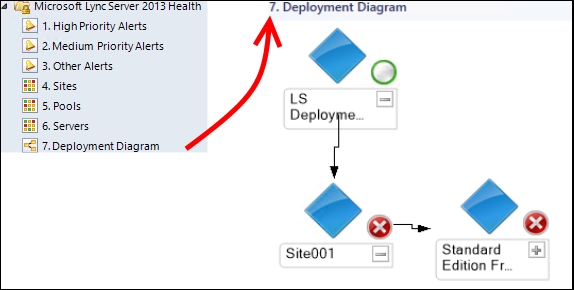
- There is an additional level of views grouped by topic. The Components view includes a series of checks dedicated to the different base services of Lync. In the following screenshot, we are able to see the status of Core Service:
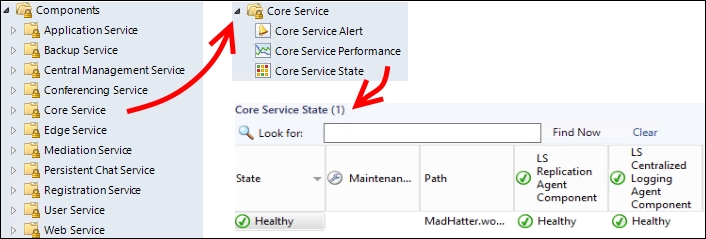
- The Servers view separates the information based on the Lync Server role:

- The Call Reliability and Media Quality view uses metrics measured by call detail recording and QoE:
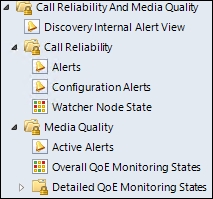
- The Microsoft Lync Server 2013 Health option includes some "first level" views, such as the Deployment Diagram option that will show an outline of our Lync deployment with error messages:
The Lync Edge Server is not part of the domain. To monitor it, it's required that you use a process like the one outlined in the Monitoring non-domain members with OM 2012 post at http://blogs.technet.com/b/stefan_stranger/archive/2012/04/17/monitoring-non-domain-members-with-om-2012.aspx.
The Lync Server 2013 Management Pack Guide (that is included in the Lync Server 2013 Management Pack at httphttp://www.microsoft.com/en-us/download/details.aspx?id=35842) explains additional details about the management packs, including the requirement to configure each server to act as a proxy.
- Stale Hansen, during the Nordic Infrastructure Conference (NIC) Conference 2013, presented an interesting session regarding SCOM (in its 2012 release) and Lync active monitoring. This session was called Lync Server 2013: Best Practice Administration With System Center Operations Manager 2012. It is available at http://vimeo.com/58166528.
- A post is dedicated to active monitoring on the TechNet (formerly, NextHop) blog, Notes from the Field: Lync Server 2013 and Active Monitoring with System Center Operations Manager, at http://blogs.technet.com/b/nexthop/archive/2013/05/17/notes-from-the-field-lync-server-2013-and-active-monitoring-with-system-center-operations-manager.aspx.
