When moving from an on-premises solution to a cloud tenant, the first aspect we have to accept is that we will not have the same level of control on the deployment we had before. The tools we will list are helpful in resolving issues related to Lync Online, but the level of understanding on an issue they give to a system administrator is not the same we have with tools such as Snooper or OCSLogger. Knowing this, the more users we will move to the cloud, the more we will have to use the online instruments.
- The Set up Lync Online external communications site on Microsoft Support (http://support.microsoft.com/common/survey.aspx?scid=sw;en;3592&showpage=1) is a guided walk-through that helps in setting up communication between our Lync Online users and external domains. The tool provides guidelines to assist in the setup of Lync Online for small to enterprise businesses. As you can see in the following screenshot, every single task is well explained:
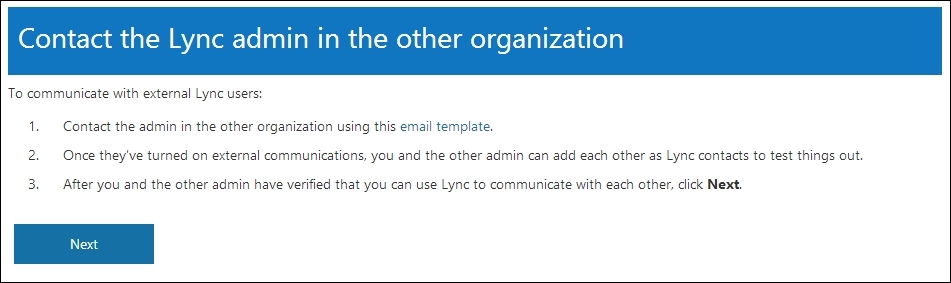
- The Remote Connectivity Analyzer (RCA) (https://testconnectivity.microsoft.com/) is an outstanding tool to troubleshoot both Lync on-premises and Lync Online. The web page includes tests to analyze common errors and misconfigurations related to Microsoft services such as Exchange, Lync, and Office 365. To test different scenarios, it is necessary to use various network protocols and ports. If we are working on a firewall-protected network, using the RCA, we are also able to test services that are not directly available to us. For Lync Online, there are some tests that are especially interesting; in the Office 365 tab, the Office 365 General Tests section includes the Office 365 Lync Domain Name Server (DNS) Connectivity Test and the Office 365 Single Sign-On Test, as shown in the following screenshot:

- The Single Sign-On test is really useful in a scenario like the one we saw in the Authenticating with online services using DirSync recipe of Chapter 2, Lync 2013 Authentication. The test requires our domain username and password, both synced with the on-premises Directory Services. The steps include searching the FQDN of our AD FS server on an Internet DNS, verifying the certificate and connectivity, and then validating the token that contains the credentials. The Client tab offers to download the Microsoft Connectivity Analyzer Tool and the Microsoft Lync Connectivity Analyzer Tool, which we will see in the following two dedicated steps:
- The Microsoft Connectivity Analyzer Tool makes many of the tests we see in the RCA available on our desktop. The list of prerequisites is provided in the article Microsoft Connectivity Analyzer Tool (http://technet.microsoft.com/library/jj851141(v=exchg.80).aspx), and includes Windows Vista/Windows 2008 or later versions of the operating system, .NET Framework 4.5, and an Internet browser, such as Internet Explorer, Chrome, or Firefox. For the Lync tests, a 64-bit operating system is mandatory, and the UCMA runtime 4.0 is also required (it is part of Lync Server 2013 setup, and is also available for download at http://www.microsoft.com/en-us/download/details.aspx?id=34992). The tools propose ways to solve different issues, and then, they run the same tests available on the RCA site. We are able to save the results in an HTML file.
- The Microsoft Lync Connectivity Analyzer Tool is dedicated to troubleshooting the clients for mobile devices (the Lync Windows Store app and Lync apps). It tests all the required configurations, including autodiscover and webticket services. The 32-bit version is available at http://www.microsoft.com/en-us/download/details.aspx?id=36536, while the 64-bit version can be downloaded from http://www.microsoft.com/en-us/download/details.aspx?id=36535. .NET Framework 4.5 is required. The tool itself requires a few configuration parameters; we have to insert the user information that we usually add in the Lync app, and we have to use a couple of drop-down menus to describe the scenario we are testing (on-premises or Internet, and the kind of client we are going to test).
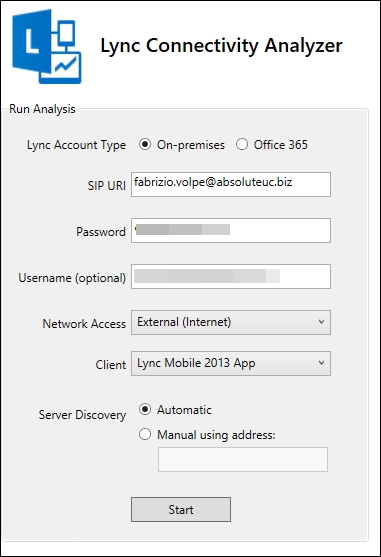
The Show drop-down menu enables us to look not only at a summary of the test results but also at the detailed information. The detailed view includes all the information and requests sent and received during the test, with the FQDN included in the answer ticket from our services, and so on, as shown in the following screenshot:
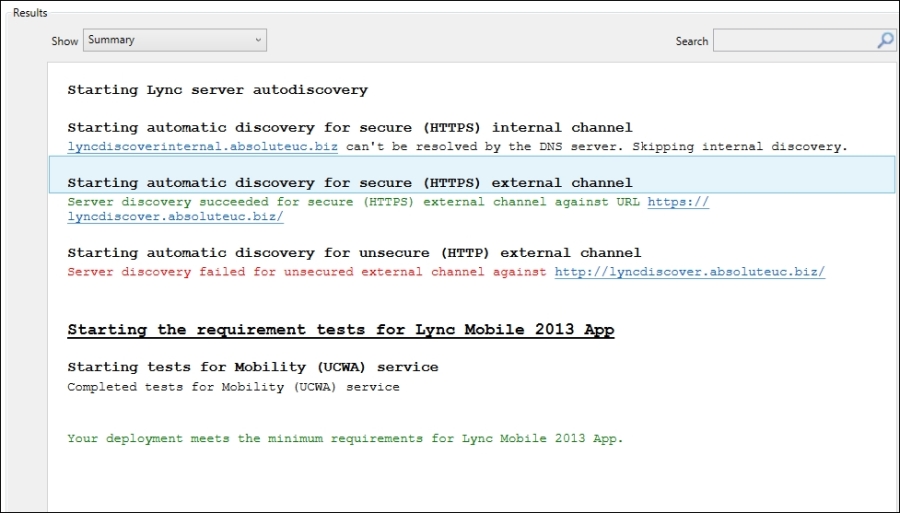
- The Troubleshooting Lync Online sign-in post is a support page, available in two different versions (admins and users), and is a walk-through to help admins (or users) to troubleshoot login issues. The admin version is available at http://support.microsoft.com/common/survey.aspx?scid=sw;en;3695&showpage=1, while the user version is available at http://support.microsoft.com/common/survey.aspx?scid=sw;en;3719&showpage=1. Based on our answers to the different scenario questions, the site will propose to information or solution steps. The following screenshot is part of the resolution for the log-I issues of a company that has an enterprise subscription with a custom domain:
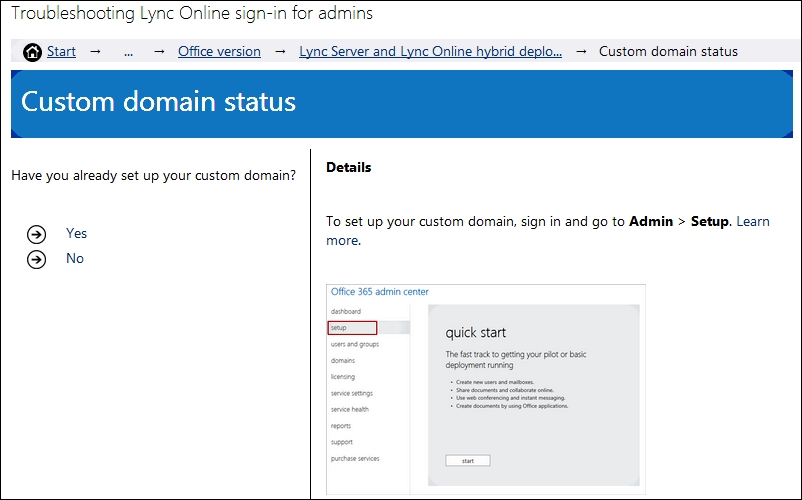
- The Office 365 portal includes some information to help us monitor our Lync subscription. In the Service Health menu, navigate to Service Health; we have a list of all the incidents and service issues of the past days. In the Reports menu, we have statistics about our Office 365 consumption, including Lync. In the following screenshot, we can see the previously mentioned pages:
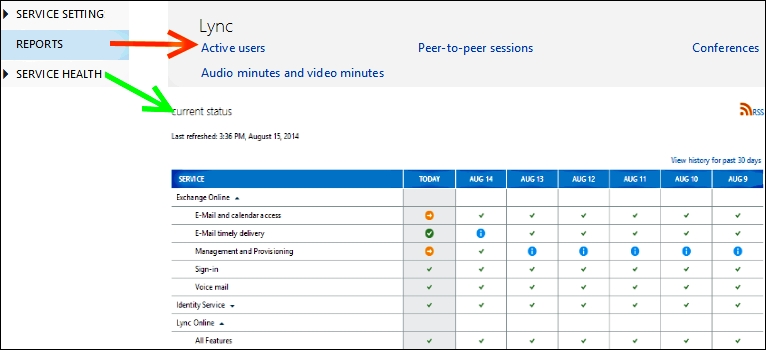
One interesting aspect of the Microsoft Lync Connectivity Analyzer Tool that we have seen is that it enables testing for on-premises or Office 365 accounts (both testing from inside our network and from the Internet). The previously mentioned capability makes it a great tool to troubleshoot the configuration for Lync on the mobile devices that we have deployed in our internal network. This setup is usually complex, including hair-pinning and split DNS, so the diagnostic is important to quickly find misconfigured services.
The Troubleshooting Lync Sign-in Errors (Administrators) page on Office.com at http://office.microsoft.com/en-001/communicator-help/troubleshooting-lync-sign-in-errors-administrators-HA102759022.aspx contains a list of messages related to sign-in errors with a suggested solution or a link to additional external resources.
