 Managing Windows Azure Directory for Lync Online
by António Vargas, Lasse Nordvik Wedø, Alessio Giombini, Fabrizio Volpe
Lync Server Cookbook
Managing Windows Azure Directory for Lync Online
by António Vargas, Lasse Nordvik Wedø, Alessio Giombini, Fabrizio Volpe
Lync Server Cookbook
- Lync Server Cookbook
- Table of Contents
- Lync Server Cookbook
- Credits
- About the Authors
- About the Reviewers
- www.PacktPub.com
- Preface
- 1. Lync 2013 Security
- Introduction
- Controlling administrative rights with RBAC and custom cmdlets
- Hardening Lync Servers
- Hardening Lync databases
- Enhancing conferencing security
- Managing certificates for the authentication of desk-phones
- Deploying a secure Lync Edge
- Applying ethical walls for federation security
- Using Application Request Routing to configure a reverse proxy for Lync Server 2013
- 2. Lync 2013 Authentication
- Introduction
- Configuring passive authentication for Lync
- Enabling two-factor authentication
- Adding the app password for mobile clients
- Authenticating with online services using DirSync
- Managing Windows Azure Directory for Lync Online
- Configuring server-to-server authentication
- Troubleshooting with client authentication logging
- 3. Lync Dial Plans and Voice Routing
- 4. Lync 2013 Integration with Exchange
- Introduction
- Configuring the Unified Messaging integration
- Configuring OAuth between Lync 2013 and Exchange 2013
- Configuring Lync 2013 and Exchange 2013 as partner applications
- Configuring Lync 2013 to use Exchange 2013 for archiving
- Configuring Lync 2013 to use the Exchange 2013 Unified Contact Store
- Integrating Lync 2013 with the Exchange 2013 Outlook Web App
- Getting ready
- How to do it...
- Creating a trusted application pool on Lync for OWA
- Configuring Exchange for the IM integration with OWA
- Configuring the OWA virtual directories for Instant Messaging
- Editing the web.config file on your client access servers
- Configuring the Outlook Web App mailbox policy
- 5. Scripts and Tools for Lync
- Introduction
- Installing Lync prerequisites and more – Set-Cs2013Features
- Creating a fully functional voice configuration – Lync Dialing Rule Optimizer
- Switching between multiple Lync identities with a click – Profiles for Lync (P4L)
- Tracing made easier – Lync 2013 Centralized Logging Tool
- Identifying recurrent issues – Lync Pilot Deployment Health Analysis
- Managing phone numbers – Search-LineURI and Get-UnusedNumbers
- Managing Call Pickup Groups – Lync2013CallPickupManager 1.01
- 6. Designing a Lync Solution – The Overlooked Aspects
- 7. Lync 2013 in a Resource Forest
- Introduction
- Planning a resource forest
- Using Exchange Online for a Lync resource forest
- Configuring FIM in a Lync resource forest
- Synchronizing forests with FIM
- Deploying Azure Active Directory Synchronization services (AAD Sync) in a Lync resource forest
- AAD Sync synchronization services and rules
- 8. Managing Lync 2013 Hybrid and Lync Online
- 9. Lync 2013 Monitoring and Reporting
- 10. Managing Lync 2013 Backup and Restore
- Introduction
- Topology information
- Configuration information
- User database
- Persistent Chat database
- The Location Information LIS database
- The Response Group Services configuration
- Certificates
- Backend databases
- Voice dial plans, policies, and settings
- File services
- Don't forget the infrastructure – the greater recovery plan
- 11. Controlling Your Network – A Quick Drill into QoS and CAC
- 12. Lync 2013 Debugging
- Introduction
- Using Snooper to examine log files
- Investigating Call Flow with Snooper Flow Chart
- Reviewing Lync information with OCSLogger
- Tracing from a command line with OCSTracer
- Customizing CLS scenarios using CLSController
- Testing our setting with Best Practices Analyzer
- Capturing network traffic with Wireshark
- Troubleshooting clients with the Microsoft Lync Connectivity Analyzer
- Verifying a deployment with the Microsoft Remote Connectivity Analyzer
- Index
Office 365 uses Azure Active Directory to provide authentication (identities are synchronized with Azure AD to provide authentication). Azure AD is the only security container if you have no on-premises AD DS and no DirSync deployed. The Office 365 portal gives you limited access to the features related to the directory service; mostly, we are restricted to users and group management. Inside the Azure Portal, we have the tools required to work directly on the Azure AD. The following screenshot shows the reports page for Azure Directory, which is really interesting from a security point of view:
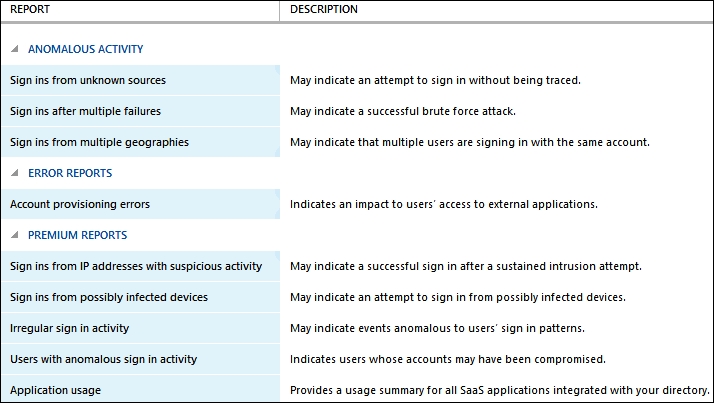
We will see how to access your directory through Azure.
- Access the Azure Portal using an Internet browser at https://bitly.com/WJf1Jf.
- Log in using the administrative account related to your Office 365 subscription.
- You will be required to sign up for Windows Azure, so click on SIGN UP FOR WINDOWS AZURE, as shown in the following screenshot:
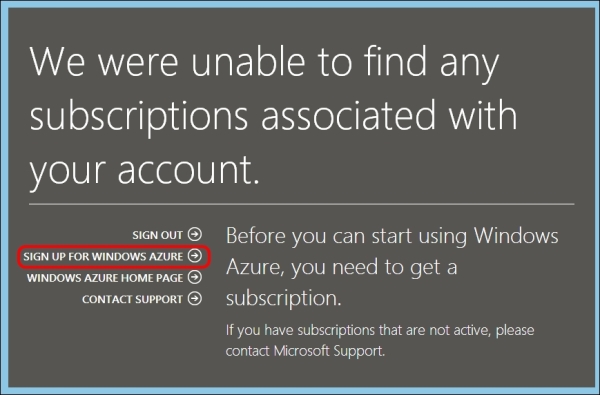
- After registering for the trial period, you will be enabled with the Office 365 administrator account and password.
- Go to all items, and you will see your domain already enabled, as we can see in the following screenshot:

- By selecting it, we have access to the features and tools exhibited in the following screenshot, including multifactor authentication and domain joining:
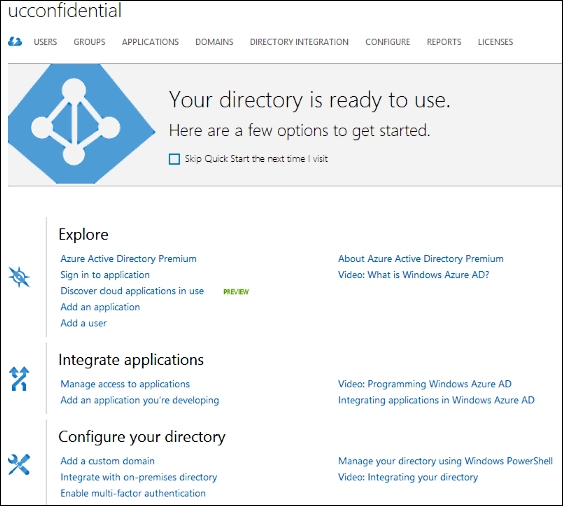
For example, if we have integrated an on-premises directory, we are able to verify and manage it from the Integrate with on-premises directory option.
-
No Comment