Lync Online provides the Lync Admin Center (LAC), a dedicated control panel, to manage Lync settings. To open it, access the Office 365 portal and select Service settings, Lync, and Manage settings in the Lync admin center, as shown in the following screenshot:
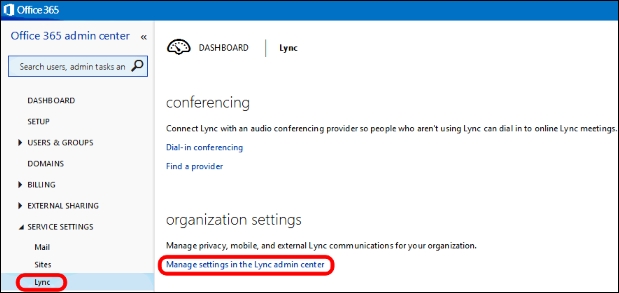
LAC, if you compare it with the on-premises Lync Control Panel (or with the Lync Management Shell), offers few options. For example, it is not possible to create or delete users directly inside Lync. We will see some of the tasks we are able to perform in LAC, and then, we will move to the (more powerful) Remote PowerShell.
- LAC is divided into five areas: users, organization, dial-in conferencing, meeting invitation, and tools, as you can see in the following screenshot:
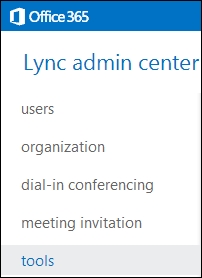
- The Users panel will show us the configuration of the Lync Online enabled users. It is possible to modify the settings with the Edit option (the small pencil icon on the right):
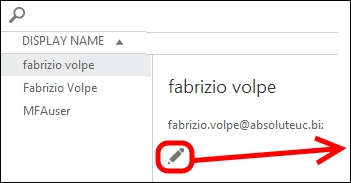
I have tried to summarize all the available options (inside the general, external communications, and dial-in conferencing tabs) in the following screenshot:
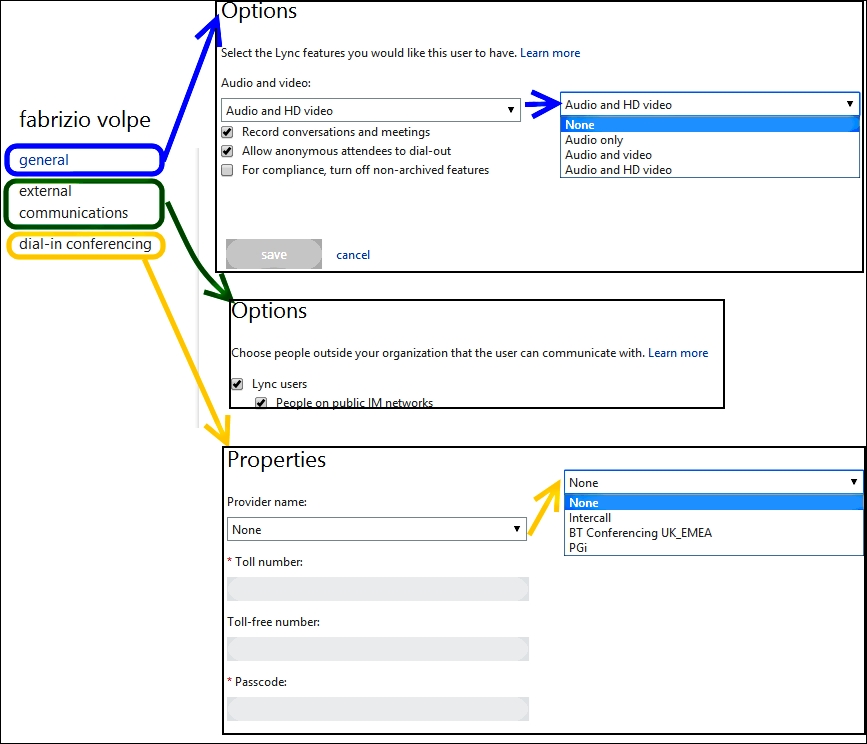
- Some of the user's settings are worth a mention; in the General tab, we have the following:
- The Record Conversations and meetings option enables the Start recording option in the Lync client
- The Allow anonymous attendees to dial-out option controls whether the anonymous users that are dialing-in to a conference are required to call the conferencing service directly or are authorized for callback
- The For compliance, turn off non-archived features option disables Lync features that are not recorded by In-Place Hold for Exchange
In the dial-in conferencing tab, we have the configuration required for dial-in conferencing. The provider's drop-down menu shows a list of third parties that are able to deliver this kind of feature.
- The Organization tab manages privacy for presence information, push services, and external access (the equivalent of the Lync federation on-premises). If you enable external access, we will have the option to turn on Skype federation, as we can see in the following screenshot:

- The Dial-In Conferencing option is dedicated to the configuration of the external providers.
- The Meeting Invitation option allows the user to customize the Lync Meeting invitation.
- The Tools options offer a collection of troubleshooting resources.
- For details about Exchange In-Place Hold, see the TechNet post In-Place Hold and Litigation Hold at http://technet.microsoft.com/en-us/library/ff637980(v=exchg.150).aspx.
