 Tracing from a command line with OCSTracer
by António Vargas, Lasse Nordvik Wedø, Alessio Giombini, Fabrizio Volpe
Lync Server Cookbook
Tracing from a command line with OCSTracer
by António Vargas, Lasse Nordvik Wedø, Alessio Giombini, Fabrizio Volpe
Lync Server Cookbook
- Lync Server Cookbook
- Table of Contents
- Lync Server Cookbook
- Credits
- About the Authors
- About the Reviewers
- www.PacktPub.com
- Preface
- 1. Lync 2013 Security
- Introduction
- Controlling administrative rights with RBAC and custom cmdlets
- Hardening Lync Servers
- Hardening Lync databases
- Enhancing conferencing security
- Managing certificates for the authentication of desk-phones
- Deploying a secure Lync Edge
- Applying ethical walls for federation security
- Using Application Request Routing to configure a reverse proxy for Lync Server 2013
- 2. Lync 2013 Authentication
- Introduction
- Configuring passive authentication for Lync
- Enabling two-factor authentication
- Adding the app password for mobile clients
- Authenticating with online services using DirSync
- Managing Windows Azure Directory for Lync Online
- Configuring server-to-server authentication
- Troubleshooting with client authentication logging
- 3. Lync Dial Plans and Voice Routing
- 4. Lync 2013 Integration with Exchange
- Introduction
- Configuring the Unified Messaging integration
- Configuring OAuth between Lync 2013 and Exchange 2013
- Configuring Lync 2013 and Exchange 2013 as partner applications
- Configuring Lync 2013 to use Exchange 2013 for archiving
- Configuring Lync 2013 to use the Exchange 2013 Unified Contact Store
- Integrating Lync 2013 with the Exchange 2013 Outlook Web App
- Getting ready
- How to do it...
- Creating a trusted application pool on Lync for OWA
- Configuring Exchange for the IM integration with OWA
- Configuring the OWA virtual directories for Instant Messaging
- Editing the web.config file on your client access servers
- Configuring the Outlook Web App mailbox policy
- 5. Scripts and Tools for Lync
- Introduction
- Installing Lync prerequisites and more – Set-Cs2013Features
- Creating a fully functional voice configuration – Lync Dialing Rule Optimizer
- Switching between multiple Lync identities with a click – Profiles for Lync (P4L)
- Tracing made easier – Lync 2013 Centralized Logging Tool
- Identifying recurrent issues – Lync Pilot Deployment Health Analysis
- Managing phone numbers – Search-LineURI and Get-UnusedNumbers
- Managing Call Pickup Groups – Lync2013CallPickupManager 1.01
- 6. Designing a Lync Solution – The Overlooked Aspects
- 7. Lync 2013 in a Resource Forest
- Introduction
- Planning a resource forest
- Using Exchange Online for a Lync resource forest
- Configuring FIM in a Lync resource forest
- Synchronizing forests with FIM
- Deploying Azure Active Directory Synchronization services (AAD Sync) in a Lync resource forest
- AAD Sync synchronization services and rules
- 8. Managing Lync 2013 Hybrid and Lync Online
- 9. Lync 2013 Monitoring and Reporting
- 10. Managing Lync 2013 Backup and Restore
- Introduction
- Topology information
- Configuration information
- User database
- Persistent Chat database
- The Location Information LIS database
- The Response Group Services configuration
- Certificates
- Backend databases
- Voice dial plans, policies, and settings
- File services
- Don't forget the infrastructure – the greater recovery plan
- 11. Controlling Your Network – A Quick Drill into QoS and CAC
- 12. Lync 2013 Debugging
- Introduction
- Using Snooper to examine log files
- Investigating Call Flow with Snooper Flow Chart
- Reviewing Lync information with OCSLogger
- Tracing from a command line with OCSTracer
- Customizing CLS scenarios using CLSController
- Testing our setting with Best Practices Analyzer
- Capturing network traffic with Wireshark
- Troubleshooting clients with the Microsoft Lync Connectivity Analyzer
- Verifying a deployment with the Microsoft Remote Connectivity Analyzer
- Index
The OCSTracer.exe tool is a command-line utility (part of the Lync Server 2013 Debugging Tools, as the previous tools), which enables logging from a command line. We will see some practical examples in this section.
- From a command line, go to the
C:Program FilesMicrosoft Lync Server 2013Debugging Toolsfolder and run the following command to log the S4 component, with verbose level (TL_Verbose) on the TF_Component as follows:ocstracer start /component:S4,TL_Verbose,TF_Component - To stop all the tracing, we can use the
ocstracer stopcommand. If we want to stop only a part of the tracing, we have to launch a command similar to the one used for the launch, replacingstartwithstop. - We will receive an on-screen notification about the number of buffers and events recorded, as shown in the following screenshot:
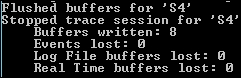
- To select a path and a filename for the log, we can use the following command (the selected path for the example is
c: emp, and the filename istest.txt):Ocstracer start /component:S4,TL_Verbose,TF_Component /logfilefolder:c: emp /logfilename:test.txt
To modify the default settings for OCSTracer, it is also possible to edit the OCSTracer.ini file. All the default starting parameters, including the log file's path, are stored here.
-
No Comment
..................Content has been hidden....................
You can't read the all page of ebook, please click here login for view all page.