Microsoft Lync with Enterprise Voice provides a full standalone VoIP solution that can replace the traditional PBX or enhance it. However, voice configuration in Lync is neither simple nor exactly intuitive as several elements such as Dial Plans, PSTN usages, Voice Policies, and Routes are involved. The availability of public documentation on the subject is large, however, often resulting in a challenging and confusing experience for the less experienced user.
Specifically to dial plans, routes, and trunk translation rules, you will also need good knowledge of Regular Expressions (RegEx). This is the adopted methodology to match specific strings of characters, with the purpose of performing E.164 phone number normalization/manipulation or determining the call route based on the called number (references to RegEx are provided in the See also section).
Note
E.164 is an international numbering standard for public telephone systems in which each number must contain a country code, a national access code, and a subscriber number, therefore resulting in a unique and unambiguous identification worldwide. You might regard E.164 as the rough equivalent of a fully qualified domain name for DNS. An example of E.164 number is +44201234567 (44 is the country code for United Kingdom, 20 is the area code for London, and 1234567 is the subscriber number).
The
Lync Dialing Rule Optimizer is a web-based tool by Lync MVP, Ken Lasko (@kenlasko). It is simple and intuitive to use, and is designed to take care of most typical Enterprise Voice setups. Despite the word "optimizer" in the name, the tool is actually capable of creating a fully-functional voice configuration from scratch.
The tool is available at http://www.lyncoptimizer.com/. You will need to sign in through a Microsoft Live account; this will allow you to retrieve your usage history, as shown in the following screenshot:
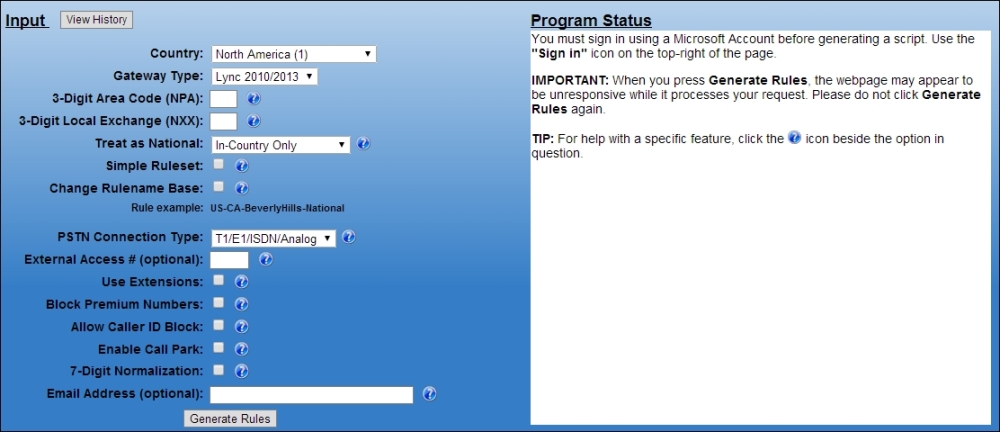
Let's walk through the main parameters you will need to specify, with a practical example. For this purpose, we will assume you want to configure a direct SIP trunk for an office based in New York City, and you got the following continuous numbering range assigned from your PSTN carrier:
- The first number is 212-555-1001 (in E.164: +12125551001)
- The last number is 212-555-1099 (in E.164: +12125551099)
The following are the main parameters we will use:
- Country: At the time of writing, the tool can create dialing rules for over 75 countries, and the list keeps growing. For the purpose of our walkthrough, select North America (the country code is 1).
- Gateway type: Select Lync 2010/2013.
- 3-Digit Area Code: Enter the area code where your Lync Server or PSTN gateway resides. In our example, enter 212 for New York.
- 3-Digit Local Exchange: These are the first 3 digits in the subscriber number range that you are assigned, and it usually corresponds to a specific geographic area. In our example, enter 555.
- Simple ruleset: If you select this option, the tool will create a single PSTN usage named AllCalls instead of multiple usages that separates local, national, mobile, premium, toll free, service, and international call types. This option should only be used if you want to allow users to call any number without restrictions. Typically, you will want to assign specific calling privileges (also called class of usage) to different users.
- Change rulename base: Use this if you want to change the default naming scheme used by the Optimizer, and type a name base that is easier for you to remember. Check this box and type
NewYork. - External Access #: This is a legacy PBX feature, where you needed to dial a prefix to get access to the outside line (typically 0 or 9). You will not need this for a SIP trunk, unless you want to maintain such calling habits to ease users transitioning from an old voice platform.
- Use Extensions: This is another typical PBX feature with several variants. An extension is a short number (usually 3 or 4 digits) that allows users to contact any other company user directly. Extensions become less important on an SIP trunk or with the new Lync click-to-call feature, but it might still be useful to maintain this ability. We will take the most typical case of a user's extension that matches with the last four digits of the full number (DDI). Therefore, if your number is +12125551010, your extension will be 1010. Click on the Edit extensions button and configure our extension range with a rule suffix, main number prefix (that is, the "fixed" part of our number range, extension start (1001), and end (1099). In more advanced scenarios, multiple ranges can be defined.
- Sip Trunk Connection: By checking this box, no further number transformation will be performed before the call is sent out to the PSTN gateway. This is usually the case with SIP trunks that are capable of handling E.164 numbers with the + initial.
The following screenshot shows the parameters in the Lync Dialing Rule Optimizer:
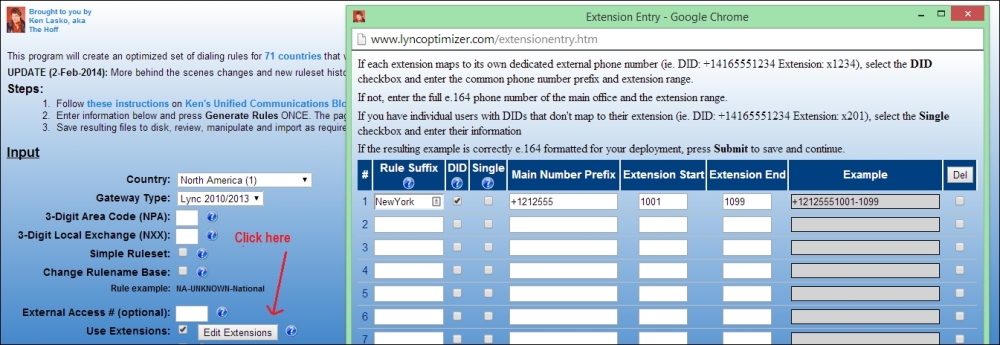
The following screenshot allows us to take a closer look at the form shown in the preceding screenshot:
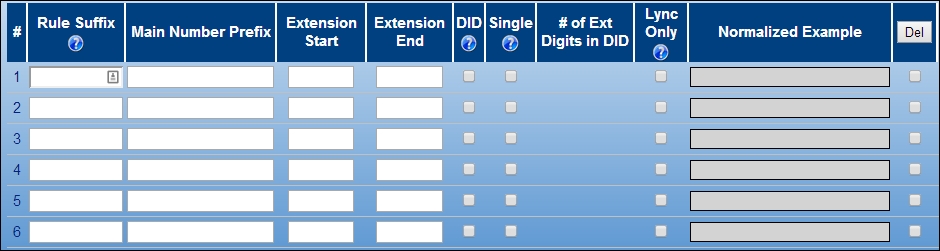
All other parameters should be pretty self-explanatory, so change them as appropriate; now, click on Generate rules. The output will be a PowerShell script that you will need to download and copy on your Lync deployment to import the configuration. In order to run the script, open Lync PowerShell, browse to the folder where the script was saved, and execute it by typing its name.
Once done, you can enable your users for Enterprise Voice and assign the appropriate voice policy that the optimizer just created.
The author of the tool has provided detailed and comprehensive instructions on how to use the tool, with more examples and advanced usage at http://ucken.blogspot.co.uk/2012/01/complete-guide-to-lync-optimizer.html.
- Although Dialing Rule Optimizer provides a great wizard-based solution for Lync voice configuration, some working knowledge of Regular Expressions (RegEx) is required. A good reference to review is http://msdn.microsoft.com/en-us/library/az24scfc(v=vs.110).aspx.
- For more detailed information about telephone numbering conventions and standards, including the E.164 format used by Lync, refer to RFC 3966 at http://www.ietf.org/rfc/rfc3966.txt.
