The planning phase for a hybrid deployment starts from a simple consideration: do we have an on-premises deployment of Lync Server? If the previously mentioned scenario is true, do we want to move users to the cloud or vice versa? Although the first situation is by far the most common, we have to also consider the case in which we have our first deployment in the cloud.
- This step is all that is required for the scenario that starts from Lync Online.
- We have to completely deploy our Lync on-premises.
- Establish a remote PowerShell session with Office 365 (as we have seen in the Using Lync Online Remote PowerShell section).
- Use the shared SIP address cmdlet
Set-CsTenantFederationConfiguration -SharedSipAddressSpace $Trueto enable Office 365 to use a Shared Session Initiation Protocol (SIP) address space with our on-premises deployment. To verify this, we can use theGet-CsTenantFederationConfigurationcommand. TheSharedSipAddressSpacevalue should be set toTrue.
- All the following steps are for the scenario that starts from the on-premises Lync deployment.
- After we have subscribed with a tenant, the first step is to add the public domain we use for our Lync users to Office 365 (so that we can split it on the two deployments). To access the Office 365 portal, select Domains. The next step is Specify a domain name and confirm ownership. We will be required to type a domain name. If our domain is hosted on some specific providers (such as GoDaddy), the verification process can be automated, or we have to proceed manually. The process requires to add one DNS record (TXT or MX), like the ones shown in the following screenshot:

- If we need to check our Office 365 and on-premises deployments before continuing with the hybrid deployment, we can use the Setup Assistant for Office 365. The tool is available inside the Office 365 portal, but we have to launch it from a domain-joined computer (the login must be performed with the domain administrative credentials). In the Setup menu, we have a Quick Start and an Extend Your Setup option (we have to select the second one). The process can continue installing an app or without software installation, as shown in the following screenshot:
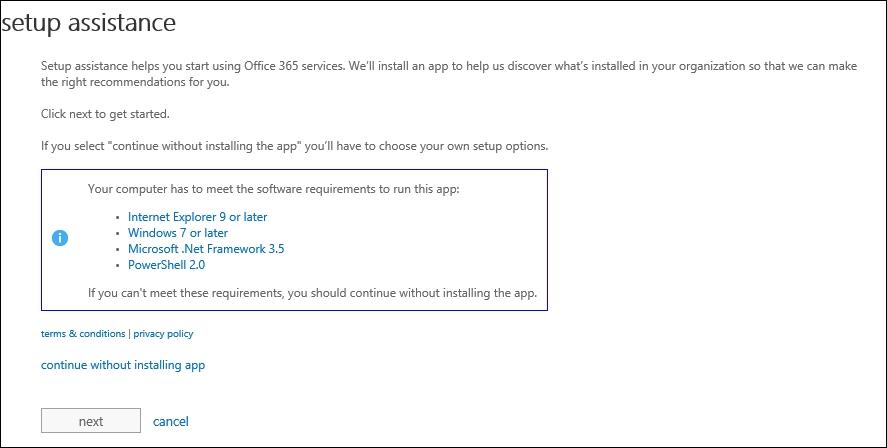
The app (which makes the assessment of the existing deployment easier) is installed by selecting Next in the previous screen (it requires at least Windows 7 with Service Pack 1, .NET Framework 3.5, and PowerShell 2.0).
- Synchronization with the on-premises Active Directory is required. We can use all the information we have learned about the single sign-on test in the Authenticating with online services using DirSync recipe of Chapter 2, Lync 2013 Authentication, and test the configuration with the tools we used in the Debugging Lync Online issues section of this chapter.
- This last step federates Lync Server 2013 with Lync Online to allow communication between our users. The first cmdlet to use is
Set-CSAccessEdgeConfiguration -AllowOutsideUsers 1 -AllowFederatedUsers 1 -UseDnsSrvRouting -EnablePartnerDiscovery 1.Note that the
-EnablePartnerDiscoveryparameter is required. Setting it to1enables automatic discovery of federated partner domains. It is possible to set it to0. - The second required cmdlet is
New-CSHostingProvider -Identity LyncOnline -ProxyFqdn "sipfed.online.lync.com" -Enabled $true -EnabledSharedAddressSpace $true -HostsOCSUsers $true –VerificationLevel UseSourceVerification -IsLocal $false -AutodiscoverUrl https://webdir.online.lync.com/Autodiscover/AutodiscoverService.svc/root. The result of the commands is shown in the following screenshot:
In the Lync hybrid scenario, users created in the on-premises directory are replicated to the cloud, while users generated in the cloud will not be replicated on-premises. Lync Online users are managed using the Office 365 portal, while the users on-premises are managed using the usual tools (Lync Control Panel and Lync Management Shell).
