The next topic is the second most important piece of the puzzle in a Lync installation. It is a backup of the entire configuration store from the Central Management Store. Within this file lies the entire topology, list of servers, policies, settings, and other important information.
The instructions for backup and restore do not differ much from the instructions of the Edge Server topology deployment or any other non-domain-joined server.
PowerShell is the chosen tool for this task, and someone who is a member of the RTCUniversalServerAdmins group must run the command.
The Lync Core software must be installed to complete these tasks.
The following are the three steps to back up the entire configuration:
- Start PowerShell in the elevated administrative mode.
- Type
Export-CsConfiguration –FileName "C:BackupLyncConfigBackUp.zip". - Save the file in a secure location.
It could not get any easier than this.
The following are the three steps to restore the entire configuration:
- Start PowerShell in the elevated administrative mode.
- Type
Import-CsConfiguration –FileName "C:BackupLyncConfigBackUp.zip". - Run the deployment wizard on the Lync Server that we want to restore first.
The Central Management Store has now been updated with the configuration we earlier stored in the backup file. Depending on the status of the rest of the installations, we might have to wait for a Lync replication before we start running bootstrapper on all servers. See the Restore topology information section for tips on checking replication with the use of Get-CsManagementStoreReplicationStatus.
In the event of a total disaster, this might be the first server we restore, and there will be no servers to replicate with at the moment. Any new server from which we run the deployment wizard will fetch its configuration directly from the newly-restored information.
After running the bootstraper, the next step will be to add certificates to the services before starting services.
The information stored in the export of the configuration can be used for purposes other than system restoration. This process is (as I mentioned) the method to implement a Lync Server that is not a member of the domain and cannot read the Active Directory to find the location of the Central Management Database. The Edge server is one such server, but it can be another third-party-trusted application server as well.
On a server that is not part of the AD domain, use -Localstore in the import command, as follows:
Import-CsConfiguration -FileName "C:BackupLyncConfigBackUp.zip" -Localstore
The next move is to run the bootstrapper to deploy services intended for this computer.
After bootstrapper has completed, it is time to assign the certificates before starting the services.
The task of importing the file to the local store on a server can also be completed in the Lync Server 2013 Deployment Wizard GUI as follows:
- Start the Lync Server 2013 Deployment Wizard window.
- Select Install or Update Lync Server System, as shown in the following screenshot:
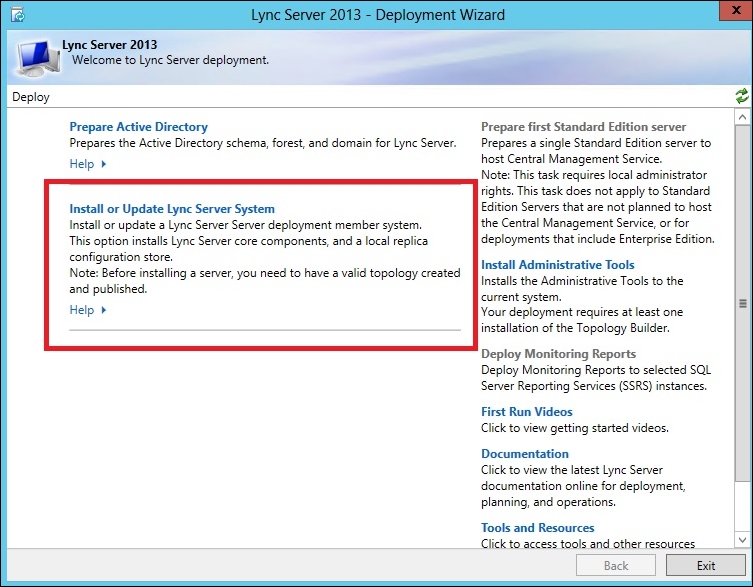
- Then, select Run under the Step 1: Install Local Configuration Store option.
- If the server cannot locate the Central Management Store, it will prompt you for the input of a configuration file. Browse and select the desired file, as shown in the following screenshot. This method will use the
-localstoreswitch by default, and it cannot be used to recreate the entire Central Management Store as described earlier.
- Follow the rest of the steps in the deployment wizard, and the server will be ready for production.
- The Export-CsConfiguration post at http://technet.microsoft.com/en-us/library/gg398627.aspx
- The Import-CsConfiguration post at http://technet.microsoft.com/en-us/library/gg398800.aspx
