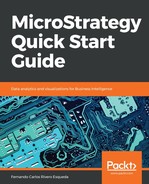In this exercise, you will learn to create a Custom Group.
- In MicroStrategy Developer, log in to the MicroStrategy Analytics Modules Project Source.
- Open the MicroStrategy Tutorial project.
- Browse to the MicroStrategy TutorialPublic ObjectsReportsMy Exercises folder.
- Right-click | New | Custom Group.
- Using the Object Brower, locate the Revenue Metric (Public ObjectsMetricsSales Metrics) |, and drag and drop it to the right to create a Custom Group Element. You will now see a Filter editor-like interface. You create the filter qualification just as you would do on a regular Filter. The only difference is that you need to establish the Output Level of the Filter. In previous exercises, when a Filter was created by default, the output level was the Report level, which implied that the Filter was applied to the lowest grain present in the Template. However, in a Custom Group, this level needs to be specified.
- Create a qualification like this one (set the Output level to Item Attribute, from the Product folder) | OK:

- Right-click on Custom Group Element1 | Rename | Top 5 products.
- Repeat this with a Bottom 5 qualification and name the Custom Group Element2 as Bottom 5 products.
- Save and Close | name it Top and bottom products.
- Create a new Report | Add the Top and bottom products Custom Group to the Template | add Revenue Metric| Execute the Report. You will see two rows, one for each set, corresponding to the qualifications you created | Save and close the Report | name it Top and bottom products Report.
- Now, we will change the display options to show individual items in the group. Edit the Top and bottom products Custom Group | Right-click each of the two elements | Show display options and select the following:
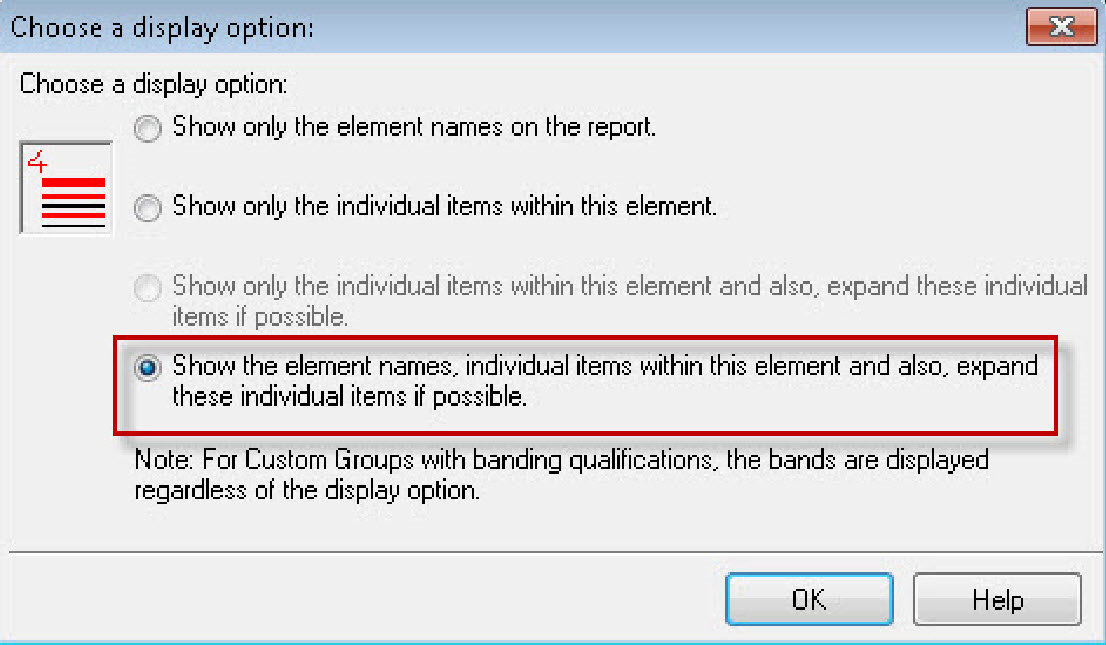
- Select Save and close | Re-execute the Top and bottom products Report. You will now see five individual products on each set.
The previous exercise demonstrates Custom Group elements created from Metrics. This is also called Set Qualification. However, the Filter can also be created using Attributes or other Reports. Additionally, there is an option to create a Group of Bands or N-Tiles (such as Quartiles). To access these options, instead of dragging and dropping the object from the Object Browser into the Custom Group Element, double-click on Add Qualification. You will see the following options:

A Consolidation is an Application Object that creates static sets of data in such a way that a virtual Attribute can be built.
The following is a quick reference table for a MicroStrategy Consolidation:
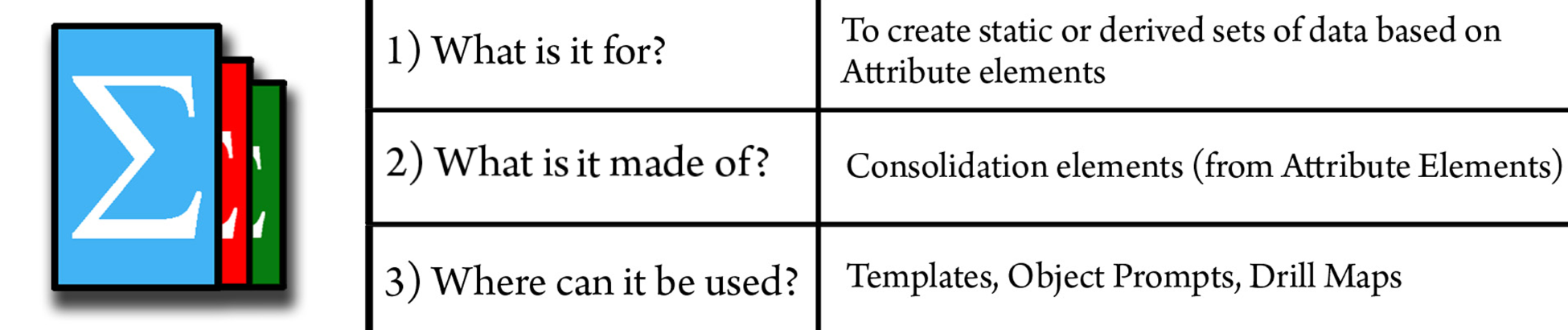
As opposed to Custom Groups, which are based on qualifications or Filters, Consolidations are built upon Attribute Elements. You will notice that when building a Consolidation Element, the Object Browser shows only the Hierarchies in the Data Explorer and therefore only Attribute Elements can be selected.