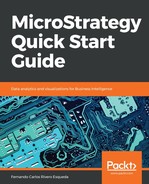In this exercise you will learn to create Hierarchies.
- Open your new project MicroStrategy Essentials and go to the Schema Objects | Hierarchies | Data Explorer folder.
Note: you can save a Hierarchy in any other folder. However, to make the Hierarchy available inside Data Explorer it must be saved in the above location.
- Right-click New | Hierarchy.
- On the Select Objects window, shown as follows, select Call Ctr, Country and Region | OK:

Select Objects window
- The highest-level Attribute will be selected as entry point. In other words, the Attribute with no parents will have a green check mark that indicates a user will be able to drill from it as a starting point. This behavior can be modified by right-clicking the desired Attribute and Set as entry point. Note the following screenshot:

Setting an Attribute as entry point
- To use this Hierarchy in Reports as a drill path, check Use as drill Hierarchy | Save and Close.
- Name your Hierarchy as Geography | Save | update schema.
- Navigate to the Data Explorer (not the folder but the visualization tree instead) and if you don't see your Hierarchy, hit F5. Expand your Geography Hierarchy to reveal the Attribute relationships and elements, shown as follows:

Attribute relationships and elements
- This finalizes the exercise.