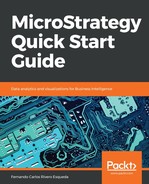To install MicroStrategy on a Windows machine, it is necessary to log in to the workstation or server using an account with administrative privileges. In addition, the database servers must be in reach (via ODBC/JDBC) from the Intelligent Server to guarantee connectivity to the data warehouse (or data marts) and metadata database.
For development and production installations it is strongly recommended to install the Web/Mobile component on a separate machine from the Intelligent Server. Same goes for other client tools such as Enterprise Manager, Object Manager, Command Manager and Integrity Manager, it is recommended to have them installed on a separate machine too.
The installation of MicroStrategy is simple and guided by the installation wizard:
- Download the MicroStrategy suite.
-
- For licensed customers go to the MicroStrategy download site: http://download.microstrategy.com.
- There is also a free 30-day trial available at: https://www.microstrategy.com/us/get-started/enterprise-evaluation.
- Locate and execute the setup file (MICROSTRATEGY.exe), shown as follows:

- This action will launch the installation wizard.
- Review and accept the license agreement and input the License Key, shown as follows:

Licences agreement and Licences Key
- Install options, including destination location and how many products in the suite will be installed, as shown in the next screenshot:

Lists of the products in the suite that will be installed
- If MicroStrategy Web is selected, it is necessary to establish the Internet Information Services (IIS) virtual directory in which the MicroStrategy Web code (ASP.NET) will be deployed. Similarly, for MicroStrategy Mobile, a new virtual directory for the IIS will be created.
- Continue with the summary of products to be installed and start the process.
- When the installation wizard completes, restart the computer to make sure the installation process has completed successfully.