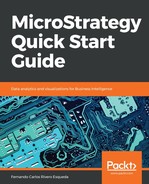In this exercise, you will learn to create a Drill Map and associate it to a Report:
- Browse to the MicroStrategy TutorialPublic ObjectsReportsMy Exercises folder.
- Create a new Report with the Call Center Attribute and Revenue Metric | Execute the Report | Right-click on any Call Center | Drill. Check what the default Drill Map looks like. It should show three paths. Notice how the Up path shows Attributes such as Country, Manager, Region, and Distribution Center.
- Save and Close | Name it Call Center Revenue.
- Let's think of a scenario where the options available to the users are restricted to some Attributes; perhaps the Metrics in the Report are not available at those levels, or simply to avoid a query that will return a large amount of data. To achieve this, you will need to create a Drill Map. Right-click | New | Drill Map. The Drill Map editor shows the four Drill Paths: Up, Down, Across, and Template.
You can define in the Drill Map editor which Attributes and/or Hierarchies will become available to each Drill Path.
- Drag and drop the Region Attribute onto the Up path | Leave the Down path empty | Drag and drop the Category Attribute and Time Hierarchy onto the Across path | Leave the Template path empty.
- Click on the Up | Region Attribute. Notice that there is a group of Properties available at the right side of the Drill Map editor:

Region Attribute
These properties will control the behavior of the Drilled Report (often referred as a child Report). You can bring over the Attribute from which you initiated the drill (referred to as the parent Attribute) to the child Report, and bring over the Report Filter, the user selection (user Filter), and so on.
- Click on the lower-right button, Associate with… | Locate the Call Center Revenue Report created at the beginning of this exercise | Select it and move it to the right | Make sure Local Template, Call Center, and Metrics are checked | OK.
You can specify which objects within the Report's template can initiate a drill action.

Specifying which options are displayed in the report
- Save and Close | Name it Custom Drill Map.
- Execute your Call Center Revenue Report | Right-click on any Call Center | Drill. Notice that there are only two drill paths (the Down path has been removed) | Test that the Up and Other directions paths contain the objects you specified.
- Drill Up to Region | Close the child Report | Drill Other directions to Category | Close the child and parent Reports.
- We will now create a new Template to create a Drill on the Template path. Create a Template with Customer and Payment Method Attributes, and Revenue and Unit sold Metrics | Save and Close | Name it Customer detail.
- Edit Custom Drill Map | Drag and drop the Customer detail Template onto the Template path | Save and Close.
- Execute your Call Center Revenue Report | Right-click on any Call Center | Drill To template | Customer detail. Verify that the child report shows Customers in the source Call Center with their Revenue and Units Sold.