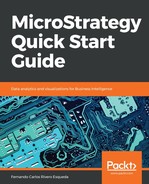Once the MicroStrategy metadata is built and the Intelligence Server configured, it is necessary to create one or more Project Sources. A Project Source could be defined as a direct or indirect access point to the metadata. It is used by MicroStrategy Developer and other client interfaces to build, interact, and manage the contents of the MicroStrategy metadata. A Project Source can be created using the MicroStrategy Configuration Wizard or the Project Source Manager.
There are two types of Project Sources:
- 2-Tier (Direct): It is a Project Source pointed directly to a MicroStrategy metadata using an ODBC/DSN connection. This type of configuration is not recommended for production implementation since it won't guarantee mutual exclusion to the metadata. The 2-Tier configuration, illustrated in the following diagram, is only recommended for some maintenance and administrative tasks that require exclusive access to the metadata while the Intelligence Server is down.

To create a 2-Tier or Direct project source it is necessary to have a DSN/ODBC connection ready pointing to the MicroStrategy metadata database and corresponding credentials. Following are steps to create it from Developer:
- Tools Menu | Project Source Manager.
- Provide a Project Source name.
- Add | select in connection mode Direct.
- Provide ODBC DSN with corresponding login and password.
The following screenshot shows what your Project Source Manager will look like:

- 3-Tier (server): This is a Project Source pointed to the MicroStrategy Intelligence Server that in turns points to the MicroStrategy metadata. This is the configuration used for development and production. A 3-Tier configuration will guarantee that the access to the MicroStrategy metadata is controlled by the Intelligence Server providing centralization, security and fail over support (when combined with a cluster of servers). The below diagram depicts a 3-tier configuration:

To create a 3-Tier or server Project Source, it is necessary to have the Intelligence Server IP address or server name. Follow these steps to create it from MicroStrategy Developer:
- Go to Tools Menu | Project Source Manager.
- Provide a Project Source name.
- Add | select in connection mode Server.
- Provide the Intelligence Server IP address, or server name, and a port number if applicable.