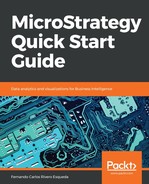In this exercise you will learn to create Facts. Take the following steps:
- Open your newly created MicroStrategy Essentials project then import the Table MNTH_CATEGORY_SLS and update the Schema (hint: use the Warehouse Catalog). You can refer to the previous table exercise if you get stuck.
- Go to the Facts folder (under Schema Objects) and right-click New | Fact.
The Fact Editor has two windows. The inner one is the Fact Expression editor while the outer one is the Fact Editor, shown as follows:
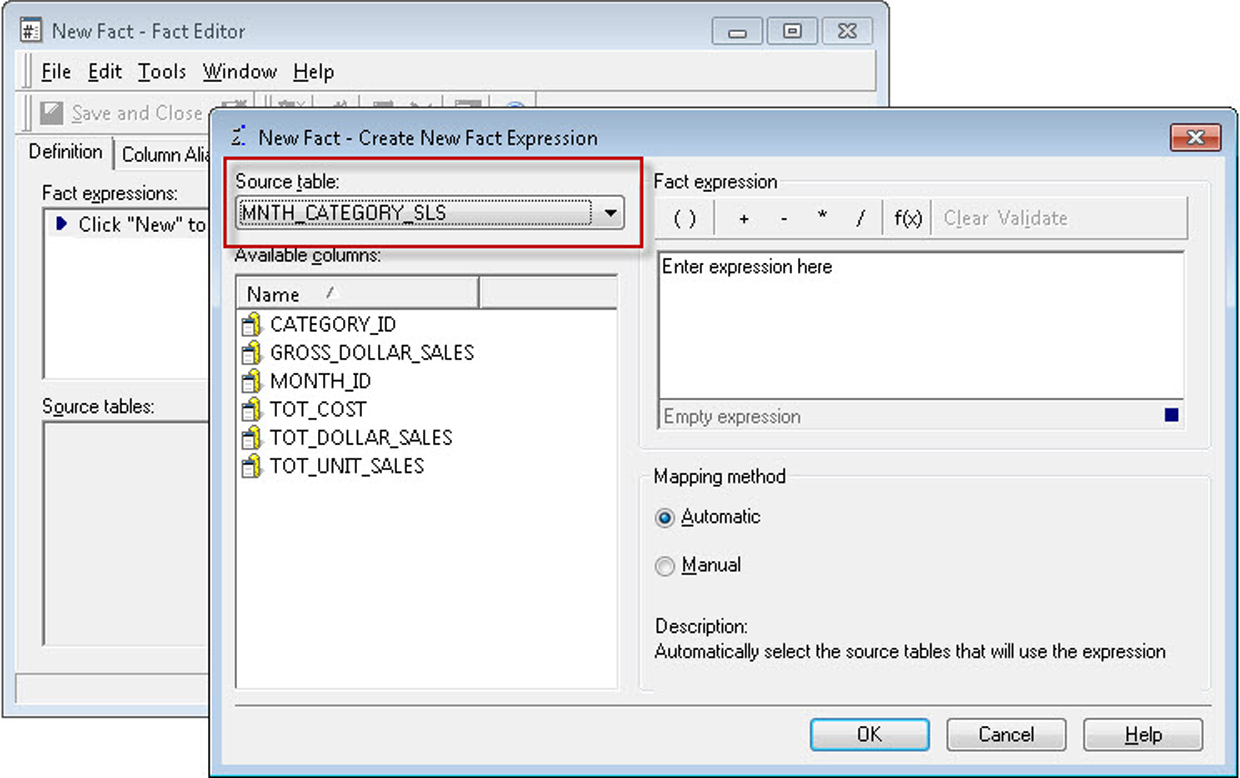
Fact Expression editor ad Fact Editor
- In the Expression editor, make sure the Source table dropdown shows the MNTH_CATEGORY_SLS table.
- Double-click on TOT_DOLLAR_SALES | OK. The automatic mapping method will relate this object to any other table in the Project where this specific expression exists.
- Review your Fact. Check the expression on the upper pane and the related source table(s) on the lower pane, shown as follows:

Reviewing your Facts
- Save and Close on the Fact Editor. Leave the default object name as Tot Dollar Sales.
You can update the Schema now or wait until you create or modify multiple Schema Objects.
- Repeat the above process for the GROSS_DOLLAR_SALES Fact.
- Update Schema. This finalizes the exercise.
Note: MicroStrategy Facts can't be used directly on Reports. It is necessary to create an Application Object on top (Metrics) that will describe the aggregation function and aggregation level for the business measure.