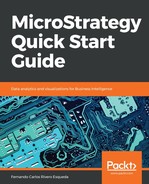In this exercise, you will learn to create Attributes. Take the following steps:
- Open your new MicroStrategy Essentials project and go to the Schema Objects | Attributes folder.
- Right-click New | Attribute.
- The Attribute Editor will open the three nested windows. In the innermost, the For Expression must be defined. Select the LU_COUNTRY table.
- Double-click on the COUNTRY_ID column. Leave Automatic mapping | OK.
- You should now be on the second window, the Form Editor. Verify that the lookup (in bold) table is LU_COUNTRY. Which other table is selected? If you had selected the Manual method, none of the tables would have been selected and you must manually check which should be used.
- As shown in the following screenshot, verify that the form category is ID and the data type is Number | OK:

Verifying the form category and data type
- You should now be on the outermost window. So far only the ID form has been created. You will now add a description for this Attribute. Click on New to add a new Attribute form, shown as follows:

Adding a description for the Attribute
- Using the same source, the (LU_COUNTRY) table, define an expression for COUNTRY_NAME. Repeat steps 4 to 6, but this time for the text field that will be used as a description for Country. Your Attribute Editor window should show both ID and DESC forms created, shown as follows:

Attribute Editor displaying ID and DESC
- Save and Close. Leave the default object name as Country | Save.
- Repeat the process to create a Region Attribute with the following information:
- Source table / lookup table: LU_REGION
- Attribute forms: ID (REGION_ID) and DESC (REGION_NAME)
- Parent: Country
- To assign the region parent go to the Parents tab | Add | select Country Attribute | OK. The relationship type and table should look like the following:

Relationship type and table
- Save and Close. Leave the default object name as Region | Save.
- Repeat the process to create a Call Center Attribute with the following information:
- Source table / lookup table: LU_CALL_CTR
- Attribute forms: ID (CALL_CTR_ID) and DESC (CENTER_NAME)
- Parent: Region
- Save and Close. Leave the default object name as Call Ctr | Save.
- Update Schema. This finalizes the exercise.