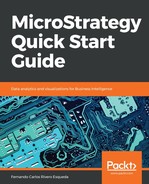The first step towards creating a MicroStrategy Document is to select the Sources (Datasets, iCubes, or Reports). You can always add or remove Data Sources at a later point in time. When a Blank Document is created, the editor shows by default the following sections:
- Page Header
- Document Header
- Detail Header
- Detail
- Detail Footer
- Document Footer
- Page Footer
These sections are usually only utilized when the document created is printed or delivered in PDF. For dashboard creation, the only section needed is the Detail Header, which becomes the Body of the document.
In the lower left section of the Document Editor, the developer can toggle between Datasets and Property List, as you can see in the following screenshot:

- The Datasets view allows the developer to see the Attributes and Metrics available from each source to build visualizations.
- The Property List view can be further divided into Document Structure and Control/Objects Properties (click on the icon with the two vertical rectangles).
To remove the unused document sections, go to Format | Document Properties | Sections and uncheck any unwanted sections.