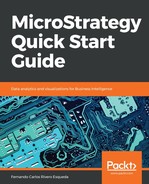Intelligent Cubes, also known as iCubes, are Application objects that allow developers to pre-calculate and publish data sources. These data sources are stored in memory in the Intelligence Server so that result sets for Reports and Documents (Dashboards) can be retrieved immediately, without having to wait for the SQL to be executed against the database.
The following is a quick reference table for this MicroStrategy Object:

When a Report uses an iCube as a source of data, as opposed to a relational database, it is referred to as a Data set. A single iCube can source many Data sets. Intelligent Cubes improve performance and user experience by pre-aggregating and pre-calculating the data. In order to be able to create, use, and manage iCubes, it is necessary to license and install MicroStrategy OLAP Services.
The iCube creation process is very similar to Reports: Right-click | New Intelligent Cube | Then, add a Template and Filter. There are a few exceptions/differences when compared to Reports:
- It is not possible to add Prompts to an iCube, since the Prompts require on-the-fly changes to the SQL that are sent to the database. Nevertheless, it is possible to add a Prompt to a Data set that points to an iCube. The Prompt will be calculated and resolved by the Analytical Engine with the data available in the iCube, and will produce no SQL changes.
- It is not possible to add Consolidations or Custom Groups to an iCube.
- When an iCube is executed, no data is shown. An iCube that is executing is said to be publishing. This process is what refreshes the data within the iCube. Once the iCube is published, data can be visualized through Data sets using either the iCube or Documents (Dashboards).
To create a Data set from an iCube, simply right-click the iCube | Create Report. To use the Data set, you'll first need to publish the iCube. Then, any changes to the data or structure of the iCube will impact the associated Data set(s) accordingly.
The iCube gets published when it is executed in Developer. However, it should be scheduled to automate the process. To subscribe an iCube to a certain Schedule for automatic refreshing, right-click the iCube | Schedule Delivery to | Refresh Cube | Pick up a Schedule | OK.
Refer to Chapter 7, Administration – Maintaining and Monitoring your Project for details on creating and managing Schedules.
Once an iCube is published/refreshed, it can be managed (deleted, loaded into memory, unloaded, and so on) in Developer.
Refer to Chapter 7, Administration – Maintaining and Monitoring your Project for details on monitoring and managing iCubes.