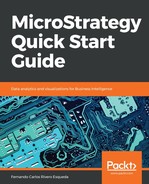In this exercise you will create a User Group, assign some privileges to it, and add the User smith as a member. Take the following steps:
- In MicroStrategy Developer, log in as the newly created User smith to the MicroStrategy Analytics Modules Project Source.
- Open MicroStrategy Tutorial Project | Navigate to the My Exercises folder | Try to edit My First Report. You will note that you can't edit it. This is because no other privilege has been granted to smith.
- Log out from the smith session | Log in as administrator | Open the Administration tree | User Manager | Right-click | New | Group | Name it Developing Team.
- Go to the Group Definition section on the left panel | Project Access. We will assign a set of Privileges to this Group. Check all Analyst privileges (you can check the Analyst privileges set and all underlying Privileges will be selected) and all Developer privileges.
- Go to the Members section on the left panel | Add | in the Available members dropdown select the Everyone | donald | Make sure that the Show users check mark is selected | Click on the Find funnel to show the results | User smith should be returned | Move it to the right panel | OK | OK to close the Group editor:

- Under User Manager | Developing Team | Make sure that the smith user shows up under that Group.
If you edit the user smith | User Definition | Project Access, you will note that the Analyst and Developer privileges set is checked now. Also under User Definition | Groups, you will see that Developing Team is checked. Here administrators can also manage group memberships.
- Log out from the administrator session | Log in as smith | Navigate to the My Exercises folder within MicroStrategy Tutorial | locate My First Report and verify that you can edit the Report now.
- This finalizes the exercise.