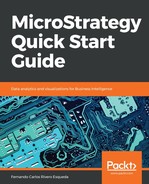In this exercise you will learn to create Metrics. Take the following steps:
- Open the MicroStrategy Tutorial Project | navigate to My Exercises folder.
- Right click | New | Metric.
- By default the Object Browser will show the Facts folder. Double click on the Revenue Fact.
Notice that by default the aggregation is Sum; you can change this function by any other available. Browse to this location to check which other functions exist in MicroStrategy: Schema Objects | Functions and Operators. You can also click on the f(x) button on the metric expression window.
- Leave the other components with the default behavior (Dimensionality=Report Level, Condition=Nothing, Transformation=Nothing) | Save and Close | name it Sales.
- Repeat the above steps to create a new metric, but now go to Dimensionality | browse to the Geography folder | double-click Region. You should see that the Attribute is added to the Level (Dimensionality) as follows:

Adding the Attribute to the Level (Dimensionality)
- Save and Close | name it Regional Sales.
- Repeat the process once again to create a third Metric but keep the dimensionality at the Report level and now go to the Transformation component | browse the Transformations folder and locate Last Year's | double-click. You should see that the Transformation is added to the Metric.
- Save and Close | name it Last Year Sales.
- Execute the Regional Revenue and Cost Report you created in the previous section.
- Add the Sales and Regional Sales Metrics. It should look like this:

Adding Sales and Regional Sales Metrics to the Report
Notice that the sales Metric is the same as the preexisting Revenue (it is just formatted with the $ symbol) while the regional sales Metric is the aggregation of sales for all call centers in the region.
- Go to the Design View and remove Call Center, Revenue, Cost and Regional Sales.
You can right-click | Remove from Report or drag and drop the undesired object to the Object Browser.
- The Report should have only region and sales. Browse the Attributes and locate Year within the Time folder | add it to the Report's template.
- Locate the Last Year Sales Metric created above | execute the Report. It should look like this:

Displaying Last Year Sales Metric
Notice that the Last Year Sales Metric shows what the revenue was for the prior year. You can remove the Metric to validate that, indeed, the value shown for 2015 corresponds to the 2014 revenue.

Displaying Revenue
- Close without saving the Report. This finalizes the exercise.