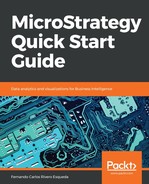As opposed to the Fact Editor where there are only two nested windows, the Attribute Editor has three (listed from the inner to the outer window): Form Expression Editor, Attribute Form Editor and Attribute Editor, shown as follows:

The inner most window, the Form Expression Editor, is where you define each Attribute form's expression in a similar way as the Fact's expressions are defined. First, select a MicroStrategy Table as the source. The expression for a certain Attribute form could reside in one or more tables in the database. If you want to manually associate the tables, choose the Manual mapping method, otherwise the Automatic mapping method will relate the Attribute form expression to any other table in the Project where it exists. In the previous image, the CATEGORY_ID expression comes from the LU_CATEGORY table, and it is automatically mapped to any other table where CATEGORY_ID could be found.
Once the form expression is created, you must select a lookup table. The lookup table is a table where MicroStrategy will pull the description for a unique set of business contexts IDs. It is usually called data catalog or dimension table. You can control it in the second-inner window (Attribute Form Editor), which is the lookup table, which shows the tables the form is associated with and other form settings such as data type, alias, and default sorting, as shown in the next screenshot:
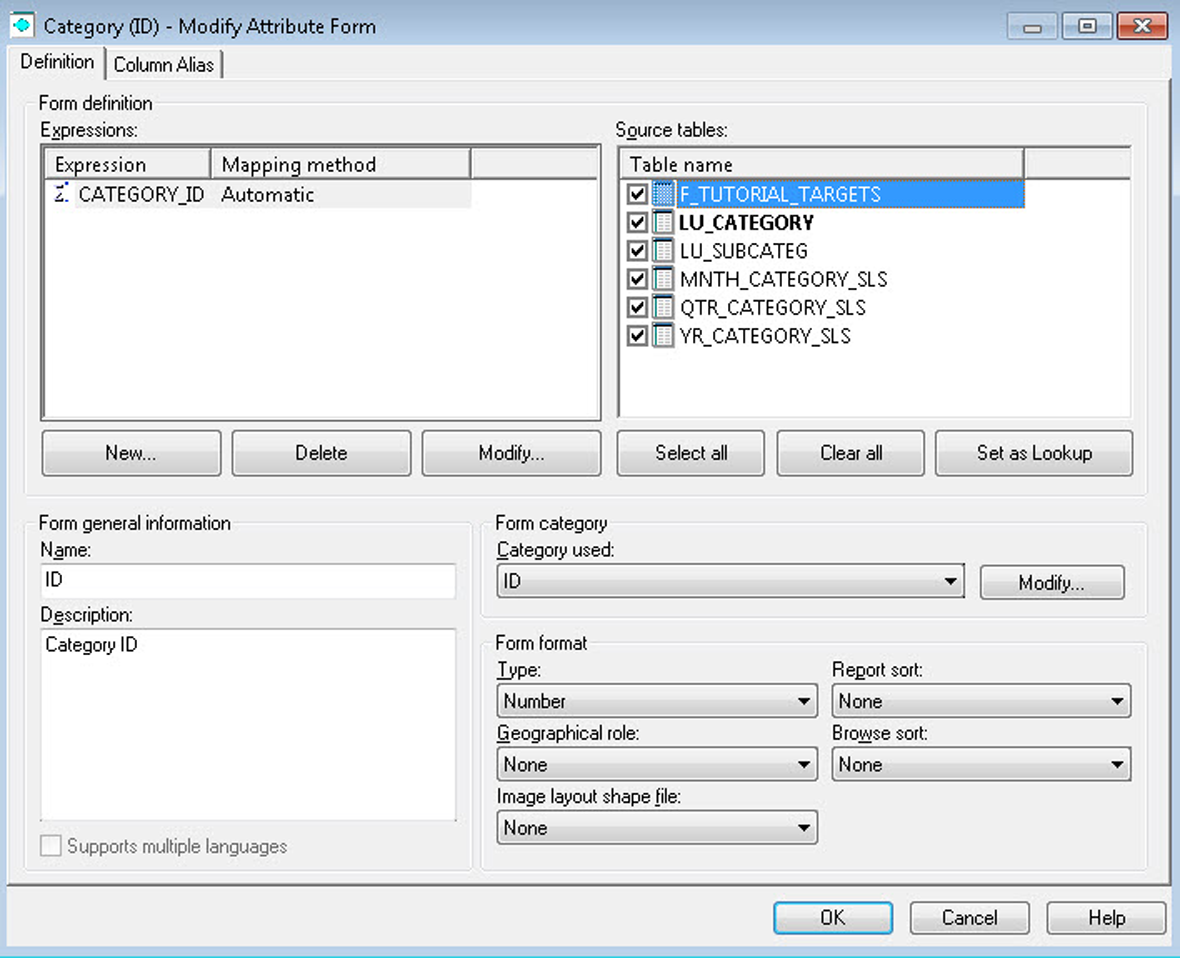
The next step in the Attribute creation process is to verify the forms created and/or create additional forms. Usually an Attribute has an ID and a DESC (description) form, shown as follows:

In the outer most window you will be able to define Attribute Relationships, and see how they relate with other business contexts within the same dimension or Hierarchy. To add a relationship, simply go to the corresponding (children or parents) | Add tab, and establish a relationship type and relationship table, as follows: