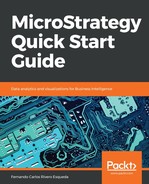When a MicroStrategy Project is created, a general folder structure common to every project is generated:
- My Personal Objects: This set of folders is meant to save objects that are not shared among other users. Meaning, whatever is saved within it remains private to the logged-in user (and the MicroStrategy Administrator).
- Project Builder: Project Builder is a wizard to create quick projects and proof of concepts. This folder within the project structure will hold the created objects resulting from the process.
- Project Objects: This folder holds some specific Application / Public Objects such as Security Filters and Subtotals.
- Public Objects: This folder stores the remaining Application Objects generally available to users and is shared among them.
- Schema Objects: This folder contains Schema Objects created by the project Architect.
- Data explorer: This is a data visualization tree that will show the Project's Attributes and their relationship along with the elements (data) stored in the dimension or lookup tables.
This structure provides a guide for developers to store the different objects and publish them for final users. It is also best practice to use this default folder structure. However, they are free to rename and move the objects to whichever location they want. There are only a few locations that are mandatory for some specific actions and/or functionality. These locations are:
- Public Objects / Reports: This location is mapped to MicroStrategy Web as a Shared Reports folder. The objects and subfolders within are visible through the Web Client interface.
- Schema Objects / Hierarchies / Data Explorer: This folder contains Hierarchies that the developer wants to make available through the Data Explorer visualization tree. We will learn about Hierarchies later in this chapter.