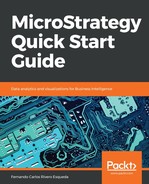The Metric editor features some familiar sections such as the Object Browser. It has two tabs, one named Formula and one Subtotals / Aggregation as shown in the next screenshot:

Displaying the two tabs, Formula and Subtotals/Aggregation
In the Formula tab, the developer will define the Metric. If the Metric is created using a Fact, it is a simple Metric. The Metric editor will display four components:
- Formula: This is the f function and the Fact (it can also be an Attribute but with an f function that could be applied to a string, such as count).
- Level (dimensionality): By default the Metric will aggregate at the Report level. This behavior can be modified in this section so that the Metric can be calculated at a higher or different level. This is particularly useful when creating percentage contribution Metrics. To change the dimensionality of a Metric, browse to locate the Attribute(s) into which the Metric will be aggregated.
- Condition: To add a Filter to a Metric, use this section. The Filter condition can be added either to the one in the Report definition or treated separately; this is controlled in the condition section of the Metric.
- Transformation: In this section, a Transformation is added to a Metric so that it calculates at the time Attribute defined in it.