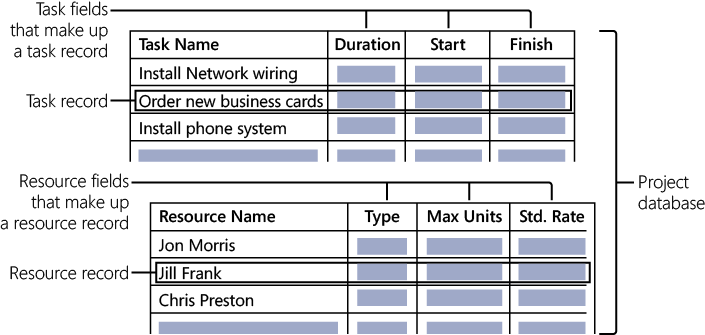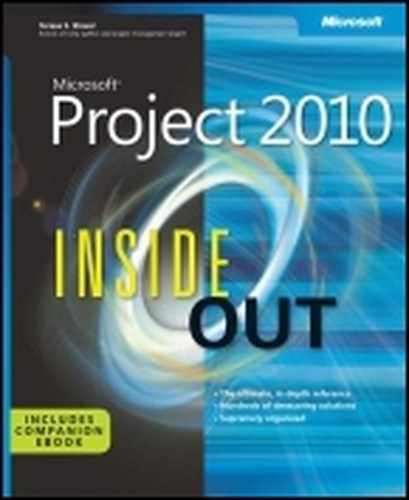 4. Viewing Project Information
by Teresa S. Stover, Bonnie Biafore, and Andreea Marinescu
Microsoft® Project 2010 Inside Out
4. Viewing Project Information
by Teresa S. Stover, Bonnie Biafore, and Andreea Marinescu
Microsoft® Project 2010 Inside Out
- Microsoft® Project 2010 Inside Out
- SPECIAL OFFER: Upgrade this ebook with O’Reilly
- A Note Regarding Supplemental Files
- Introduction
- I. Project Fundamentals
- 1. Introducing Microsoft Project 2010
- 2. Understanding Projects and Project Management
- II. Developing the Project Plan
- 3. Starting a New Project
- Getting from Idea to Proposal to Project
- Focusing the Project Vision
- Creating a New Project Plan
- Entering Tasks
- Sequencing and Organizing Tasks
- Organizing Tasks into an Outline
- Setting Up Your Work Breakdown Structure
- Adding Supplementary Information to Tasks
- 4. Viewing Project Information
- Understanding Project Information Categories
- Accessing Your Project Information
- Switching Between Views
- Using Views
- Scheduling with Gantt Charts
- Highlighting Tasks with the Timeline
- Flowcharting with Network Diagrams
- Visualizing the Project with the Calendar
- Reviewing Assignments with the Team Planner
- Charting Team Availability with the Resource Graph
- Tabling with Sheet Views
- Timesheeting with Usage Views
- Seeing Details with Forms
- Cross-Referencing with Combination Views
- Using Tables
- Using Fields
- Arranging Your Project 2010 Window
- Navigating to a Specific Location in a View
- Rearranging Your Project Information
- 5. Scheduling Tasks Manually or Automatically
- 6. Building Your Schedule
- 7. Setting Up Resources in the Project
- Understanding the Impact of Resources in the Plan
- Adding Resources to the Project
- Removing a Resource from the Project
- Identifying Tentative, Generic, or Budget Resources
- Setting When Resources Are Available for Work
- Adding Detailed Resource Information
- 8. Assigning Resources to Tasks
- Assigning Work Resources to Tasks
- Assigning Material Resources to Tasks
- Assigning Cost Resources to Tasks
- Reviewing Assignment Information
- Changing Resource Assignments
- Contouring Resource Assignments
- 9. Planning Resource and Task Costs
- 10. Checking and Adjusting the Project Plan
- Working with the Critical Path and Critical Tasks
- Controlling Schedule Changes with Task Types
- Bringing in the Project Finish Date
- Reducing Project Costs
- Balancing Resource Workloads
- Changing Project Scope
- Reviewing the Impact of Changes
- Obtaining Buyoff on the Project Plan
- 3. Starting a New Project
- III. Tracking Progress
- 11. Setting a Baseline and Updating Progress
- Saving Original Plan Information Using a Baseline
- Updating Task Progress
- Updating Actual Costs
- 12. Responding to Changes in Your Project
- 11. Setting a Baseline and Updating Progress
- IV. Reporting and Analyzing Project Information
- 13. Reporting Project Information
- Establishing Your Communications Plan
- Using Views to Report Project Information
- Generating Text and Visual Reports
- Generating the Right Reports
- Summarizing with Overview Reports
- Focusing on Tasks with Schedule Progress Reports
- Using the Unstarted Tasks Report
- Using the Tasks Starting Soon Report
- Using the Tasks In Progress Report
- Using the Completed Tasks Report
- Using the Should Have Started Tasks Report
- Using the Slipping Tasks Report
- Using the Baseline Report in Visio
- Using the Baseline Work Report in Excel
- Using the Task Status Report in Visio
- Using the Budget Work Report in Excel
- Analyzing Budget Status with Cost Reports
- Using the Cash Flow Report
- Using the Cash Flow Report in Excel
- Using the Cash Flow Report in Visio
- Using the Baseline Cost Report in Excel
- Using the Budget Report
- Using the Budget Cost Report in Excel
- Using the Resource Cost Summary Report in Excel
- Using the Overbudget Tasks Report
- Using the Overbudget Resources Report
- Using the Earned Value Report
- Using the Earned Value Over Time Report in Excel
- Evaluating Resource Allocation with Assignment Reports
- Using the Who Does What Report
- Using the Who Does What When Report
- Using the To-Do List
- Using the Overallocated Resources Report
- Using the Resource Availability Report in Visio
- Using the Resource Work Availability Report in Excel
- Using the Task Usage Report
- Using the Resource Usage Report
- Using the Resource Work Summary Report in Excel
- Using the Resource Remaining Work Report in Excel
- Using the Resource Status Report in Visio
- Revising a Built-In Report
- Building a Custom Report
- Saving Project Data Fields
- Sharing Project Reports Electronically
- 14. Analyzing Progress Using Earned Value
- 13. Reporting Project Information
- V. Managing Multiple Projects
- 15. Managing Master Projects and Resource Pools
- Structuring Master Projects with Subprojects
- Consolidating Project Information
- Opening Multiple Project Files as a Set
- Sharing Resources by Using a Resource Pool
- 16. Exchanging Information Between Project Plans
- 15. Managing Master Projects and Resource Pools
- VI. Integrating Project 2010 with Other Programs
- 17. Exchanging Information with Other Applications
- 18. Integrating Project 2010 with Excel
- 19. Integrating Project 2010 with Visio
- 20. Integrating Project 2010 with Outlook
- 21. Collaborating as a Team by Using SharePoint
- Creating a Project Tasks List on a SharePoint Site
- Exchanging Project Information with SharePoint
- Synchronizing Changes Between Project and SharePoint
- Opening and Viewing Connected Project Information
- Collaborating with Team Members on Task Updates
- Assigning Tasks to Team Members
- Updating Task Progress
- Updating Task Progress in SharePoint
- Updating Task Progress in Project
- VII. Managing Projects Across Your Enterprise
- 22. Understanding Enterprise Project Management
- 23. Administering Your Enterprise Project Management Solution
- Signing In and Out
- Configuring Project Server Security
- Administering the Enterprise Resource Pool
- Establishing the Enterprise Portfolio
- Setting Up Project Workflows
- Standardizing Enterprise Project Elements
- Setting Up Team Member Work Pages
- Managing Pages, Views, and Reports
- 24. Managing Enterprise Projects and Resources
- Connecting to Your Project Server
- Working with Enterprise Projects
- Following a Project Workflow
- Building Your Enterprise Project Team
- Finding Resources to Meet Your Needs
- Building Your Project Team in Project Professional
- Building Your Project Team in Project Web App
- Identifying Resource Attributes by Using Custom Enterprise Fields
- Using Generic Resources as Placeholders
- Adding a Team Assignment Pool to Your Project Resource List
- Finding Enterprise Resources That Meet Specific Criteria
- Review Resource Assignments and Availability
- Replacing an Existing Project Resource with an Enterprise Resource
- Matching an Existing Project Resource
- Matching and Replacing Generic Resources
- Proposing Tentative Resources
- Assigning Tasks to Enterprise Resources
- Finding Resources to Meet Your Needs
- Collaborating with Your Project Team
- 25. Participating on a Team Using Project Web App
- Getting Started with Project Web App
- Working with Your Assignments
- Submitting Text-Based Status Reports
- Logging Time by Using Timesheets
- Working with Issues and Risks
- Setting Up E-Mail Reminders and Outlook Tasks
- Managing Resources in Project Web App
- 26. Making Executive Decisions Using Project Web App
- 27. Managing and Analyzing Project Portfolios
- VIII. Customizing and Managing Project Files
- 28. Customizing Your View of Project Information
- Customizing Views
- Changing the Content of a View
- Creating a New View
- Saving a View
- Changing Text Formatting in Views
- Formatting a Gantt Chart View
- Modifying the Timescale
- Modifying a Network Diagram
- Modifying the Timeline
- Modifying the Team Planner
- Modifying the Resource Graph
- Modifying the Calendar
- Modifying a Sheet View
- Modifying a Usage View
- Customizing Tables
- Customizing Fields
- Working with Outline Codes
- Customizing Groups
- Customizing Filters
- Sharing Customized Elements Among Projects
- Customizing Views
- 29. Customizing the Project 2010 Interface
- 30. Automating Your Work with Macros
- 31. Standardizing Projects by Using Templates
- 32. Managing Project Files
- Saving Project Files
- Opening Project Files
- Saving and Opening with Different File Formats
- Comparing Project Plans Side by Side
- Safeguarding Your Project Files
- 28. Customizing Your View of Project Information
- IX. Appendixes
- D. Index to Troubleshooting Topics
- E. About the Authors
- Index
- About the Authors
- SPECIAL OFFER: Upgrade this ebook with O’Reilly
To plan, track, and manage your project with Microsoft Project 2010, you enter a variety of detailed information regarding tasks, resources, assignments, durations, resource rates, and more. Project 2010, in turn, calculates certain entries to create even more information, including start dates, finish dates, costs, and remaining work. In Project 2010, more than 400 distinct pieces of information, including your own custom information, are available for tasks, resources, and assignments. The more tasks, resources, and assignments you have in your project, and the more custom capabilities you use, the more these pieces of information are multiplied.
There’s no way you could look at this mass of project information at one time and work with it in any kind of meaningful or efficient way. To solve this problem, Project 2010 organizes and stores the information in a database. All information associated with an individual task, for example, is a single record in that database. Each piece of information in that record is a separate field. (See Figure 4-1.)
Figure 4-1. Each task represents a single record in your project database, with all associated information represented by individual fields.
When you need to look at or work with a particular set of information, you choose a particular view to display in the Project 2010 window. A view filters the project information according to the purpose of the view and then presents that layout of information in the Project 2010 window so that you can easily work with it. More than 25 different views are built into Project 2010.
You can rearrange the project information presented in a view. You can sort information in many views by name, date, and other values. You can group information in different categories—for example, by complete tasks versus incomplete tasks. You can filter information to see only the information you want—for example, only tasks that are assigned to a particular resource. These concepts and techniques are all presented in this chapter, which serves as a guided tour as well as a reference of views and other ways of viewing project information.
The means for organizing, managing, and storing the thousands of pieces of project information is the Microsoft Project database. There are three major categories in the project database:
Task information
Resource information
Assignment information
When you start entering project information, typically you enter tasks and associated information, such as duration, date constraints, deadlines, and task dependencies. These all fall under the task information category.
Then you enter resource names and associated information, such as standard rate, overtime rate, and available working times. These all fall under the resource information category.
As soon as you assign a resource to a task, this creates a new entity—the assignment, which is the intersection of task and resource. Information associated with an assignment includes the amount of work, the assignment start and finish dates, the cost for the assignment, and so on. These fall under the assignment information category.
Note
There are also three subcategories of project information: task-timephased, resource-timephased, and assignment-timephased. These subcategories are covered in Timesheeting with Usage Views.
Understanding these three categories is important when viewing project information. There are task views and resource views. The individual fields that make up all views are also classified as task, resource, or assignment fields, and they can be seen only in their respective views. Likewise, there are filters and groups designed just for task views and other filters and groups designed just for resource views.
-
No Comment