SharePoint 2010 introduces a new tool to help administrators identify and correct problems in the farm. The SharePoint 2010 Health Analyzer is a built-in service that constantly monitors the state of SharePoint against a set of rules. When any issue is detected that violates one or more rules, SharePoint provides a visual indicator—a message at the top of the home page in Central Administration (see Figure 15.8). The notification is highlighted in yellow if only warning issues have been detected or in red if critical issues have been found.
Figure 15.8: Health Analyzer critical issue notice

The Health Analyzer can be turned on or off in Central Administration. If you are concerned about the overhead of processing all the data, then you can disable data collection by doing the following:
1. From SharePoint 2010 Central Administration, click Monitoring.
2. In the Reporting section, click Configure Usage And Health Data Collection.
3. In the Health Data Collection section, click the Enable Health Data Collection check box.
4. Click OK.
Reviewing Problems and Solutions
To review problems that the Health Analyzer has detected, click the link View These Issues In The Health Analyzer message on the home page of Central Administration. Alternatively, click the Monitoring link in Central Administration; then in the Health Analyzer section, click the link Review Problems And Solutions. The health problems reporting page groups issues by category of problem, as shown in Figure 15.9.
Figure 15.9: Review problems and solutions page
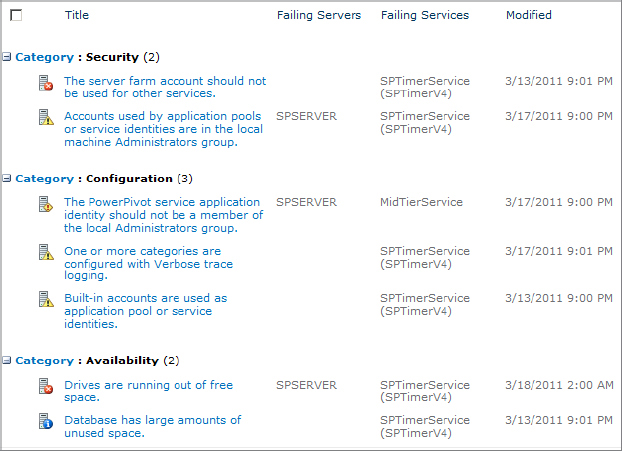
To view the full details of a problem, click the link of the problem, which will open the Review Problem And Solutions dialog box shown in Figure 15.10.
Figure 15.10: Review the details of the problem in this dialog box
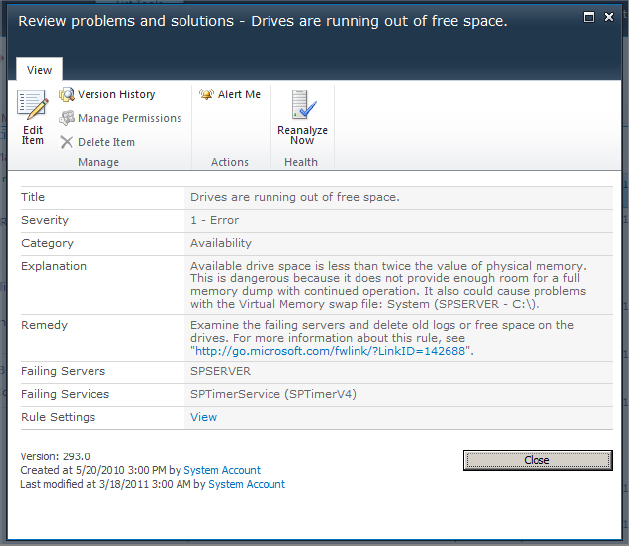
The information displayed on the Review Problem And Solutions dialog box includes the following details:
Title The name of the health rule that identified the problem.
Severity One of five values: 1 - Error, 2 - Warning, 3 - Information, 4 - Success, or 0 - Rule Execution Failure.
Category One of these values: Configuration, Security, Performance, or Availability; or you can configure custom values for this field.
Explanation Details about the rule and conditions that caused the alert.
Remedy Recommendations on how to resolve the problem.
Failing Servers The server(s) that the issue is occurring on.
Failing Services The service(s) having the problem.
Rule Settings The View link takes you to the specific health rule that identified the problem.
Version Automatically incremented every time an alert is updated.
Reviewing Rule Definitions
To view a list of the problems that the health analyzer is monitoring, from the Monitoring page, click Review Rule Definitions. The Health Analyzer Rule Definitions page appears, as shown in Figure 15.11.
Figure 15.11: Health Analyzer Rule Definitions page
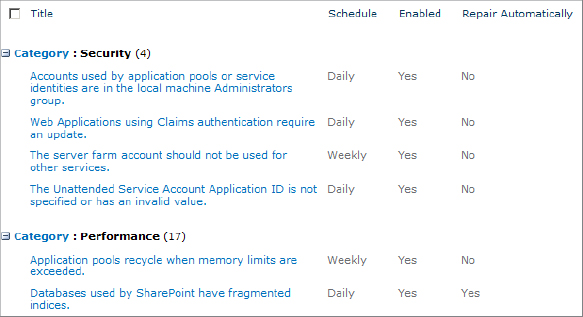
SharePoint 2010 Enterprise Edition installs 73 separate rules. To view a specific rule, click on the link for its name. Individual rules can be edited. If you have determined that a rule is flagging an issue that you have accepted as part of the design of your farm and that is not an issue of concern, then you can disable the rule. To disable a rule definition, click the link for the rule to open it, click the Edit Item button, and on the Edit page, deselect the Enabled option.
