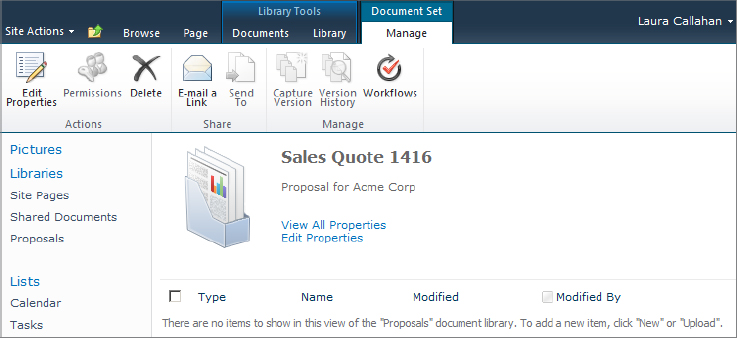One of the problems with associating metadata with documents is that each document maintains its own separate values. For example, if a sales proposal is being assembled and it consists of several files, you have to repeatedly enter the same metadata values for each file. This is where document sets come in handy.
A document set is a collection of files that are managed together as a unit. You fill out metadata once and it applies to the whole set. The files are also versioned as a set. The files participate together in a workflow, and the files can be secured as a set. SharePoint even uses a different interface when you are working with document sets.
Document sets are supported only in SharePoint Server. To use document sets, you must first activate the Document Sets site collection feature. Here are the steps:
1. Go to the top-level website in the site collection.
2. Click Site Actions ⇒ Site Settings.
3. In Site Collection Administration, select Site Collection Features.
4. Look for the feature named Document Sets and click the Activate button.
When the feature is activated, a new content type called Document Set is created. This content type can be added directly to a library, but the recommended way is to create a new content type that inherits from the Document Set content type. You then add this new content type to your library. Once that is done, follow these steps to create a new document set in a library:
1. Access the library where a Document Set content type has been added.
2. Just above the ribbon, click the Documents tab (underneath Library Tools).
3. In the ribbon, click New Document (be sure to click the lower half of the button with the down arrow).
4. Select Document Set (or the name of your custom Document Set content type).
5. In the resulting dialog box, provide a name and description.
6. Enter any other metadata as required by the content type.
7. Click OK to create the document set.
Once the document set is created, you are taken to a page designed just for document sets, as shown in Figure 10.11. From here, you can add or remove documents from the set and view/edit the document set’s metadata. You can also manage many of this set’s properties by using the buttons found in the Manage tab, also shown in Figure 10.11.
Figure 10.11: Managing a newly created document set