The order in which pages are ranked in SharePoint search results is determined by many factors, such as ratings, social tagging, and click-through totals. However, these criteria are not under central control to help determine what rankings a page will have and can make the results unpredictable.
Another factor that SharePoint uses is the distance, in clicks, that a page or document is from the root page in a site. Typically, the root page is the page used as the intranet portal or Internet site home page; however, any page can be designated as the root for index ranking purposes. Multiple pages can be considered authoritative for ranking purposes and all pages will be ranked in descending order based on how far they are from these authoritative pages. Administrators can also designate second-level and third-level authoritative pages as well as nonauthoritative sites, which will be deprecated in the rankings.
Before configuring authoritative pages, it is a good idea to develop a taxonomy diagram of your site that identifies where the most important information is stored from a search point of view. The most important information is not necessarily on the first page that users see when they browse to the root site. In many cases, the “portal” of a SharePoint environment is used for browsing topics for general information. When users are searching, they are often looking for documents or information related to business processes such as projects, proposals, and cases. These types of information would normally not be stored in the root site. If results from the root site show up in every search, more meaningful results might be pushed further down the list.
Once you have determined what the most authoritative site in SharePoint should be, along with the second and third sites, you can configure them by doing the following:
1. From within the Search Service Administration site, under Queries And Results, click the Authoritative Pages link, which will open the Specify Authoritative Pages page shown in Figure 9.11.
Figure 9.11: Specify Authoritative Pages settings
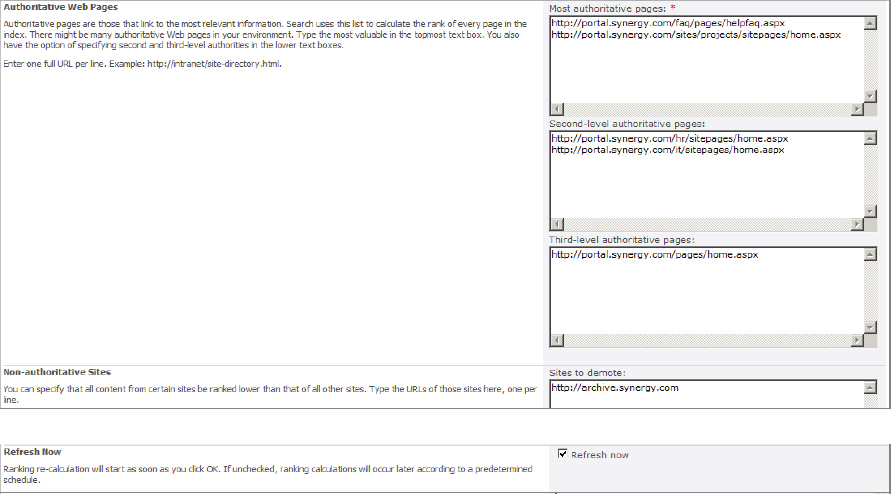
2. In the Most Authoritative Pages box, enter pages, in order of importance, that should be ranked highly in search results. Enter the full URL to each page.
3. In the Second-Level Authoritative Pages and Third-Level Authoritative Pages boxes, enter those pages that would be ranked at a second and third level of priority, respectively.
4. In the Sites To Demote box, enter those sites that are likely to have searched keywords but that aren’t relevant to most users. For example, a site that keeps read-only archive copies of documents may not be useful for general purposes.
5. Relevancy ranking will need to be recomputed after changing the authoritative pages, so leave the Refresh Now box checked in order to initiate recalculation.
6. Click OK.
