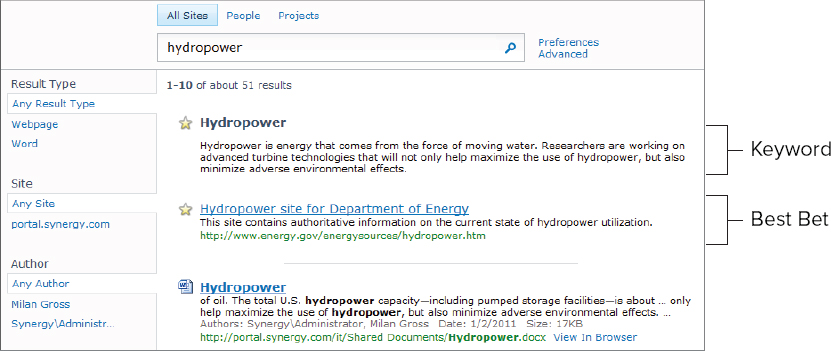Keywords are phrases or words that have specific or unique meaning in an organization and may be used frequently in searches by people trying to clarify their meaning. This is often the case with acronyms and industry-specific terms, which can cause confusion for those not familiar with them. Site collection administrators can configure SharePoint with a list of keyword definitions that will be displayed on the search results page. This list can provide a form of glossary for users and a ready reference that is easy for users to consult. In many cases, a keyword is also associated with one or more pages or documents that explain the term or that serve as the best source of information related to that term. These links can be configured as Best Bets by the administrator to be displayed along with the keyword in the search results. Keywords and Best Bets will only be shown when a user searches for the exact term that is configured as the keyword. Keywords can have synonyms so that variations on the terms can be included to increase the likelihood of a match.
Creating a Keyword
To create and manage keywords, you need to have site collection administrator rights to a site. Keywords only apply to searches done within the site collection that the keywords are configured in. Browse to the root of the site, then do the following:
1. From the site collection home page, click Site Actions, and then select Site Settings.
2. Under Site Collection Administration, click Search Keywords. The Manage Keywords page appears.
3. On the Manage Keywords page, click Add Keyword.
4. On the Add Keyword page, shown partially in Figure 9.12, enter a keyword phrase, which is the word or combination of words that users will be searching on. You can also enter synonyms so that several search terms can match the same keyword. Separate the synonyms by semicolons.
Figure 9.12: Adding a keyword
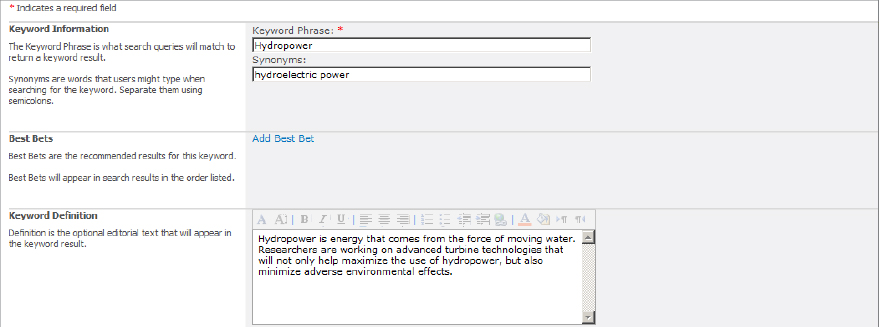
5. In the Keyword Definition box, type a description that will appear on the search results page under the keyword.
6. In the Contact field, enter the username of the person who will be periodically reviewing and updating this keyword.
7. In the Publishing section, enter the start date when this keyword becomes available, and optionally, an end date and a review date. If no end date is provided, then the term will not expire.
8. Click OK.
There is no need to wait for a crawl for the keywords to be applied. They will appear on the search results as soon as the start date is reached and a user searches for a matching term.
Adding a Best Bet
When there is a specific page or document that you would like to direct users to for more information about a keyword, you can add one or more Best Bets to the entry. Best Bets can be links to any location and do not have to appear normally in the search results nor have the keyword in their content. To create a Best Bet, do the following:
1. From the site collection home page, click Site Actions, and then select Site Settings.
2. Under Site Collection Administration, click Search Keywords.
3. On the Manage Keywords page, locate the keyword you want to edit and from the context menu, select Edit.
4. On the Edit Keyword page, click Add Best Bet.
5. In the Add Best Bet dialog box, shown in Figure 9.13, enter the URL, Title, and Description for the Best Bet link.
Figure 9.13: Adding a Best Bet
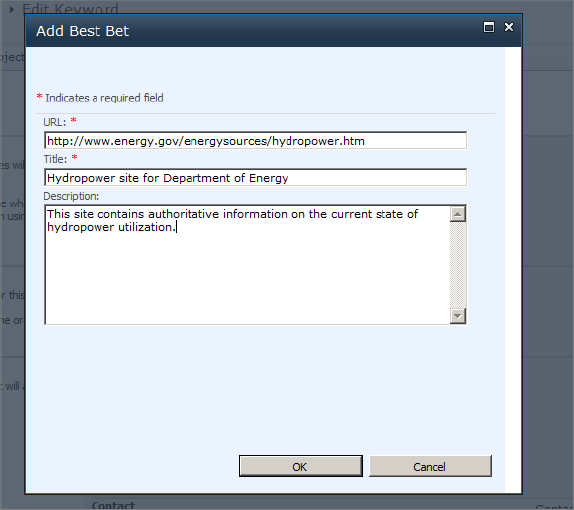
6. Click OK.
7. On the Edit Keyword page, click OK.
The keyword and Best Bets will appear similar to the example shown in Figure 9.14.
Figure 9.14: Keyword and Best Bet results