Figure 14-7: The Project Statistics Options window.
Changing Project Statistics Options
The Project Statistics Options tab lets you modify how statistics are calculated. Follow these steps to access the options:
1. Choose Project⇒Project Statistics.
The Project Statistics window opens.
2. Click Options at the top of the window.
The Project Statistics Options window appears, as shown in Figure 14-7. The top portion of the window, called Draft Statistics, applies to manuscript stats, the center section is for selection stats, and the last section lets you adjust how paperback pages are calculated.
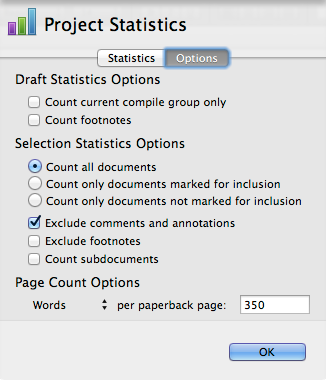
The two options in the Draft Statistics section let you choose what to include in the manuscript word count. Here’s a description of each option:
![]() Count Current Compile Group Only: If selected, the statistics are calculated based on only the documents listed in the Contents pane of the Compile window (see Chapter 12 for more on the Compile window).
Count Current Compile Group Only: If selected, the statistics are calculated based on only the documents listed in the Contents pane of the Compile window (see Chapter 12 for more on the Compile window).
![]() Count Footnotes: Includes footnotes in the word and character count.
Count Footnotes: Includes footnotes in the word and character count.
The Selection Statistics Options section has six options, which apply only to the current writing session. (The first three are radio buttons, which means you can choose only one of them.)
Here’s what each option does:
![]() Count All Documents: Counts all selected documents, regardless of their Include in Compile status.
Count All Documents: Counts all selected documents, regardless of their Include in Compile status.
![]() Count Only Documents Marked for Inclusion: Counts only those documents for which you’ve selected the Include in Compile option (either in the Compile window, covered in Chapter 12, or in the General Meta-Data pane of the Inspector, which I discuss in Chapter 4).
Count Only Documents Marked for Inclusion: Counts only those documents for which you’ve selected the Include in Compile option (either in the Compile window, covered in Chapter 12, or in the General Meta-Data pane of the Inspector, which I discuss in Chapter 4).
![]() Count Only Documents Not Marked for Inclusion: Counts only documents for which you didn’t select Include in Compile.
Count Only Documents Not Marked for Inclusion: Counts only documents for which you didn’t select Include in Compile.
![]() Exclude Comments and Annotations: Comments and annotations are counted in the document and manuscript word counts, but you can exclude them from the selected document count by choosing this option.
Exclude Comments and Annotations: Comments and annotations are counted in the document and manuscript word counts, but you can exclude them from the selected document count by choosing this option.
If you exclude comments and annotations from the manuscript word count on the Statistics options pane in the Compile window (see Chapter 12), they won’t be counted here.
![]() Exclude Footnotes: When this option is selected, footnotes aren’t included in the selected documents counts.
Exclude Footnotes: When this option is selected, footnotes aren’t included in the selected documents counts.
![]() Count Subdocuments: Select this option if you want to select a container and have Scrivener calculate selection statistics for all its subdocuments. Otherwise, the count applies only to text within the container.
Count Subdocuments: Select this option if you want to select a container and have Scrivener calculate selection statistics for all its subdocuments. Otherwise, the count applies only to text within the container.
The Page Count Options section lets you set how many words or characters per page you want Scrivener to use to calculate paperback pages.
For more on how Scrivener calculates pages, see the preceding section.
When you’re done with the Options window, you can either click the Statistics button to see the effect of your changes or click OK to exit the Project Statistics window.
