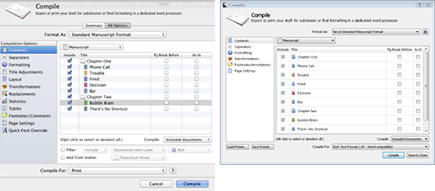Figure 13-1: The Compile window in Summary mode on the Mac (top) and in Windows (bottom).
Compiling Your Project
Compiling is simply taking the many items in your Binder — those in the Manuscript (Draft) folder — and turning them into a single, polished file in the output type of your choice. You can make that happen in a couple of ways:
![]() Summary mode: The simplest way to compile your project is with the Summary option, shown in Figure 13-1. The Summary tab is set up to let you output your project with a minimum of fuss or adjustments, so it contains a limited number of settings.
Summary mode: The simplest way to compile your project is with the Summary option, shown in Figure 13-1. The Summary tab is set up to let you output your project with a minimum of fuss or adjustments, so it contains a limited number of settings.
On the flip side, using the Summary option precludes most customization, so you may not get exactly what you’re looking for.
 If you’re more comfortable playing with the final format in your word processor, Summary mode can get you close to what you want, and then you can tweak it in your word processor.
If you’re more comfortable playing with the final format in your word processor, Summary mode can get you close to what you want, and then you can tweak it in your word processor.
![]() All Options mode: If you want to have more control about how your file looks after the compile process, you need to work with the compilation options in the All Options mode.
All Options mode: If you want to have more control about how your file looks after the compile process, you need to work with the compilation options in the All Options mode.
Follow these steps to compile:
1. Choose File⇒Compile.
The Compile window opens.
2. Click the appropriate button to view the options you want to see.
On a Windows PC, you click the Expansion button to view or hide the options.
If you click Summary, your window should look like Figure 13-1. If you click All Options, you see a window like in Figure 13-2, but the available choices vary depending on your format and output types selections.
3. Select the desired format from the Format As drop-down list and the output type from the Compile For drop-down list at the bottom of the window.
4. If you’re in All Options mode, configure your project by using the Compilation tabs along the left side of the window.
See Chapter 12 for more on formats, output types, and compilation options.
5. Click Compile.
The Export window appears. Or, if you chose the Print output in Step 3, the Print window appears.
6. Choose the desired location from the file list at the left, enter a filename in the Save As text box, and then click Export.
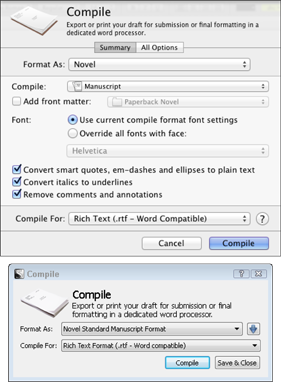
Figure 13-2: The Compile window in All Options mode on the Mac (left) and in Windows (right).