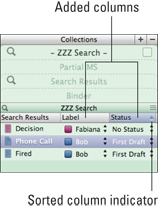Figure 18-8: The Search Results header’s contextual menu.
Showing the Label and Status Columns in the Collections List
For search results and saved search collections, the Label and Status values appear in the individual collection header. If you can’t see them, try dragging the right edge of the collections pane to make it wider. Then, you can resize the Label and Status columns by dragging the bars between the column headers.
If the Label and Status columns aren’t visible, follow these steps to display them:
1. If necessary, click the Collections button in the toolbar to view it.
2. Select the tab of your search results collection or one of your saved searches.
3. Right-click the Search Results bar just below the collection header.
As shown in Figure 18-8, a small contextual menu appears.

4. Click Show Label & Status Columns, if it appears.
If the menu shows Hide Label & Status Columns, they’re already turned on. Drag the edge of the Collection pane to the right to further expand its width to view the columns.
The Label and Status columns appear in the list. With these columns displayed, you can change the values for a file and sort the list by clicking the desired column header, as shown in Figure 18-9.
 The sort is denoted by the small triangle in the header. If the point is up, the sort is ascending; point down is a descending sort. Click the header to toggle between the two sorts.
The sort is denoted by the small triangle in the header. If the point is up, the sort is ascending; point down is a descending sort. Click the header to toggle between the two sorts.
To remove the Label and Status columns, right-click the Search Results bar and choose Hide Label & Status Columns from the contextual menu that appears.
Figure 18-9: Viewing and sorting by Label and Status.