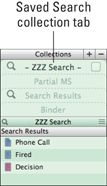Figure 18-6: Creating a saved search collection.
Creating a Search Collection
If you run a particular Project Search regularly, you can save time by saving it as a search collection. Search collections are dynamic, which means that every time you select the collection, it runs the query and updates the file list with the most current results. Because the results are automatically updated based on the criteria, you can’t manually add, remove, or reorder files in a search collection.
Why might you use a search collection? Well, say you want to start each day running a search for documents with a Status of To Do so that you know where to start working. Or maybe you only want to work on scenes written from Bob’s point of view. A saved search collection is perfect.
Follow these steps to create a saved search collection:
1. Run a project search, as outlined in Chapter 17.
2. Click the magnifying glass in the Search bar, as shown in Figure 18-6, and choose Save Search from the drop-down list that appears.
A window appears, prompting you for the name of the saved search.
 Is the Save Search option on the menu grayed out? Check the Options section of the Search menu and make sure Search Binder Selection Only isn’t selected. A Binder selection is a temporary state that can’t be saved.
Is the Save Search option on the menu grayed out? Check the Options section of the Search menu and make sure Search Binder Selection Only isn’t selected. A Binder selection is a temporary state that can’t be saved.
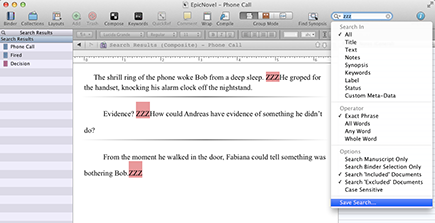
3. Enter the desired collection name in the New Saved Search Collection text box.
The saved search becomes a tab in the Collection pane, as shown in Figure 18-7. I called mine ZZZ Search.
Figure 18-7: A saved search collection.