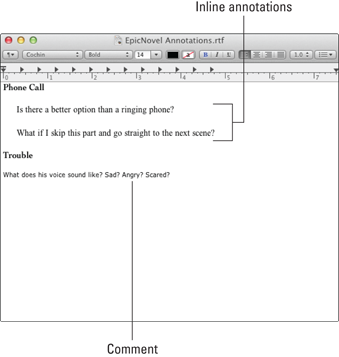Figure 10-6: The Save As window.
Exporting Comments and Annotations
Want to see all your comments and annotations in one list that’s print-ready? Follow these steps:
1. If you only want to export the comments and annotations from specific documents, selected those documents in the Binder.
If you want to export all comments and annotations, skip this step.
2. Choose File⇒Export⇒Comments & Annotations.
A Save As window appears, as detailed in Figure 10-6.
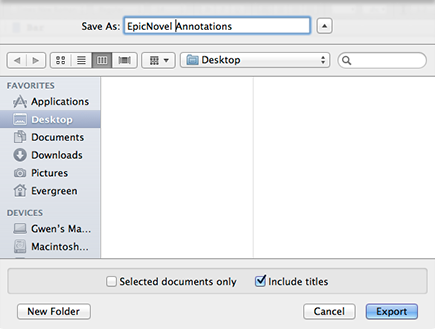
3. In the Save As text box, type the name of the file.
4. Select a location in which to save the file.
If necessary, click the Expand button to the right of the Save As text box to see more location options (Windows users, click the Browse button).
5. (Optional) To export comments and annotations for only the files selected in the Binder, click the Selected Documents Only check box.
6. (Optional) To organize comments and annotations by document titles, select Include Titles.
7. Click Export.
The comments and annotations are exported to an RTF (Rich Text Format) file that has the name and location you specified. RTF files are compatible with most word processors, including Microsoft Word.
Figure 10-7 shows an example of an exported comments-and-annotations file. The bold headings are the names of the documents in which the notations appear. The entries below Phone Call are inline annotations. The text below Trouble is from a comment.
Figure 10-7: An exported comments and annotations file.