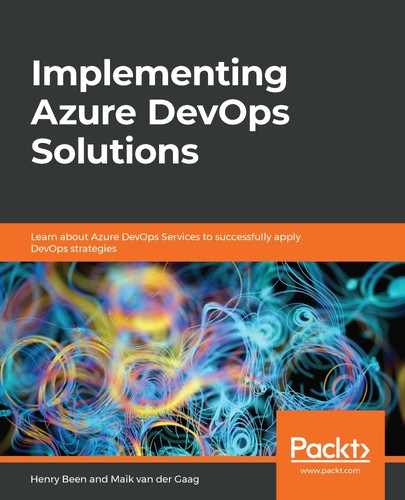To publish the first or a new version of an app, it has to be shared with App Center. This can be done using the Releases tab on the left-hand side. When opening up the releases, the following view, detailing all the current releases, will appear. From here, any release can be selected so that you can view the details of that release:
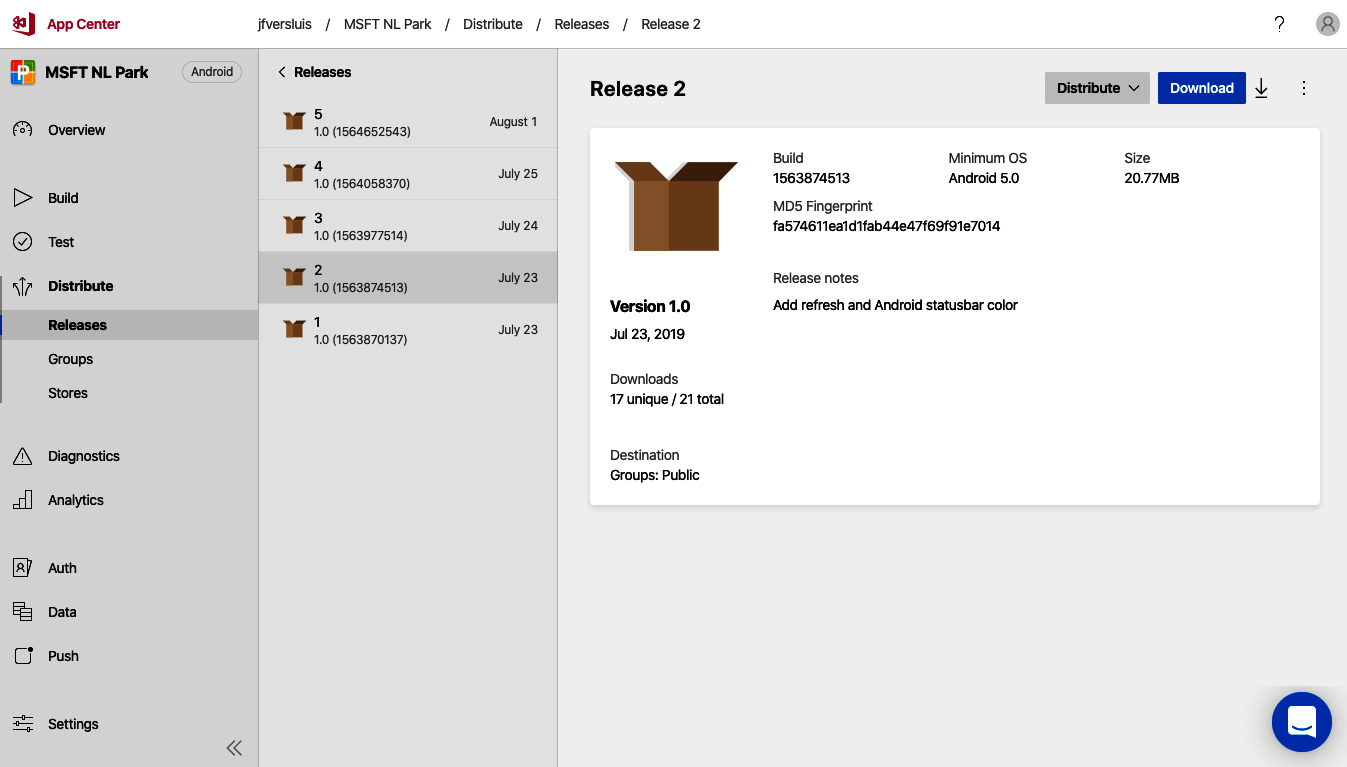
In this view, a list of the most recent releases is shown in the middle column. After selecting an individual release, the details of that version will be shown. This includes its formal version, the store(s) and/or distribution group(s) it has been shared with, and other details.
From here, it is possible to distribute this specific version to a store connection or distribution group directly using the Distribute bottom at the top right.
From here, a new release can also be created by uploading a new build of the app. To do this, follow these steps:
- Click on the New release button, which is available from the list of all releases. (It might be necessary to close the details of a specific release first.) This will open the following view:

- A new wizard will open, where a build needs to be uploaded. Depending on the type of app, the correct type of file will be requested. After uploading the binaries, click Next.
- Now, the release notes have to be filled in. After detailing the changes in this release, click Next again.
- Now, it is time to specify where this new build should be distributed. At least one destination – either a distribution group or a store – has to be selected. After selecting one or more destinations, click Next again.
- The final wizard tab will show the selections you've made so far. Check the details and click Distribute to complete the creation of a new version and its initial distribution.
Often, the same version or release needs to be distributed to other groups or stores over time as well. It is not necessary (nor useful) to create a new release every time. Instead, going to the Detail pages of the new destination store connection or distribution group allows you to publish an existing release to that destination as well.
As an alternative to using App Center to perform release management this way, it is also possible to use Azure Pipelines for release management.