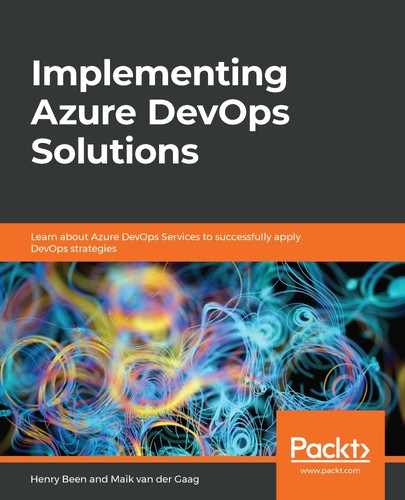All metrics that are gathered, either in Application Insights or in Azure Monitor, can be used to build graphs and dashboards that visualize the metric. Graphs can be created using the Metrics tab that is available on every Azure resource. Graphs can also be created using the Azure Monitor offering. This way, graphs for multiple resources can be combined on a single canvas. To do this, do the following:
- Open Azure Monitor, which is available from the menu on the left.
- Navigate to the Metrics menu. This opens the view shown in the following screenshot:

- Once the canvas opens, one or more graphs can be added to it. A graph is built using the graph builder at the top. Four selections have to be made here:
- The resource that a graph needs to be drawn for.
- The metrics namespace belonging to that resource that a graph needs to be drawn for: For every Azure resource type, there is only a single namespace. The only exception is Application Insights, for which there are two—one with default metrics and one with application metrics that are emitted using TelemetryClient.
- The metric to draw: For custom metrics, this refers back to the name chosen in the GetMetric() method from the previous section.
- The mathematical operation to combine multiple measurements into a single point on the graph: This can be the minimum, maximum, average, or sum count.
- To add multiple graph lines to the same graph, choose Add Metric at the top. Repeat the preceding four selections to configure the new graph.
- To make this graph part of a dashboard for easy reuse, click the Pin to dashboard button at the top.
- Dashboards can then be accessed directly using the menu on the right.
Having a graph of a metric, or even multiple graphs in a dashboard, is great for investigating issues. However, no one likes to continuously watch dashboards to see how things are going. For that reason, it is also possible to configure alerts on metrics.