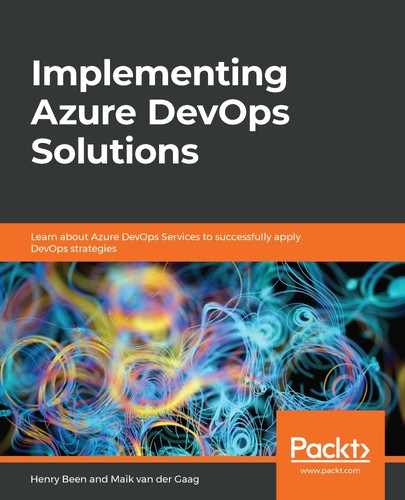Once you have your shared libraries available as NuGet packages in an Azure Artifacts feed, you can start using them from Visual Studio. Before you can do this, you will have to register your feed in your Visual Studio instance.
To do this, you first have to grab the URL of your feed. In order to do this, refer to the Uploading packages by hand section. Once you have your URL ready, go to manage NuGet files for your solution, as you would do normally. If you are not familiar with working with NuGet packages in Visual Studio, you can find this option in the solution explorer on the solution and project headers:
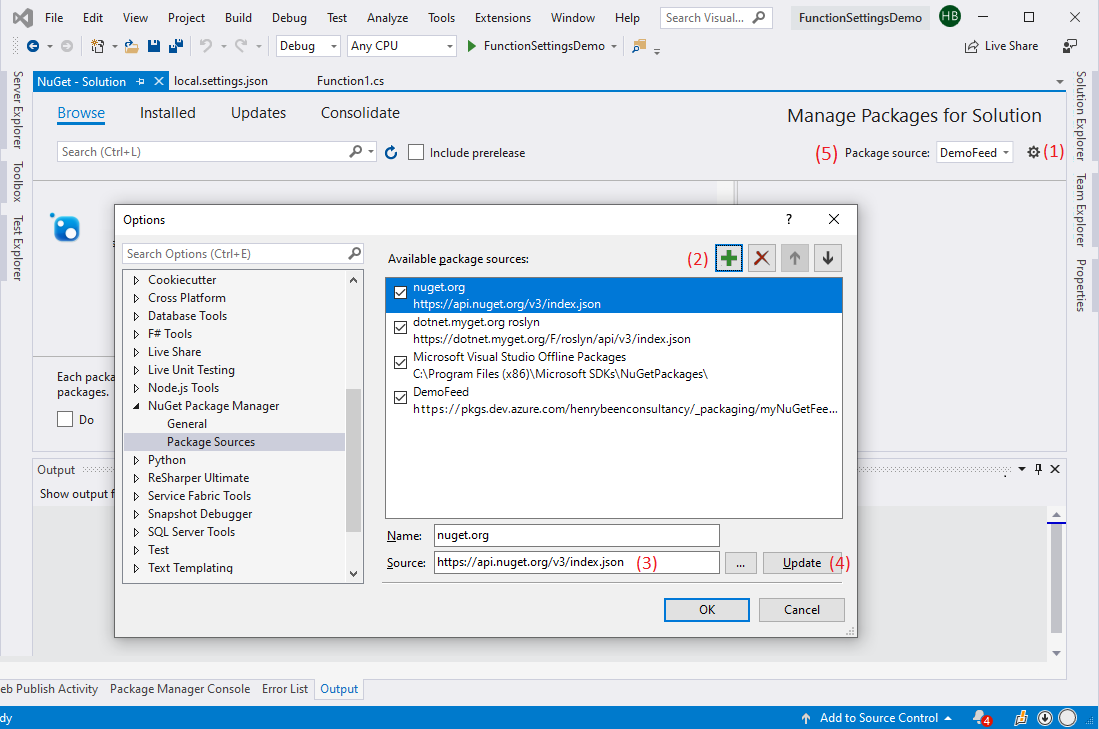
Once you are here, walk through the following steps:
- Click on the small gearbox in the top-right corner to open the dialog where you can configure which NuGet feeds to use.
- Add a new feed.
- Fill in both the name and the source of your own feed.
- After doing so, do not forget to click on Update; otherwise, your changes to the Name and Source fields will not be saved and there will be no warning prompting you that you have unsaved changes.
- After you have made these changes, you can now select your feed as the package source in the top right of the screen.
From here onward, it is possible to work with these packages from your own feed just as you do with packages from NuGet.org.