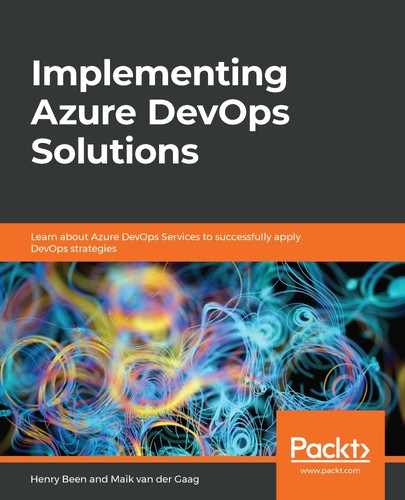Azure Automation has built-in capabilities for PowerShell DSC and can fulfill the role of pull server for one or more virtual machines.
To start using the built-in pull server capabilities, upload one or more configuration files to the automation account. This is done from the State configuration view that is shown in the following screenshot. Now, complete the following steps:
- Open by clicking the menu option on the left.
- Select Configuration in the tab bar at the top:

- Once the overview of all configurations is opened, new configurations can be added using the Add button. In topHere, a local ps1 file can be selected and that will be added to the list. Any valid configuration in the list can be clicked on and compiled in place.
- Now, the configuration will also be shown in the tab with compiled configurations and can be applied to one or more virtual machines.
- Once a compiled configuration is available, the Nodes tab can be used for adding one or more virtual machines from the subscription to a configuration node.
- Clicking the Add button while this tab is shown opens the view shown as follows:

- In this view, a virtual machine can be selected to which the selected configuration should be applied.
- The local configuration manager on that machine will be configured to refresh the configuration at fixed intervals.
- Whenever the configuration is refreshed, it will be reapplied to the server.
Azure Automation enables users to manage virtual machines, for example, to apply application configuration. When working with PaaS offerings, this cannot be done using techniques as PowerShell DSC and other techniques have to be used to manage application settings. These will be discussed in the next section.