We can leverage Quadro/GRID capabilities and compare it with VMware virtual workstation/PC/virtual apps solutions. NVIDIA GRID vWS is now NVIDIA Quadro Virtual Data Center Workstation or Quadro vDWS. The GRID brand will be used to describe a PC experience and will have two editions: NVIDIA GRID vPC and NVIDIA GRID vApps. While these 2 software editions were once called the NVIDIA GRID software platform, they will now be referred to as NVIDIA virtual GPU solutions.
MxGPU is a GPU virtualization technique with a built-in hardware engine responsible for VM scheduling and management. It leverages the underlying SR-IOV protocol as per the application's requirement. GPUs that are in passthrough mode can’t be virtualized, so first run the script to disable passthrough mode. If MxGPU is enabled and vCenter is accessible, then use the plugin to configure instead of the script. vDGA can help a user with unrestricted and dedicated access to a single vGPU by providing direct passthrough to a physical GPU. The steps for installing the driver on a VM using an MxGPU device are the same for a regular passthrough device under vDGA.
Configure the virtual machine while using MxGPU and vDGA:
-
For devices with a large BAR size, such as Tesla P40, we have to set the configuration parameters on the VM:
-
firmware="efi"
-
pciPassthru.use64bitMMIO="TRUE"
-
pciPassthru.64bitMMIOSizeGB="64"
-
- Add a PCI Device to the specific virtual machine and choose the required PCI Device to enable GPU passthrough:
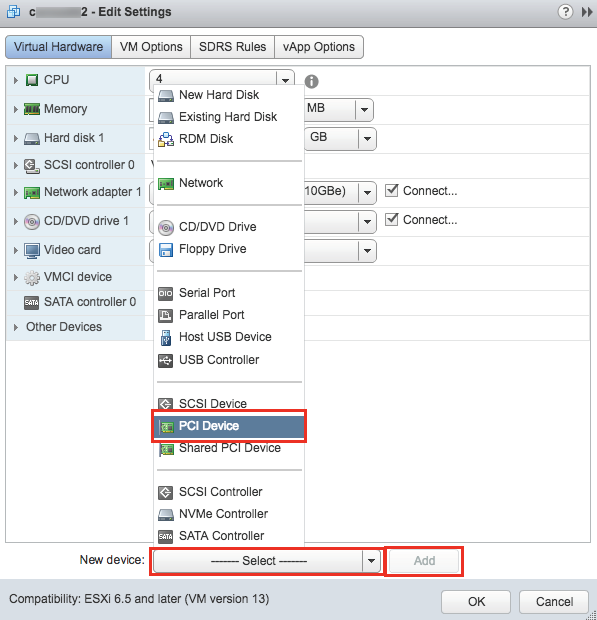
- Log into vSphere Web Client via the Administrator account on the Home page and click Radeon Pro Settings. Go to the Data Center and manage all MxGPU hosts in a specific data center.
- We can install Radeon Pro Settings on the vSphere Client plugin with MxGPU:
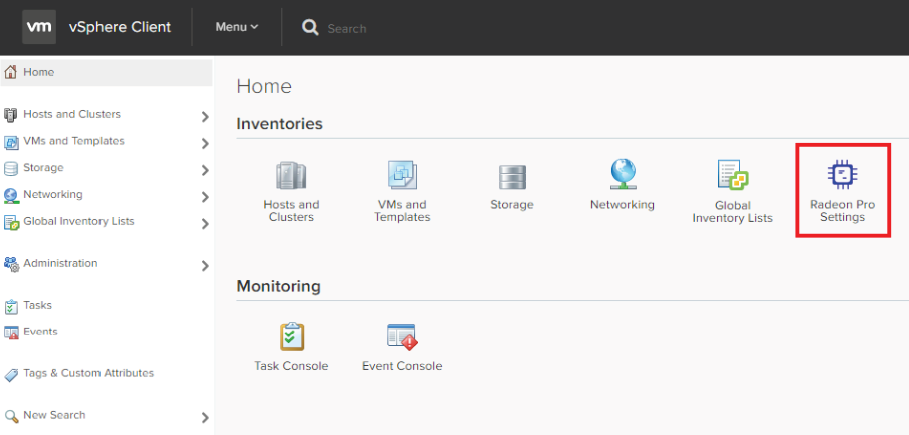
VMware supports both AMD and NVIDIA graphics cards. We can download the appropriate VMware graphics driver from the vendor website to use the graphics card or GPU hardware. We can add PCI Device to a single virtual machine as well as to multiple virtual machines.
- To add a PCI Device for a number of virtual machines in one go with commands, do the following:
- Browse to the AMD FirePro VIB driver and install AMD VIB utility: cd /<path_to_vib from ssh.
- Edit vms.cfg: vi vms.cfg.
- Press I and change the instances of .* to match the names of the VMs that require a GPU like to match *MxGPU* to VM names that include MxGPU: .MxGPU.
- Save and quit by pressing Esc, type :wq, and press Enter.
- Assign the virtual functions to the VMs:
sh mxgpu-install.sh –a assign
Eligible VMs:
WIN10-MxGPU-001
WIN10-MxGPU-002
WIN8.1-MxGPU-001
WIN8.1-MxGPU-002
These VMs will be assigned a VF, is it OK?[Y/N]y
- Press Enter and choose Reserve all guest memory (All locked).
- Reboot the system to automatically assign Virtual Function (VF) by using the MxGPU script.
We should then verify that all VFs are populated in the device list. This way, we can automatically assign VF by using the script.
