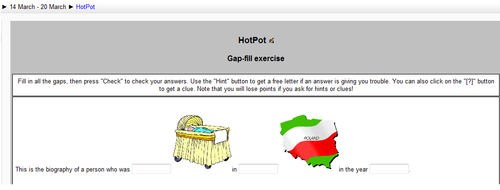In this activity, we are going to create a cloze activity with images. We will deal with a Nobel Prize winner and write the biography using some images. Students write the correct name for those images and afterwards they name the person. The idea is that the images are to be relevant to both the biography and the work carried out by this Nobel Prize winner. By the way, you are not going to be given the name of the person until the end of this activity!
In this activity, we will use Hot Potatoes to create an activity using JCloze. You can download Hot Potatoes software from its website: http://hotpot.uvic.ca/#downloads.
First of all, choose the person that you want to write about. You can choose a Nobel Prize winner from the following website: http://nobelprize.org/. Then, read the biography (you can find a more detailed biography at the following website: http://www.famouspeoplebiographyguide.com) and design the gap-filling exercise.
We design the activity in such a way that students are to be given the clue in the form of a picture placed near a textbox, where they have to write the correct word. Therefore, we have to find pictures in order to design the activity. Look for the free clipart at the Office Online Clip Art & Media at the following website: http://office.microsoft.com/en-us/images/; another interesting and suitable website is http://www.openclipart.org/. Follow these steps in order to create a folder and find images for the activity:
- Create a new folder in Windows Explorer, for example
C:Images_Nobelprize. - Open your web browser to search for an appropriate image.
- Write the word BABY in the textbox and click on the search button, as shown in the following screenshot:
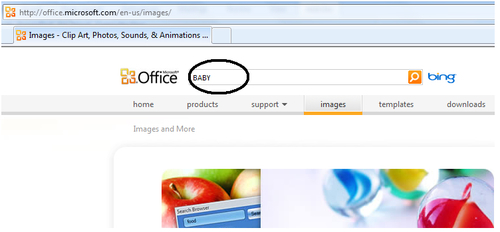
- Double-click on the desired clipart or picture. The picture will appear in another bigger window.
- Right-click on the image and click on Save Picture As..., as shown in the following screenshot:
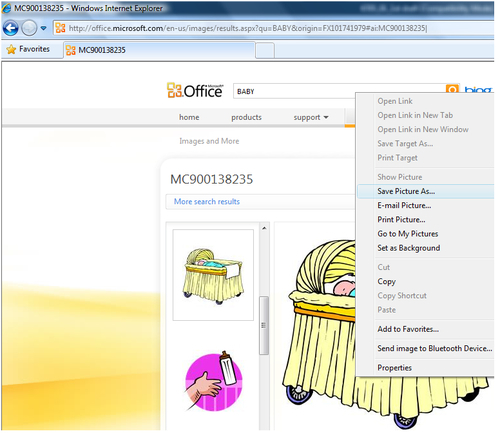
- Save the picture in the folder that was created in step 1. Choose the JPEG extension, as shown in the following screenshot:
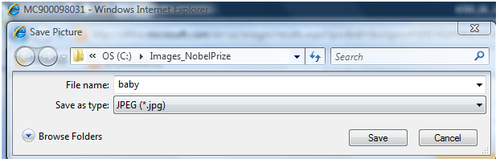
- Repeat steps 2 - 6 in order to look for more images relevant to the biography of the person chosen.
Run the Hot Potatoes software and click on JCloze (the blue potato). Follow these steps in order to design the activity:
- Complete the Title block.
- Write the biography of the person. Highlight the word where you want to create a gap.
- Click on Gap when you want to add one, as shown in the following screenshot:
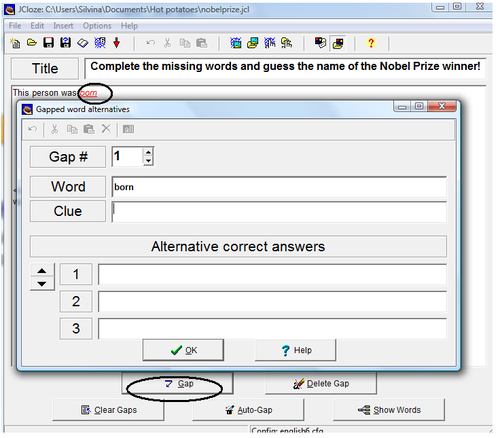
- The circled underlined word is the one that is to be missing in the activity.
- You can add clues if you want or any alternative words. Then click on OK.
- Click on File | Save and save the file in the folder that was created to save the images.
- Insert the image to give a visual clue to the gap. Position the cursor where you want to insert the image. Click on Insert | Picture | Picture from Local File, as shown in the following screenshot:
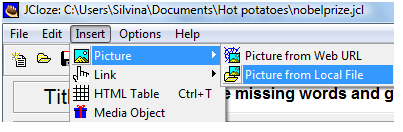
- Choose the picture that you want to insert, click on Open, and then click OK. You will not see the image, but you will see HTML code in the textbox.
- Click on File | Create Web Page | Standard Format. Click on Save. Click on View the exercise in my browser. You will see the activity, as shown in the following screenshot:

This is just a part of the cloze. Add more images giving more clues about the correct Nobel Prize winner.
Now upload the previous activity designed in Hot Potatoes in our Moodle course. Open your Moodle course and choose the weekly outline section where the activity needs to be inserted. Before uploading the activity in Moodle, install the Hot Potatoes module in Moodle 2. So, if you do not have it installed, you need to talk to the administrator to do so. By the way, do you know who the Nobel Prize winner is?
To upload both the activity and the images used in Hot Potatoes to our Moodle course, follow these steps:
- Click on Add an activity | HotPot.
- Click on the downwards arrow in the Name block and choose Get from source file.
- Click on Add | Upload a file | Browse | look for the file that you want to upload and click on it and on Open | Upload this file.
- Repeat step 2 in order to upload the images to the Moodle course used in the Hot Potatoes activity.
- In the Display block, click on the downwards arrow in Navigation and choose Embedded web page.
- Click on Save and display. The activity looks as shown in the following screenshot: